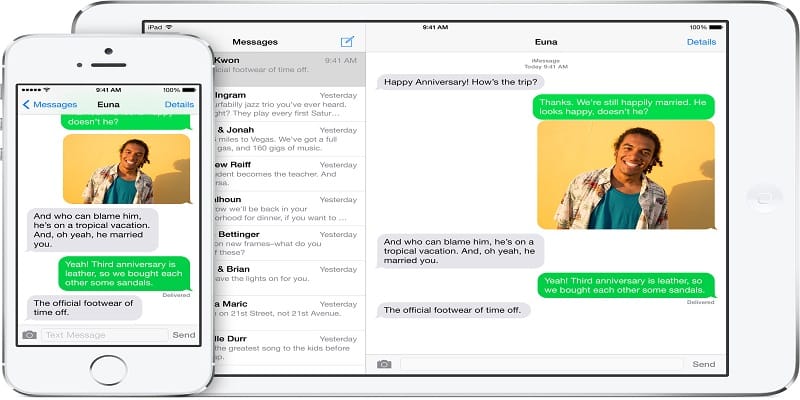Do you hate it when everyone else checks your iPhone messages, well, good news, you can keep them hidden. It is possible to hide message notifications, but sometimes you want more than that. If you wish to totally secure your conversations, less risky methods are needed.
You can hide your messages in several ways on your iOS device. 1. is to customize your device settings, ensuring anyone else finds it difficult to see the messages and 2 is taking thing up a notch and installing a 3rd-party app.
Both ways will be highlighted in this tutorial so it will be up to you to decide which one you prefer.
How Can I Hide iMessages In Settings?
If you customize settings, you will making your messages more difficult to access. This is not to say they will be completely unseen though. But for another person to view them, he or she has to take your smartphone and access the “Messages” application manually. Below are ways to ensure your messages are hidden from others.
You Might Also Want To Read- Huawei Y5 2019 Specifications And Price
Deactivate Message Preview On Lock Screen
When your message preview is activated, then others viewing your messages is simple. They will be able to view a portion of the message as well as who is sending it.
To deactivate the lock screen, you have to:
- Launch the “Settings.” app.
- Click “Notifications” and after that, click “Messages.”
- Scroll down and locate “Include.”
- That is where “Show Preview” should be visible.
- Ensure “Show Preview” is toggled off.
By so doing, the content of the SMS you receive will not be visible. But the sender remains.
Deactivate Lock Screen Message Notification
If you just hate all sorts of message notifications, deactivating them all can put you out of your misery. By so doing, no one can view a message preview or even know who the sender is.
To deactivate message notification, do this:
- Launch the “Settings” app.
- Click “Notifications” and after that, click “Messages.”
- Locate “Show on Lock Screen” and disable it.
- You can also disable “Badge App.” It reveals the number of unread text messages you have on the “Messages.” icon.
Hide Notifications From A Particular Sender
If you wish to no longer receive notifications for a single person, adhere to these instructions:
- Launch “Messages” app. Locate the conversation that you intend to hide.
- Press “i” in the corner of the convo.
- Click “Hide Alerts.”
This will not completely block whoever is sending from sending you messages, rather, you just stop getting notifications when the person sends you a text. A crescent moon sign will be visible beside your conversation with the individual in question. The content of the message can be seen in the “Messages” app and you are allowed to keep conversing with them.
Move A Contact To Unknown Senders
If you intend to keep messages hidden from only a single person, it can be moved to “Unknown senders.” But the individual must be out of your contact list before you can make this happen.
- Head to “Contacts,” locate the individual and click “Edit.”
- Scroll to the bottom of the list and click “Delete Contact.”
- Access Settings and click “Messages.”
- Scroll down till “Filter Unknown Senders.” is seen.
This will ensure all senders who are not present in your contact list are moved to another inbox.
You Might Also Want To Read- How To Get Rid Of Cache On Apple iPhone 7 And iPhone 7 Plus?
How Can I Use A 3rd-Party App To Hide iMessages?
There are various iPhone applications that will hide your message and these are some of the very effective ones:
- CoverMe This app can safeguard not just your messages but also every other private data. It aids the encryption of your messages so that you will be the only person with the power to access them, even if your phone is unlocked by someone else. It provides amazing protection from hackers and other unwanted visitors.
- Signal It ensures all your texts and phonecalls are private. You will be able to interact through a group chat, voice and video calls. Signal offers top level protection.
- iDiscrete It has all the vital features to keep your convo as private as you want. It stores all your immensely significant stuff, and that is restricted to just messages. If someone attempts to launch the app and unlock it, a false signal will be revealed.