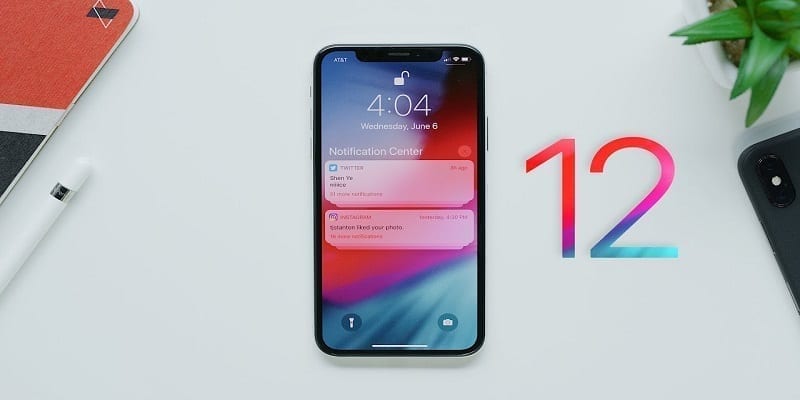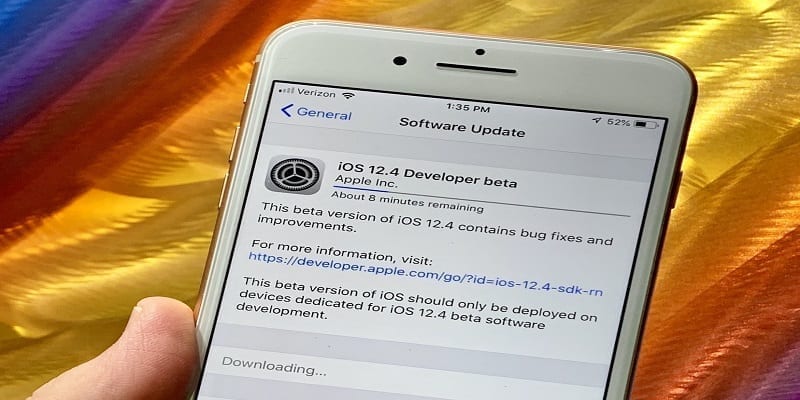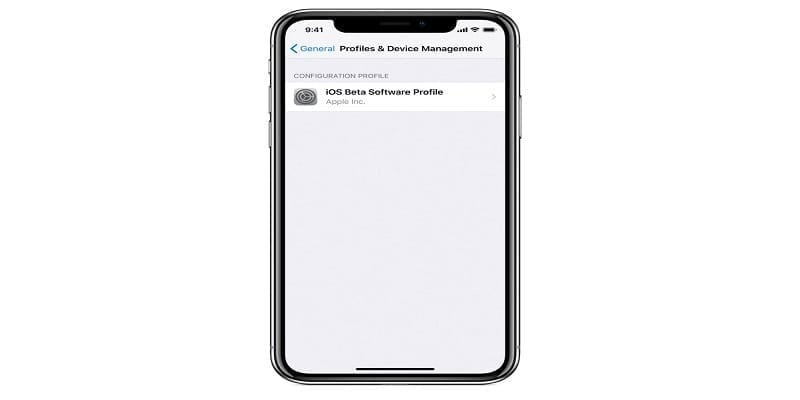Now that Apple has officially launched iOS 12, developers and other beta program partakers might need to start thinking about getting their devices unenrolled from the Apple iOS beta program. That should be if they are no longer interested in taking part in the iOS beta program.
The reason for this is that pre-release fun will not end with the initial public release of the most recent version of iOS. Apple has already begun work on iOS 12.1 and subsequent updates, and anyone with a device that is still enrolled in the iOS beta program might keep receiving future pre-release betas.
Are you a developer or IT manager and you have to test iOS releases asap? Your continual viewing of beta updates might be the right thing for you, or it can serve as a distraction, tampering with your time for other activities. But the truth is that several users registered for an Apple developer account or the public beta just to have early access to iOS 12.
Now that everybody has access to the OS, these iOS owners might not want an unstable device by remaining in the beta program. They do not wish to check for bugs, which is something a beta tester can take care of.
By getting your device enrolled before receiving any iOS 12.1 betas, you will be back with the regular public update cycle and should receive final versions of upcoming iOS updates.
You can decide to exit the beta program for good or just get a small break from iOS beta program and come back to the Apple iOS beta tester program in the future.
You Might Also Want To Read: How to Enable or Disable Automatic Updates Feature on devices running iOS12
How Can I Leave The iOS 12 Beta Program?
- Pick up your iOS device that is already configured for the iOS beta program and go to Settings.
- Click General.
- Scroll down to locate and choose Profile.
- Click the iOS 12 Beta Software Profile.
Be aware: Depending on the configuration of your iPhone and all requirements from your office, educational institution or organization, other profiles can be shown here too. Do not get rid of any profile without reaching out to the IT department of your office or school.
- Choose Remove Profile.
- Then click Remove for verification.
- Type in your passcode to confirm that you wish to make this change.
As soon as you have gotten rid of the iOS beta profile, your iOS device will only receive software updates when they prepared for public release, this means that the bugs will not be present.
If you wish to join the iOS beta program again, you have to go through the installation of the correct profile once more.
You Might Also Want To Read: How to Use AirDrop to Share Passwords in iOS 12
How About If My iPhone Or iPad Is Already Running The iOS 12.X Beta Version?
For anyone who wishes to quit the iOS beta and start viewing just publically available operating system updates once more, you need to unenroll your iOS device during the time of the last public release and the first beta update of the next version. But if a beta version of iOS 12.1 or higher is installed what do you do?
If you exit the beta program before the public release of iOS 12.1 or any version of iOS you use, your iOS device will not go back to the public version of iOS 12.0. Rather, you will find yourself stuck on that specific version of 12.1 until the last version ships at a later date. This means you will be stuck in beta tester limbo for some time.
The wisest thing to do as an iOS user, therefore, is to hold on for the last build of iOS 12.1 to be publically rolled out and then instantly unenroll your devices from Apple’s iOS beta program then.
If you have to exit the iOS beta program immediately for whatever reason, one way to achieve it is to totally restore your iPhone through iTunes to the latest public build of iOS.
The issue with a restore to the latest public build of the iOS is that your latest backup cannot be used.
Because it was made with a fresher version of iOS than the one you are restoring to, all local data that got created on your most recent backup and was made on the public version of iOS will be lost.