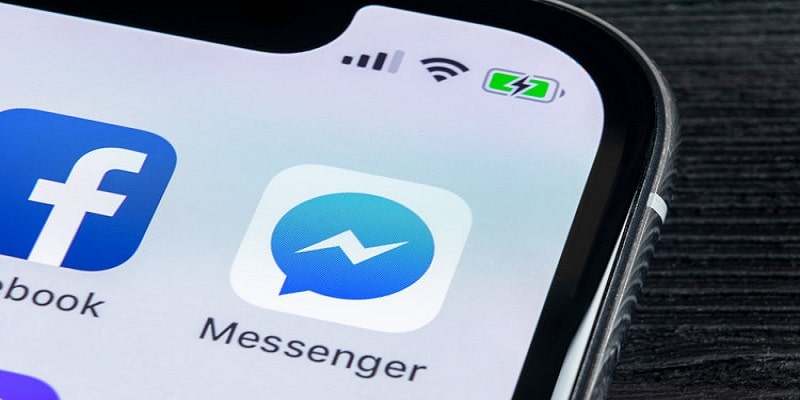Do you use Facebook regularly? Then you most likely use Facebook Messenger to reach out to your contacts. Even if this is a vital feature, at times, you might just wish to go offline.
If you simply want to use Facebook quietly or you are tired of instant messaging because you have work to do, logging out of the Facebook Messenger application on your iPhone can be quite tedious and difficult.
To end that stress, below is how you can get it done on a desktop PC and via Facebook or Messenger mobile applications on iPhone.

You Might Also Want To Read- How To Transfer All Your Contacts From One IPhone To Another?
How Can I Log Out Of Facebook Messenger On My iPhone Or Desktop?
- Head to Facebook.com and ensure you are signed into your account.
- In the upper right-hand corner of your display, tap on the downward-facing arrow to be shown a list of menu options. Locate “Settings.” at the bottom and tap it.
- Within “Settings,” tap “Security and Login” on the menu on the left side of your display. It should be the 2nd option, below “General.”
- Under “Security and Login,” search for the “Where You’re Logged In” heading. This will reveal which devices you are presently logged into Facebook and through which application, that is, Messenger.
- Find the active login on Messenger and, tap the 3 horizontally stacked lines to the right of it, head to “Log out” and choose it.
- You will see that the login is gone from the list, meaning you are logged out.
How Can I Log Out Of Facebook Messenger On My iPhone Via The Facebook Mobile Application?
- Launch the Facebook application and after finding the 3 horizontally stacked lines in the lower right-hand corner of your display, click on it to access a list of menu options.
- Swipe down till you see “Settings & Privacy.” Click it, then choose “Settings” once more to head to a different screen of account and security settings.
- When you are in the “Security” section, click “Security and login.”
- When you reach the “Where you’re logged in” section, search for the device which is logged into Messenger (this will be revealed below the device type.) Click the 3 horizontally stacked dots to the right of it and a pop-up will be visible asking to know if you intend to secure your account or get yourself logged out. Choose “Log Out.”
Be aware that immediately you reopen the Messenger application, you will be told that your session is expired and that you will need to get yourself signed in once more to use Messenger again.
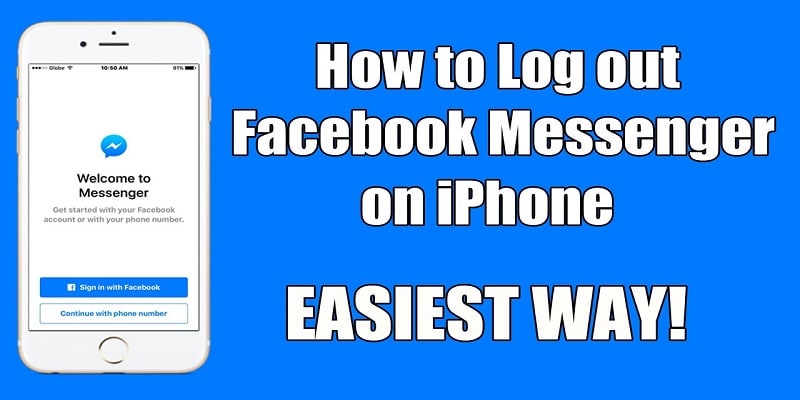
You Might Also Want To Read- How To Find Your IPhone’s Serial Number?
How Can I Log Out Of Facebook Messenger On iPhone Via The Messenger App?
You can get yourself logged via the Messenger application too.
- Launch the “Messenger.” application.
- Click your icon in the top-left corner of the display.
- In the menu that will be visible, swipe down and click “Account Settings.”
- This will reveal a Settings menu. Click “Security and Login.”
- Below the “Where you’re logged in” section, search for the device which is logged into Messenger (this will be revealed below the device type.) Click the 3 horizontally stacked dots to the right of it and a pop-up will be visible asking you to either secure your account or get yourself logged out.
- Choose “Log Out.”