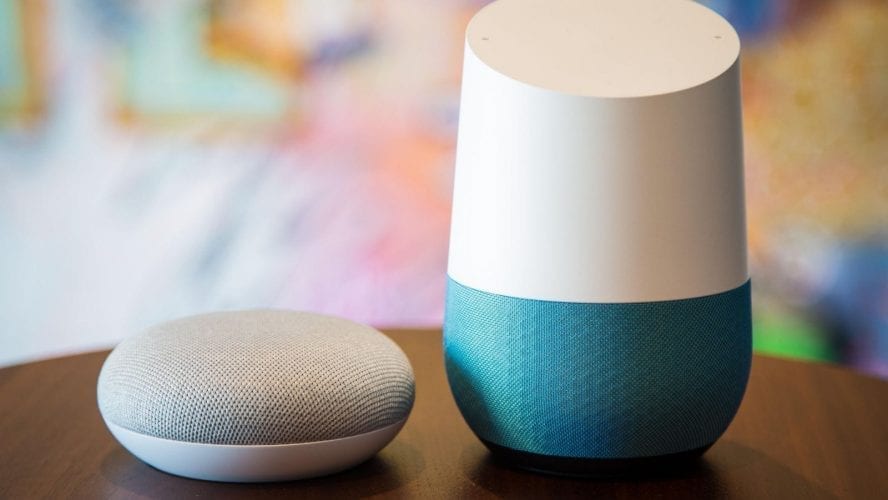In this article, you will get to know how to make phone calls with your Google Home. Google Home is known to help make life easier because of the functionalities that are attached to it. Google home is an eye-opener that helps to assist and make your daily task swift and efficient. So you will get to know how you can use your Google Home to make phone calls.
With Google Home, you will be able to call your business partners, friends, family, and anybody staying in the U.K., U.S., Canada (FRENCH AND ENGLISH) countries. The First thing you will have to do is to ensure that you have the latest version of Google Home application whether it on your Android phone or iPhone. You will be able to call Canada or US numbers from Canada to US numbers as well as for UK to UK numbers, although this is not valid for emergency numbers.
Steps on How to make phone calls with Google Home
You will be able to make use of your Google Home to make phone calls to your family member and friends making use of you device with the below step by step process.
Step-1- Go and Set-up your device for calling
Here is how you can set up your device for calling, you will need to first sync your contacts, for calling your Google contacts to switch on personal results on your device and after that for saved contacts in your tablet or phone go and open your Google Home application and click on account which is at the bottom right corner, ensure that the Google account that is shown is accurate if it is not then move over to your phone settings > then to >account & privacy > then to > Google activity controls > then to > device information. Switch on your device information, if you have a lot of contacts or if you have new contacts kindly wait for a while for it to load.
Step-2- Show your phone number when you make a call
Click on the services and then move over to the voice & video calls and then click on mobile calling under your number, then click on edit, after that, change or add your number. Well, we have just covered the second step on How to make phone calls with your Google Home and show your number to every recipient, you will be able to get a code that will help you in verifying. if you didn’t get the code, then wait for at least 30 seconds and click on resend, and if you want to also hide your number, simply follow the same process.
Step-3- how to Set up voice match
If you want several people to make calls on your Google Home. Then each one of them have to setup a voice match by follow the process above.
Step-4- make your calls with Google Home
Now here is how you will be able to actually make the calls, simply say ok Google or hey Google then gives a command and tell it to call whoever you want. E.g call grandma, call Mr. ABC or whatever name you saved their contact with. You can also redial only by saying the word redial.
Step-5- End a call
If you want to end a call, then simply click on the top of Google Home in your Google Home menu click and hold one of the two sides you will see or say hey Google stop /hang up/ disconnect /end call etc.
That’s all.