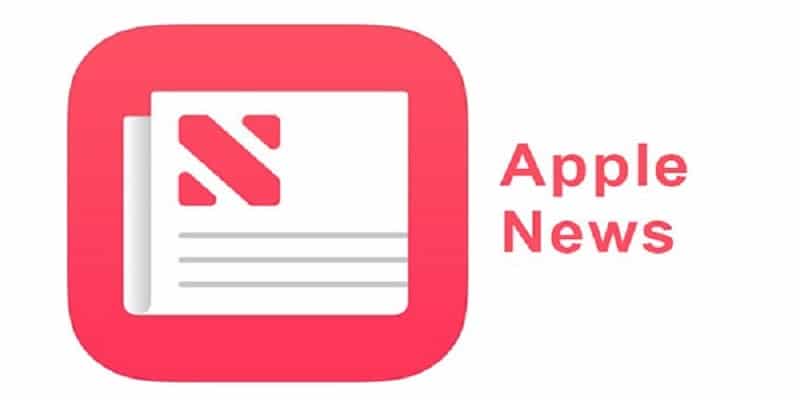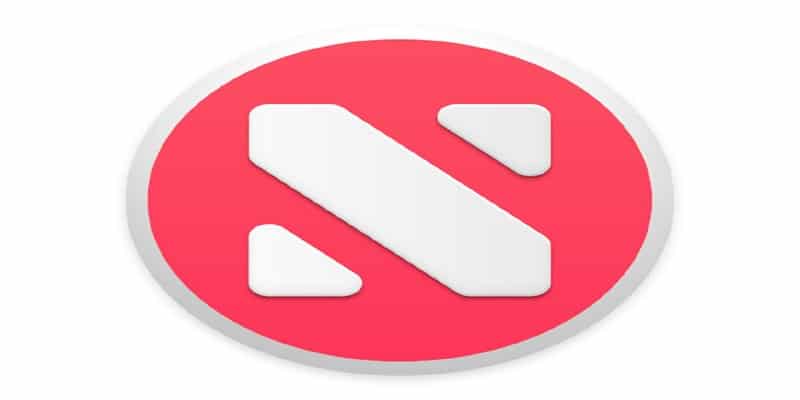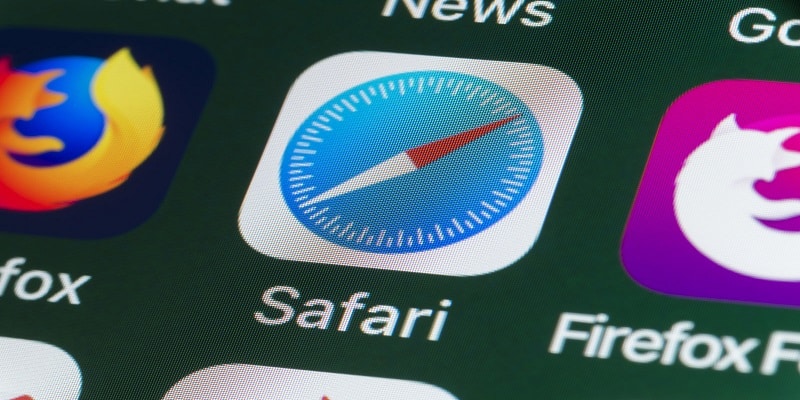Apple’s news application named News, is beautiful, especially if you are a lover of curated content.
As Apple Music suggests what music you will fancy based on the songs you have rocked in the past, News tries to connect you to the stories you will like the most by using what you have been interested in, in the past.
If you are observant, you would know that sending a link to somebody via News sends a link straight from the application with “apple.news” in the URL. When tapped, this URL will open the shared post in the Apple News application, if available on the receiver’s phone, or the post’s webpage as an alternative.
You Might Also Want To Read- How To Close Multiple Tabs At Once In Safari On IPhones
In several cases though, you might want to be fast about it and share the post’s original web link from the beginning.
This trick requires an extra step, but it will show you a link to the post’s original page without the integration with Apple News that you do not want.
The key is the new “Open in Safari” action in the News application. To make use of this feature, locate and open a post you will like to share from inside Apple News. After that, choose File > Open in Safari from the menu bar at the top of your display.
This opens the Safari browser and loads the post’s original URL on the publisher’s site. If you use Safari‘s Share feature, it will reveal a link to the article with no Apple News integration.
You Might Also Want To Read- How To Block A Site With Safari On IPhone Or IPad
Open News Article In Safari In iOS
This exact process is used to share News links on your iOS device.
Simply open the News application, locate the post you intend to share and click “Share” whihc will be seen in the upper right. When the share sheet pane opens, simply drag from left to right on the icons way down on your screen until “Open in Safari” is visible.
Touch that button and same on as the Mac, the post will open in your browser on your phone.
Thats smooth if you’ll agree.