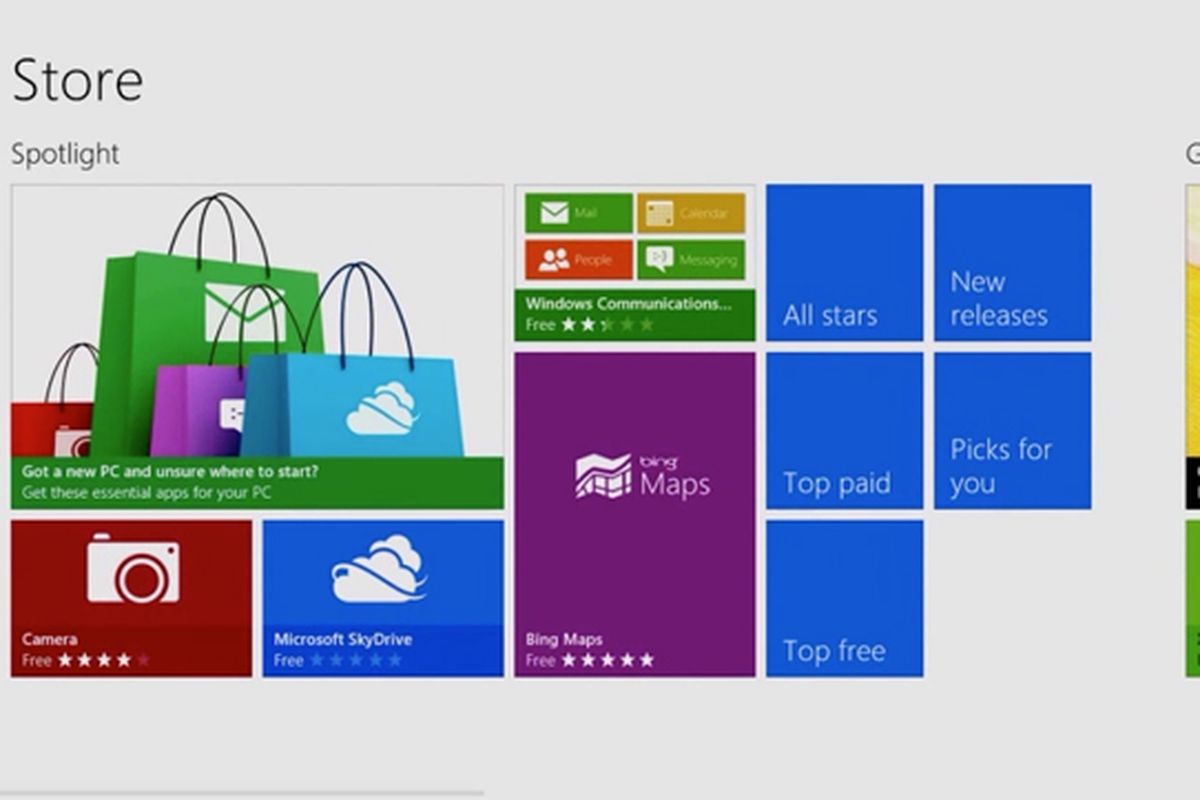Has your PC suffered a catastrophic failure that requires new hardware? Have you upgraded to better components and Windows 10 does not recognize your PC? This guide shows how to reactivate Windows 10 after a hardware change.
Page Contents:
What counts as a hardware change?
This is an area that not even Microsoft fully explains. Instead, the company provides this statement on its website:
“If you make significant hardware changes to your device, such as replacing the motherboard, Windows will no longer find a suitable license for your device and you will have to reactivate Windows to make it work.”
Documents retrieved by Paul Thurrott, however, claim that replacing the hard drive does not fall under the “substantial change” label of Microsoft.
Digital license for pre-built systems
The big reactivation block probably comes from laptops and desktops pre-built by Acer, Dell, HP, Samsung and so on. For a long time, these OEMs have printed product keys on labels attached to the PC chassis.
Since the days of Windows 8, manufacturers have stored the keys in the BIOS or ACPI table (via UEFI) located on the motherboard. If you need to reinstall the operating system for any reason, Windows 10 will recover that key during activation.
The passage of the keys on board derives from piracy. Microsoft simply doesn’t want customers to install Windows on multiple computers using a single key. The company originally dubbed this single-key method for “digital law” device, but started using the term “digital license” with Windows 10 Anniversary Update. The keys now connect to your Microsoft account.
That being said, reactivation can be problematic if you manually replace the motherboard in a pre-built PC. The embedded key is lost and requires a call to Microsoft to verify the hardware change.
Even a call to the OEM can be useful if you originally registered the product and explained the problem. However, Windows 10 for OEMs generally cannot be moved to other PCs.
Product codes for system builders
System builders purchase Windows 10 product keys directly from retailers, including Amazon, Microsoft, Newegg, and others. They are printed, sent by e-mail or stored in an online account.
Customers type these keys at a prompt requested during the Windows 10 installation process. Like OEM-based installations, these keys are tied to Microsoft accounts.
The difference here is that reactivation is less problematic since a product key is not incorporated into the motherboard. Unfortunately, Microsoft does not fully explain the term “significant hardware change”.
However, replacing a single component, such as exchanging memory sticks or upgrading a discrete GPU, generally does not block customers from Windows 10. But a major multi-component revision could make the PC unrecognizable.
The good news is that system builders can run the Windows 10 update troubleshooting tool to unassign the product code from the previous PC configuration and reassign it to the new build. Keep in mind that the number of activations is limited.
In short, you can move this license to another PC, but not indefinitely.
Updates from Windows 7/8 / 8.1
In this case, customers do not have a Windows 10 key or a key embedded in the BIOS or UEFI. Instead, they can apply the same product code used to upgrade to Windows 10. Reactivation will depend on the PC- is it a pre-built or hand-built system from scratch?
Reactivate Windows 10 using a digital license
Use this guide if you reinstall Windows 10 without a printed or e-mailed product key. If Windows 10 is able to recover the key from the motherboard, there’s nothing else to do. If your PC has undergone a “significant hardware change” that makes it unrecognizable, then read.
If you reinstall Windows 10 from Scratch
When you begin to reinstall Windows 10, the installation process requires you to enter a product key. Since this copy does not have a key, click on the “I do not have a product key” link.
Windows 10 will ask you for the version you have (Home, Pro, etc.). Next, select “Custom- install Windows only” in the next window. This is not an update as you are starting from scratch.
Follow the installation instructions until you reach the desktop.
If Windows 10 remains intact on a surviving unit, there is no need to reinstall. Instead, load Windows 10 and re-activate using the Settings app as explained in the following steps.
Reactivate from Windows 10
First, click the Start button followed by the “gear” icon located along the left edge of the Start menu. This opens the Settings app.
Click on the “Update and Security” box. You can also select “Windows not activated. Enable Windows Now “at the bottom of the Settings app.
Select “Activation” listed in the menu on the left. You should see a message on the right indicating “This copy of Windows is not genuine” or something similar. Click on the “Troubleshoot” link shown below the warning.
In the following popup, click on the “I have changed the hardware on this device recently” link.
Enter your Microsoft account credentials and select the “Login” button. You will see a list of your devices. Select the device with the modified hardware and check the box next to “This is the device I’m using right now”.
Select “Activate” to proceed.
Re-activate Windows 10 using a product key
Use this guide if you have created a PC from scratch and purchased a copy of Windows 10. This method requires a special key, printed or sent by e-mail, to activate Windows 10.
This guide also covers devices with printed product codes clamped sideways, like an old Windows 8.1 laptop updated to Windows 10.
If you reinstall Windows 10 from Scratch
When you begin to reinstall Windows 10, the installation process requires you to enter a product key. Enter the code and click on the “Next” button.
Next, select “Custom- Install Windows only” in the next window. This is not an update as you are starting from scratch.
Follow the installation instructions until you reach the desktop.
If Windows 10 remains intact on a surviving unit, there is no need to reinstall. Instead, load Windows 10 and re-activate using the Settings app as explained in the following steps.
Reactivate from Windows 10
First, click the Start button followed by the “gear” icon located along the left edge of the Start menu. This opens the Settings app.
Click on the “Update and Security” box.
Select “Activation” listed in the menu on the left, then click on the “Edit Product Code” link on the right listed under the heading “Update Product Code”.
Enter the product key in the pop-up window and click on the “Next” button.
Re-enable Windows 10 using Microsoft Chat support
This is not the ideal solution, but if problems occur during the reactivation of Windows 10 using the two previous methods, it may be necessary to contact Microsoft and explain the situation. You can send a message to a Windows Advisor, schedule a call or request a callback.
The Microsoft support line is often very useful if you are doing something reasonable. Support staff can activate a Windows license even if it cannot be activated automatically.
Today, Microsoft’s troubleshooting tools have made it less necessary to contact support, but it has traditionally been used to solve many activation problems.