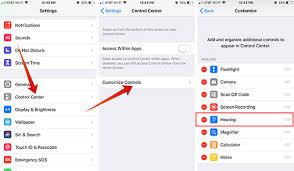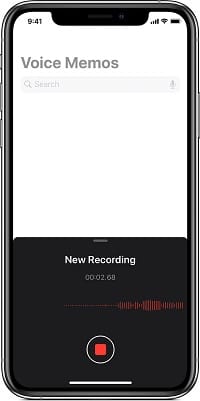The best devices are the ones that function as all-in-ones. The Apple Airpods is definitely one of them since you can listen to songs, chat with Apple’s digital assistant, make phone calls and so on. These comfortable and efficient earbuds come with a microphone as well.
However, one thing it cannot do is record audio as you use the camera on your iOS device because your Airpods will not pick up the sound. The Airpods do not function as a conventional sound recorder but there are other recording-related things that they can achieve with Siri’s assistance and we analyze them below. See How To Record Sound With AirPods:
How Can I Reply Messages With My Airpods?
A brilliant way to record your voice is by transforming it to text with your voice assistant. If you are unable to type when Siri reads you a message you just received, you can simply respond by telling Siri to do it on your behalf.
You only have to begin your response with the word “Reply.” Before Siri will send the message, expect her to repeat your words and request for confirmation. The confirmation feature can be disabled but it is always best to double-check before your message is sent.
To reply with your voice, you have to ensure the microphone settings are set to what you need. The microphone can be accessed within the pods via your Bluetooth settings. See how to make it happen:
- Open the AirPods case to let your iOS device access the AirPods’ settings.
- Launch the Settings application on your device and choose Bluetooth.
- Locate your AirPods on the list and click the small “i” icon close to them.
- Swipe down to locate the Microphone section and select the settings that suit what you want. The mic’s default setting is Automatic, therefore the pod that is in your ear is the mic. If you prefer to use one of the earbuds instead of both, that is very possible. The settings will remain the same even after putting the AirPods back in their case.
You Might Also Want To Read: How to connect AirPods to Samsung Galaxy
How To Enable Live Listening On My Airpods?
It is possible to listen to everything that is going on around your device when the mic is on. This is called live listening and setting it up is not complicated. See how:
- Launch the Settings application on your device.
- Choose “Control Center.”
- Click “Customize Controls” to access more options.
- Swipe to locate “Hearing.” Click the circle icon on the left to make it green.
- Click “Back” in the top left corner to save your preference.
- You just added the Live Listen option to the Control center.
- Head back to the Control center and click “Ear.”
- Choose “Live Listen.”
- Get the device close to the sound source and make adjustments to the volume on your Airpods to listen well.
How Voice Memos Work With Your Airpods?
Downloading the Voice Memos application lets you record audio and later listen to it on your Airpods. See how to make it happen:
- Get the Voice Memos application downloaded to your device.
- Ask Siri to launch the application or open it yourself and click the red circle to begin to record.
- When you are done, click the square to stop recording.
Your iOS device will save the memos in the iCloud. It is also possible to trim, delete and share these voice memos.
You Might Also Want To Read: How To Add AirPods On iPhone’s Find My Phone
That is that.