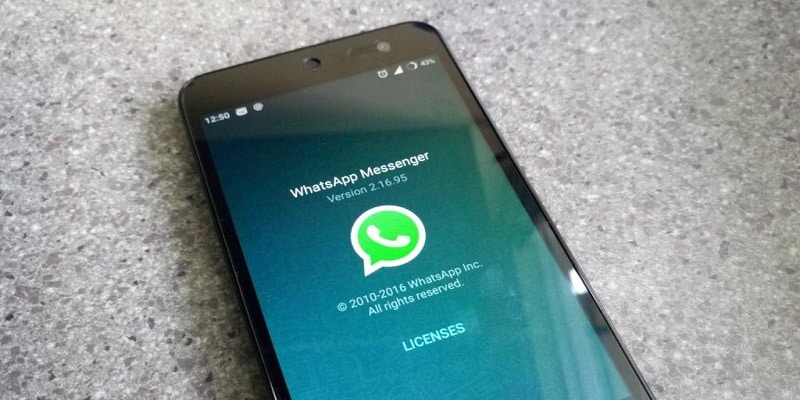WhatsApp is a popular messaging app available for Android, iPhone, and Windows. It offers users a wonderful way to chat for free with family, friends, and workmates. As smartphones become more responsive and feature-rich, the risk that WhatsApp’s multimedia chats and content can be deleted by mistake also increases. Continue reading check the solutions below:
Solution 1. How to restore WhatsApp chat history on Android from the backup copy
WhatsApp automatically performs local backups of the chat history at 2 am. In addition, you can backup WhatsApp chats and multimedia content on Google Drive. So, if you accidentally deleted the WhatsApp chat history, you can easily restore WhatsApp from Google Drive or local backup.
A. How to recover deleted WhatsApp messages on Android from Google Drive
If you have backed up WhatsApp chats on Google Drive, it is very easy to restore them. If you haven’t backed up your Whatsapp messages, here’s what you need to do first.
- Open Whatsapp on your phone.
- Click on the three points at the top right and then select Settings.
- You will find the Chat option. Go to the Backup chat option.
- Now you will find two options- instant backup or backup on Google Drive at regular intervals.
You can follow the instructions below to restore WhatsApp messages or chats from a backup on Google Drive. However, make sure you have already completed the previous steps.
- Uninstall and reinstall WhatsApp from Android. Make sure that the same Google account used to create the backup has been added to the phone.
- After checking that the same phone number is used to back up, tap “Restore” when prompted.
B. How to restore WhatsApp messages from local backup
If you deleted WhatsApp messages without backing up to Google Drive, don’t worry, WhatsApp allows you to restore deleted messages from locally stored backup files. If you have just deleted the file, you can find it on the device itself, up to seven days after deleting the file.
As for how to view deleted messages on WhatsApp, you will need to do the following:
- In the Android File Manager app, go to “Internal Memory / WhatsApp / Database”. From the extension of the backup file, you can easily understand when each backup copy is performed.
- Rename the backup file you want to restore from “msgstore-AAAA-MM-GG.1.db.crypt12” to “msgstore.db.crypt12”.
- Uninstall and reinstall WhatsApp. Click “Restore” when prompted.
Very often, putting in place some simple suggestions puts you in the conditions that you don’t have to worry about your Whatsapp messages being eliminated forever.
- Always make sure you have the correct Google account set up on your phone.
- Make sure you have enabled chat backup on Google Drive.
- If performing local backups, make sure the device has sufficient internal memory.
Solution 2. How to restore WhatsApp messages on Android without backup
If your conversations on WhatsApp have been deleted and there is no backup, you can quickly recover WhatsApp messages and media deleted as photos and videos from Android using Gihosoft’s free Android data recovery tool. With this freeware program, you can restore WhatsApp chat history from a variety of Android phones, such as Samsung, HTC, LG, Google Pixel, Huawei, Motorola, OnePlus, Sony, ZTE, etc.
Simple steps on how to recover deleted WhatsApp messages on Android:
Step 1. Select WhatsApp for recovery- after starting the WhatsApp data recovery tool for Android, you can select the file types to restore. Just press the “WhatsApp” option and then click “Next”.
Step 2. Connect the Android device to the PC, connect your Android phone to the PC via USB cable. Once the two are connected correctly, the device type will be displayed.
Step 3. Scan WhatsApp files on Android, click on “Start” to begin the scanning process. It may take a few minutes. The waiting time depends on the number of files that the software must scan. Here’s how it works- the smaller the number of files on your Android device, the faster the scanning process.
Step 4. Restore WhatsApp messages on Android at the end of the scan, all WhatsApp related files will be listed in the left pane. Please preview and select the ones you want to restore. Then, click “Restore” to recover deleted messages on WhatsApp from your Android device.
We know that data may be missing from your smartphone due to several reasons. It could be the fault of a software crash. The device may have problems with the root. Or, you may have accidentally deleted the files yourself.
Simplify the recovery of deleted WhatsApp messages on Android, using the free Gihosoft Android Data Recovery software or via local backup or Google Drive. It doesn’t matter if you need to restore WhatsApp messages, music, videos or photos, through this tutorial nothing is impossible to recover.