All mobile phone owners are allowed to set a password or PIN code on their devices as a security feature. This is a superb way to safeguard your phone and all the data on it. This is especially useful if your phone gets misplaced or stolen.
For Samsung Galaxy J7 users, you already know how important passwords, PIN codes and swipe patterns are for the security of your phone. They are very key if you want to prevent thieves or passers-by from having access to your personal info or stealing your identity. See How To Recover Your PIN Or Password On Your Samsung Galaxy J7:
How Can I Reset My Samsung Galaxy J7 Password With Samsung Find My Mobile?
Making use of Samsung’s Find My Mobile feature is the best fix. Once it works, users can unlock their device without forgoing any data other than your saved passcodes and fingerprints which can be seamlessly set back up in the settings of your device.
Just ensure your phone meets these criteria:
- Your device has to be powered on and an internet connection, WiFi or cellular data, should be active.
- Set up a Samsung account on your device.
- The Find My Mobile has to be powered on. To make this happen, head to “Settings”
Biometrics” & “Security.” - Make sure you have your Samsung login credentials.
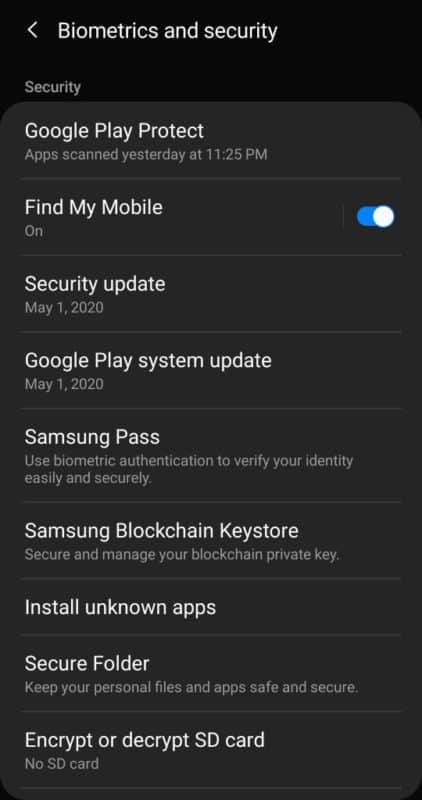
You Might Also Want To Read: How Do I Find Hidden Apps On My Samsung Galaxy A50
After confirming that you have fulfilled all these criteria, you can proceed to unlock your pin-protected device.
- Access any web browser of your choice and head to the Samsung Find My Mobile site.
- Tap “Sign In” in the middle of the page and type in your credentials.
- Tap your Samsung Galaxy J7 on the left-hand side of the display.
- Tap “Unlock” on the right-hand side of the display.
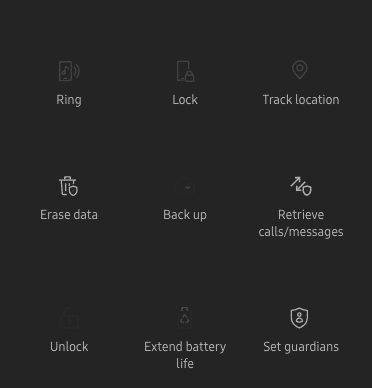
- Select “Unlock” to reset your password and gain access back to your device.
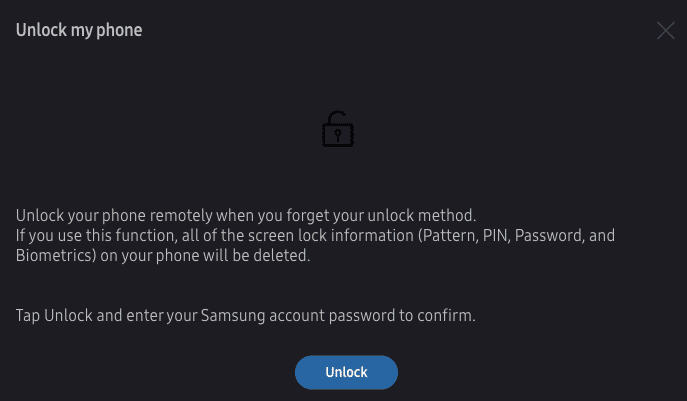
As soon as you have successfully unlocked your device, you can set a new password or swipe pattern. If you never set up a Samsung account on your locked phone, you will need to factory reset your phone, and sadly, that is bye-bye to your vital data.
How Can I Reset My Samsung Galaxy J7 Password With Google Find My Device?
- Head to the Android Device Manager from a PC.
- Get yourself logged into your Google account.
- Locate your J7 on the screen.
- Find “Erase Device” on the left-hand side of your display.
- Adhere to the prompts to reset your device.
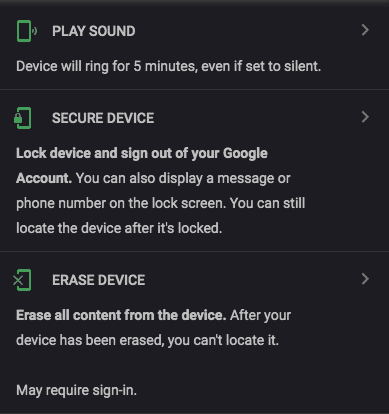
You Might Also Want To Read: How to “Fix Samsung Galaxy A20 Keeps Rebooting” in Less than a Minute
That is that.

