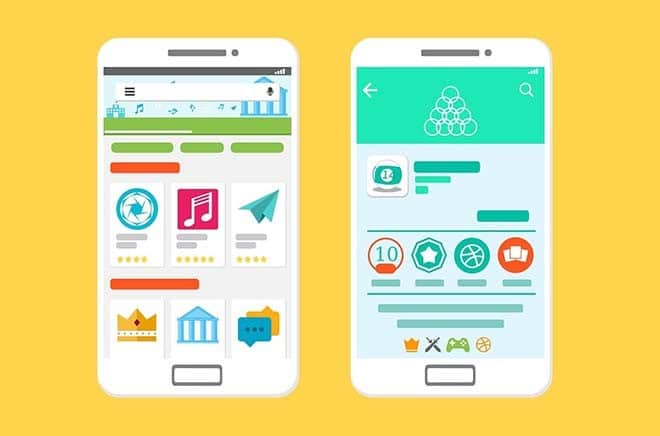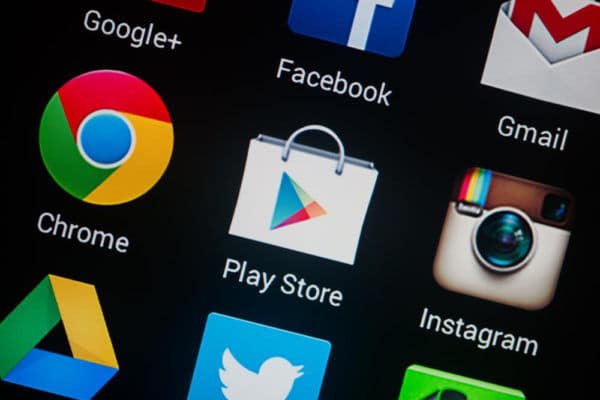Over time, the Google Play Store creates a list of all your devices. When you look at this list, you may find that half of them are devices that you don’t use (or own) anymore or maybe a friend’s device that you’ve signed in once. It does not do any harm to all this, but if you prefer to fix this, we will show you how to keep your current devices on your Google Play Store list.
Older Android devices cannot be completely removed from the Play Store archive, but you can hide them so that they no longer appear in the device list. This makes browsing the list much easier, especially if you have owned dozens of Android gadgets in recent years.
If you have changed devices several times by registering your device each time on the Google Play Store, you must know that all your devices are registered on Google’s Android online platform. The problem is that the more time passes, the more it accumulates.
How to remove my old phones from Google Play
Although surprising, Google does not offer the possibility of directly deleting a device from the list from the Google Play Store. A right that users should have, starting from the fact that they are the only owners … On the other hand, there is a way to hide them to not see them again during a transition to download new content from Google Play.
1. Open the Google Play Store in the web browser and click on the gear icon in the upper right part of the screen and click on the sub-menu called Settings.
2. You will see the My Devices page where the device activity is recorded on Google Play. You will see all the devices with which you have accessed Google Play and some details on the right of each device.
3. You can choose whether or not the particular device should appear in the menus by checking or deselecting the boxes in Visibility.
4. Click Edit to assign a catchy nickname to your devices. By default, the Play Store lists many gadgets as an unknown device. By assigning a nickname you can see at a glance which smartphone or tablet is.
5. After renaming the devices, click the Update button on the far right to save the changes. These changes are universal so they will apply to all Google properties. This means that all your visible devices will be renamed in the list of compatible devices with Play Store, as well as in the Android Device Manager and so on.
We finished! There’s nothing left to do, now you know everything there was to know! A quick and easy way to do “spring cleaning”.
Then from how you understand it, Google does not allow us to delete our old devices, but at least it allows us to hide them. I noticed though that he didn’t show me devices older than last year. Do you delete them automatically? Who knows ….
And that’s all, you’re done. It’s so easy to clean up and rearrange the device overview on the Play Store and make sure you can quickly and easily find the right smartphone or tablet in Google Play.
How many Android devices have you owned? Have you tried this trick to remove old devices from the Google Play Store device list? Let us know in the comments.