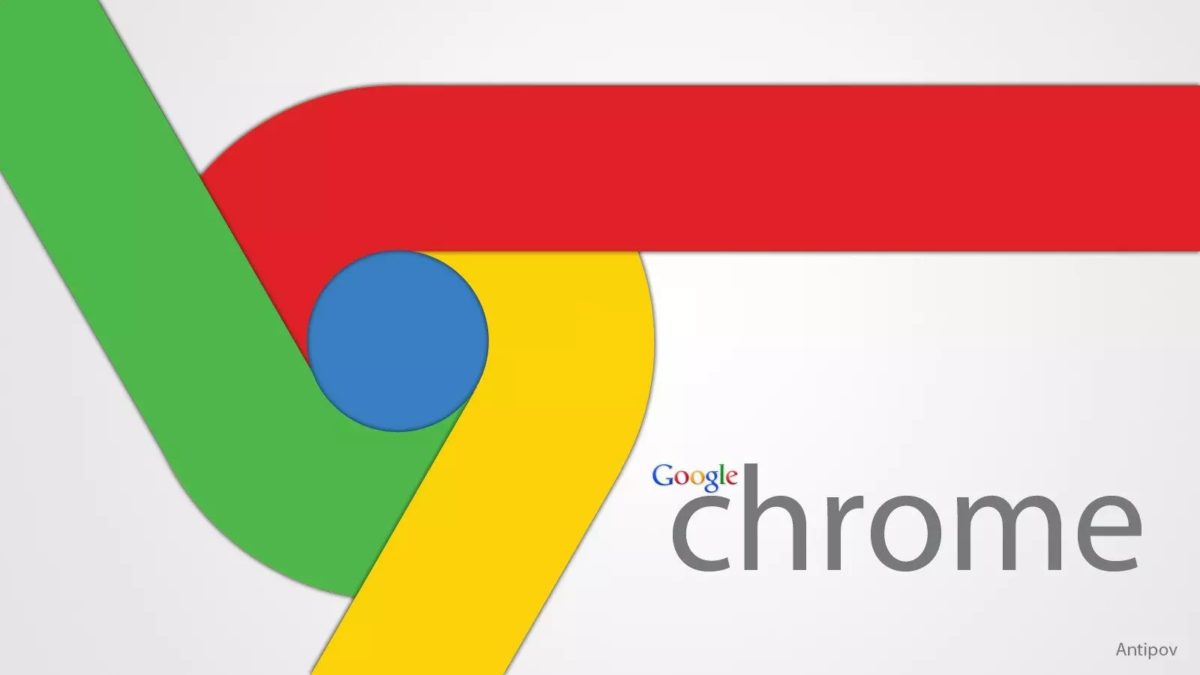The extensions of Google Chrome at first generated some doubts and distrust in some Internet users. Over time, everyone has been accepted by everyone because the Google Chrome extensions are really very useful.
Extensions are programs that can be installed in the browser to modify its functionality. This includes adding new functions or modifying the existing behavior of the program itself to customize it as much as possible. Its use increases RAM consumption in the computer, which results in a disadvantage for some users.
Today we can find hundreds of thousands of extensions. Some may offer the ability to block ads from not showing, manage passwords, optimize memory usage for the browser to run on a more efficient and easier text copy of a particular website, add pending task lists, or protect our privacy.
However, although most of the extensions of both Chrome and Firefox bring many benefits to users, it is true that, in some cases, we may be faced with particular extensions that modify the behavior of the browser, but negatively.
A good example is found in a malicious extension known as Search-NewTab, which can affect normal browsing while browsing the web by causing continuous redirects or constantly displaying annoying pop-up advertisements (pop-up windows). So how can you remove extensions in Chrome? We explain it step by step.
Simple steps to find and remove extensions from Google Chrome
As mentioned above, there are two ways to find and remove extensions from Google Chrome.
The first thing to do is right-click on the icon of the extension you want to remove, a drop-down menu will appear in which you will have to select the Remove from Chrome option, and that’s it.
As you can see, it’s a quick and easy process. Now we will talk about the other way to do it.
Complete management of Google Chrome extensions
To use this procedure, all you have to do is access the extensions tab. To use this method, we have to click on the symbol in the shape of a puzzle piece located at the top of the Google Chrome interface (precisely at the top right).
A new window opens in which you will see each of the extensions you have installed in your browser. Now you can disable the desired one using the three dots next to the extension name, and you can also remove it from Google Chrome using the Delete option.
You can also visit this page chrome://extensions/ (copy and paste the text at the top into the search field). Here you will find the list with the description of all the extensions installed on Chrom, even the hidden ones. From this page, it will be possible to manage each of these extensions fully. It will be possible to disable and delete it from the browser.