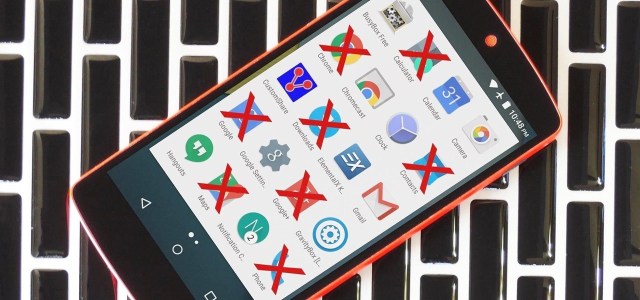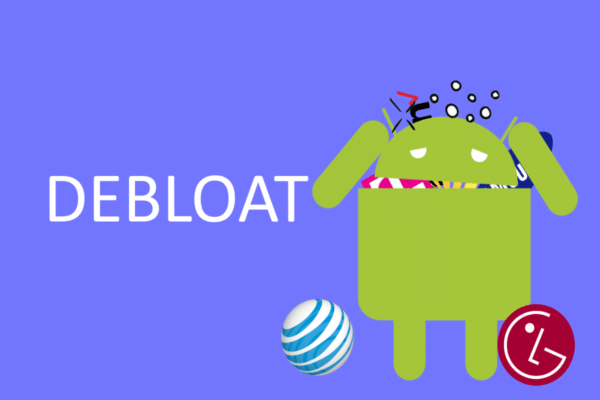How to remove pre-installed applications on Android. Turn on the phone you just bought and see that the menu is full of applications you haven’t installed or will probably never use. These are the pre-installed applications.
Even if the producers install less and less, there are those who refuse to part with these additions, although there is a good number of users who do not want them on their mobile phones and look for a method to remove pre-installed applications on Android.
Not all pre-installed applications are useless, however. They can usually be uninstalled without too many problems. In this guide, we explain all you need to know about how to remove pre-installed applications on your Android phone.
What are pre-installed applications for?
At the beginning of the article, I was referring to the applications installed on a device from the day you buy it. In principle it is true, but generally, the term bloatware refers to all that software “filler”, which is pre-installed in the operating system of the device, occupying and consuming resources without providing obvious benefits to users.
The “junk” or “filler” software is not only reduced to applications. We can find additional options in the system settings, modules or user interface components, while not providing any value, they are there to consume space, consume resources such as memory or battery, or simply not to let you have a good experience with the device.
So which ones could be considered “good bloatware”? All those applications or additions that, although not essential for the functioning of the system or device, contribute to a real utility or are there to improve the user experience.
Applications that are not displayed by default on AOSP as a file explorer, a video player or a gallery application, would be examples of really useful pre-installed apps, provided they do not incorporate more functions than necessary.
How to remove pre-installed apps on your Android phone
There is good news: pre-installed applications can be deleted. Some manufacturers offer the ability to disable pre-installed applications. While this could be a solution to get rid of the bloatware, we must keep in mind that disabling the app consists in eliminating the installation of the application itself, keeping the installation package so that, in the future, it can be restored.
The most drastic and effective way to get rid of bloatware is, therefore, to uninstall all those applications pre-installed in the system by the manufacturer. The simplest way to do this is, logically, to uninstall the app as usual through the system settings. But it is not always possible, and it is here that we come into play with our tutorial on how to remove pre-installed applications on your Android phone.
Remove pre-installed applications without root
You don’t need superuser permissions on your phone to remove the bloatware. Only a USB cable and a computer with ADB drivers installed. If you meet the requirements, these are the steps you need to follow:
- First, enable USB debugging on your phone and connect it to your computer.
- Now, open a CMD or Terminal command window on your computer.
- To verify that the phone has been connected correctly, run the “adb devices” command. The identification number of the device must appear in the command window.
- On the computer, enter the instruction “adb shell”.
- To list all the applications pre-installed by the device manufacturer, it is necessary to execute the command “pm list packages | grep ‘brand’ “. For example, pm list packages | grep ‘Samsung.
- To delete a specific application, enter the command “pm uninstall -k – -user 0 packagename”. For example pm uninstall -k – -user 0 com.samsung.calculator ”.
- Repeat the previous step with all the apps you want to uninstall.
The only negative thing about this solution is that it allows you to remove only specific pre-installed applications and not phone software additions, such as options in the settings menu or interface elements. Fortunately, this type of addition, although annoying, usually does not consume a lot of resources… in fact.