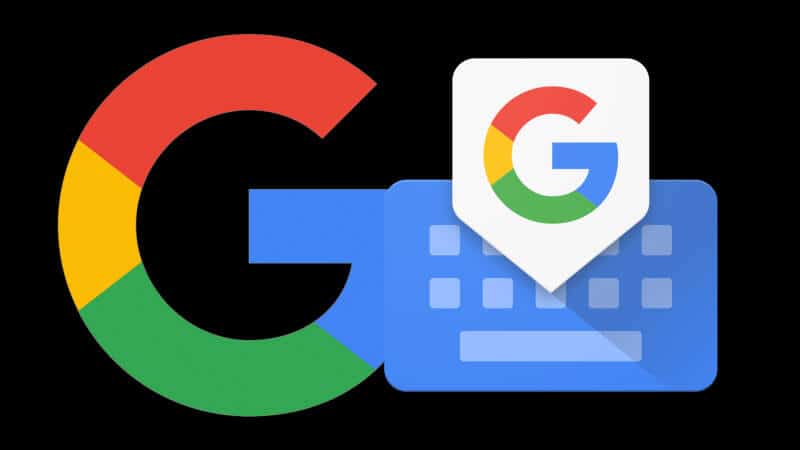Gboard is blessed with Google Search, including web results and predictive answers, simple searching, sharing of GIF, emoji content, a predictive typing engine that suggests the potential next word, and multilingual language support.
Recent updates to the keyboard have boosted its functionality and features like GIF suggestions, dark color theme, voice dictation, next-phrase prediction, and hand-drawn emoji recognition have been added. When it was launched on iOS, only the English language was supported, however, on Android, there were over one hundred supported languages when it was released.
We all love Google’s typing application, Gboard because it is home to several features that can genuinely help us live our lives on a daily basis. For instance, the real-time translation to various languages and the smooth integration of Google searches into your text is extremely important to human beings.
Gboard also simplifies the process of copying and pasting text and even helps users to navigate around the writing already typed into their email, note, or document. However, despite its several uses, not every phone user is a fan.
However, if you feel the fact that Gboard lets Google track, possibly store your search data and other vital info cannot sit well with you, or you have a different keyboard application that you are more comfortable with, you can easily get rid of Gboard from your Android device. Let’s show you How To Remove The Gboard App On Your Android Smartphone:
How Can I Remove The Gboard App From My Android Device?
- Launch the “Settings” application and swipe to and click “Apps.”
- Swipe to and click on the Gboard application.
- Click “UNINSTALL” and then click to confirm.

You Might Also Want To Read: Gboard Keyboard not working? Here is how to resolve
On certain Android phones, however, there is no option to uninstall Gboard under Settings. If you are battling such problems, search for and select it in the Google Play Store, then click “Uninstall” before confirming your decision.
If you are battling difficulty errors while you use Gboard but would prefer to keep the application, users can simply declutter the app by heading into the Gboard app under “Settings,” and then tapping “Storage” to “CLEAR DATA” or “CLEAR CACHE.”
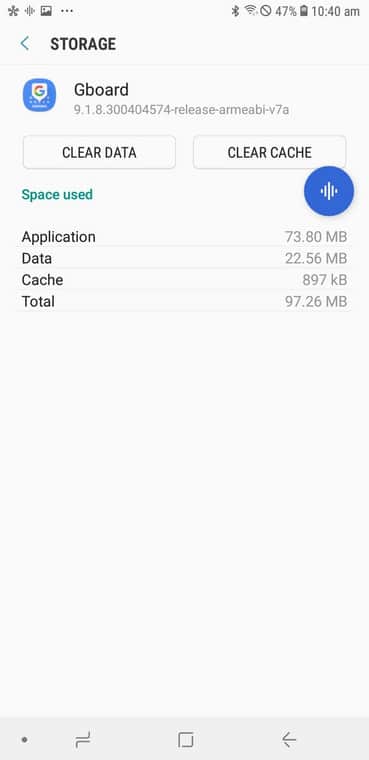
You Might Also Want To Read: How To Create Emoji In Android Devices
That is that.