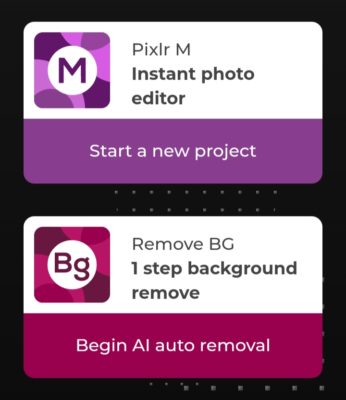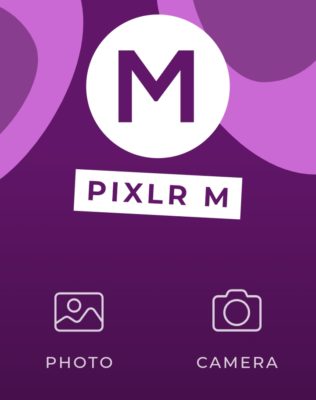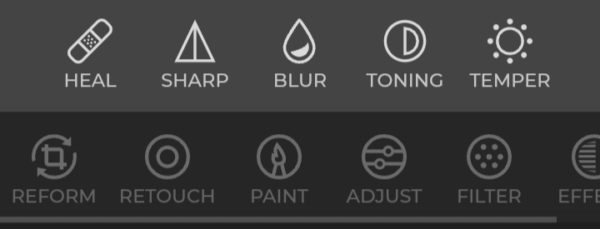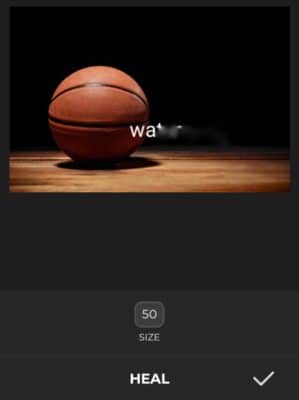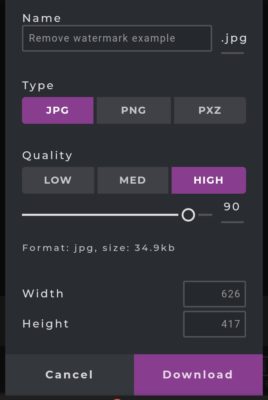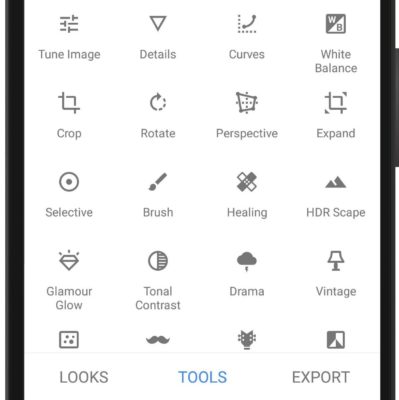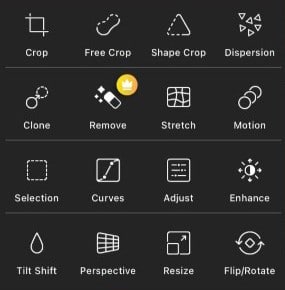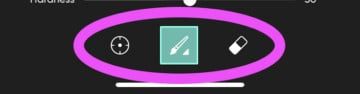The best tools for removing watermarks are usually PC software. Learn how to remove watermarks from your photos without using a PC.
Most apps with very good quality services are premium. Meaning you have to pay to access the full features of the app. And trust me, the good parts are not free.
You might be allowed to use the premium features in return for a result with a watermark on it. Think of it as running an advert for the company in exchange for using these premium services.

But then, nobody likes something that is not supposed to be there to be in their photos. Some might say, why not pay for the premium instead? But it so happens that you might just want to use the service maybe once or twice, so you don’t want to waste money paying for a premium. Your best bet is to use it and remove watermarks from photos you edited with the app. A few times will not hurt, right?
Removing watermarks on mobile
Most of the software used for removing watermarks is layer editing software, and they are usually available on PC. See 7 best photo watermark software for PC.
Photoshop, for instance, can be used to remove unwanted parts of a photo, which in this case would be watermarks. But if you do not have a PC, we have got you covered in this article. Let’s look at some ways you can remove watermarks on mobile.
How to remove watermark from photos Using Pixlr
Pixlr is one of the best photo editing software that you can find today. It is a web editor, so you can use it on any platform from anywhere so long as you have a browser and internet connection to get it started. With just your phone or desktop, you can use this software for free.
To remove a watermark from a picture using Pixlr, follow the steps below.
- Open a choice fully functional browser. Preferably Chromium or any related browsers that can run web apps smoothly.
- Go to the Pixlr website to access the web-based photo editing software. The site is designed to detect what kind of device you are accessing it with and showcase compatible versions of the software. Since you are using mobile, your welcome screen is going to have these two options.
Access the mobile web editor.
- Click on Launch Pixlr M to launch the mobile web editor.
- Click on the photo from the option on the home screen to select the photo you want to edit. Proceed to select your desired photo. This will upload the selected image to the editor.
- Now from the list of options at the bottom, click on Retouch.
- Click on Heal from the Retouch options that come up.
- Using swipping motions, erase the watermark area until it goes off completely. In case of mistakes, make good use of the undo and redo buttons at the top left corners until you get your desired results.
- Click on the Save button at the top left corner to save your edits and open the download page.
- Select the image quality, file extension type, and rename if you want. Now click on the Download button to save the edited image to your phone.
- The image will be downloaded and saved via your browser without a watermark.
How to remove watermarks from photos with Snapseed
Snapseed is a photo editing app developed by none other than Google. Available for download on Android and iOS platforms, this tool is efficient in bringing finishing touches to pictures as well removing watermarks. Snapseed has the healing tool that will do just right for this task.
To remove watermarks from photos using Snapseed
- First, download and install the Snapseed app from the Google play store or Apple store, if you are yet to do so.
- Open the app and click anywhere on the screen with the plus sign in the background to add an image for edit. This will bring up ways to select images.
- Select the image you want to edit from your gallery.
- Now, at the bottom of the screen, click on TOOLS from the options to open the Tools drawer.
- Click on the Healing tool from the list of tools.
- Now use your finger to erase the watermark with swiping motions. Snapseed will replace the erased area with the surrounding. Since you are using a smaller screen, for better accuracy you can pinch out on your screen with two fingers to zoom in. Keep swiping on the unwanted parts and tap the undo button to undo the last action if you made a mistake.
- Click on the okay symbol at the top corner to save the healing edit made on the image. You can decide to explore and add some other effects to the edited image to blend scattered colors by clicking on tools again. If you are okay with what you have done already, then proceed to save the image.
- Click on Export and then select from the save options to save the edited image to your phone.
How to Remove watermark from photos with PicsArt
PicsArt is another cross-platform photo editor with a very strong mobile base. It has been the best photo editing app on mobile for a very long time now.
- Download PicsArt for your Android or iPhone.
- Open the app and sign in from the home page or skip.
- Proceed to select a photo to edit from your gallery by clicking on the + symbol at the bottom of the screen. A shorter way is to browse through your photo gallery, select the photo and then share to PicsArt from the options. The picture will be opened in edit mode on PicsArt.
- From the options at the bottom of the editor, click on Tools.
- Choose the Clone tool
- Select the pointer (the circle beside the brush) and then click on the area you want to cover the watermark with. Next, click on the brush and then paint over the watermark. Do it bit by bit until you have completely erased the watermark.
- Click on the tick at the top corner to save.
- Click on the download button at the top to save the image to the gallery, or click on next to proceed to the save page.
Final thoughts
While you are at it, you should know it is illegal to remove watermarks from photos that are protected by copyright laws. If possible try to get a premium version or pay for the photo. If you cannot afford it, there are many free tools and pictures all over the internet that you can use without watermarks.