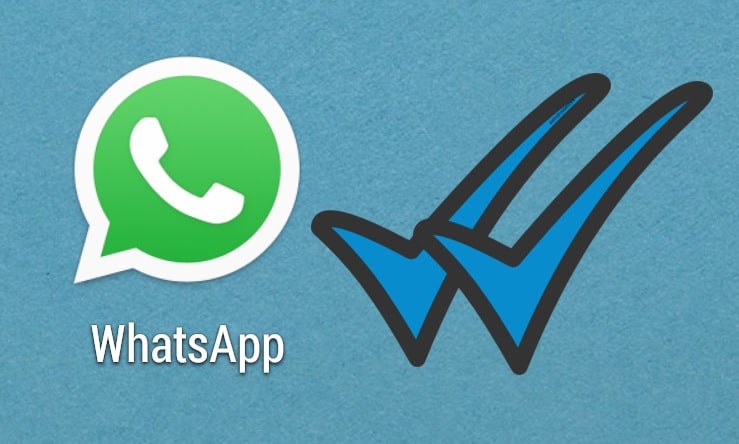This time, the WhatsApp application review is about changing the blue checkmark on WhatsApp with emoticons. It looks like WA has become a standard chat application that you use every day to communicate with friends and colleagues. For routines like this, you will open WhatsApp regularly. Even once an hour on average, you will definitely open the platform.
For those of you WhatsApp chat application users, most of them will install the application via Google Playstore. Standard WhatsApp has the same appearance and is monotonous, so it tends to be boring, right?
With this routine, you definitely want WhatsApp to change its appearance to get boring if you open it often. By changing the appearance and icon, it would be more fun to use it. You must also be familiar with the tick icon on WhatsApp when you send a message. Well, the blue tick is a sign that the recipient has read the message you sent. Did you know that this icon can be replaced with emoticons?
Replacing a Blue Checkmark on WhatsApp with an Emoticon of Your Choice
You can’t do the check icon change emoticon feature on standard WhatsApp from the playstore. You have to install WhatsApp from a third party modified in various aspects. You can search for it on the web; then you just have to download the apk and install it.
Don’t worry; on the web, many pages provide many types of these applications. Some examples of third-party WhatsApp include; YoWhatsApp, Rc-YoWhatsApp, DeltaGB WhatsApp, GbWhatsApp, and WhatsApp plus.
For information, if you download an application labeled “Unclone,” then you need to uninstall your standard WhatsApp, but if you don’t want to delete standard WhatsApp, then choose WhatsApp from a third party labeled “Clone.”
Then how do I replace it?
If you have installed WhatsApp from a third party, you need to register the cellphone number you will use. We take the example of DeltaGb WhatsApp with a new appearance like the iPhone X.
- After the above method, you open WhatsApp then click “menu” on the first display interface.
- Select “Delta-Gb Setting,” then you will find and select “Messages UI.”
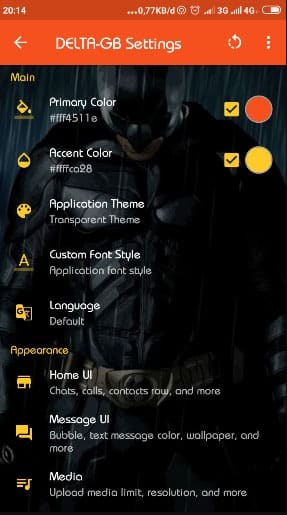
- There you are provided with options for Chat Header, Media, Chat main, and others. Then you select “Chat main.”
- Select “tick style,” then you are presented with a variety of emoticons to choose as a substitute for a checkmark. You have to click on the emoticon; it will automatically change.
- Please return to the first WhatsApp screen and see a chat, then your blue check icon has changed according to the emoticon you chose.
The final word
You need to know WhatsApp from third parties has other interesting features besides replacing the blue checkmark. Very exciting, right? And interestingly, replacing the blue checkmark on WhatsApp with this emoticon even though you use a third-party application, the smartphone doesn’t need to be rooted first.
Actually, there are so many other WhatsApp tricks, which will add to the excitement of chatting using the chat application for a million people.
That’s the review of how to change the blue tick in WA with emoticons. Hopefully, this review is useful and good luck.