If you are caught up in a situation where a game is misbehaving on your Nintendo Switch, the best solution might be to reset it. You may also want to reset your console if you are not using it anymore and perhaps want to sell it. Doing this will ensure none of your data gets into the hands of the new owner. Whichever reason you may have for wanting to reset your console, you can get this done in only a few steps.
Resetting a Nintendo Switch is quite an easy process, and it only involves a combination of button presses and a short hunt within the Settings menu, and you are done. Also, the steps are the same across all Nintendo consoles, including the original Nintendo Switch, the Nintendo Switch Lite, or the new Nintendo Switch OLED.
However, before you proceed, you should be warned that parental controls may give you a bit of a tough time if you want to reset your Nintendo Switch. As you would expect, parental controls may pose challenges whenever you try to make changes to base-level options. Not to worry though, we’ve got you.
The guide below will show you how to reset a Nintendo Switch, factory reset a Nintendo Switch, and factory reset a Switch without deleting save data.
How to Reset a Nintendo Switch
The first method we will be going through is more of a force-restart than a proper reset. This kind of reset is best applicable in cases where you are facing minor issues such as a frozen game. Hopefully, once you have completed this method, you will have your game working back as expected.
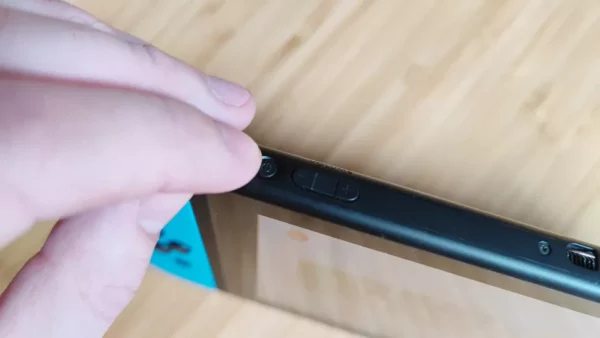
This process involves just one step. All you need to do is press down the power button for 20 seconds until the console turns off. You can then press it down again to turn it back on.
How to Factory Reset a Nintendo Switch
So, let’s say you are giving away your Nintendo Switch, probably to a younger one or friend, or you are selling it; it would be advisable to remove all your data from the console. You can get this done by performing a full reset.
- First off, open up the Settings menu on your Nintendo Switch. You can do this by selecting the gear icon in the bottom row of icons on the home screen.
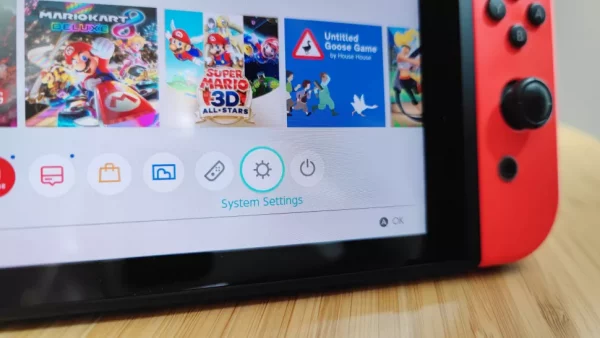
Click The System Settings Icon At The Bottom Of The Screen - Once you have opened up the settings menu, scroll down the screen until you get to the “System” option and select it. The System option is located at the bottom of the Settings menu, so you will have to scroll all the way down.
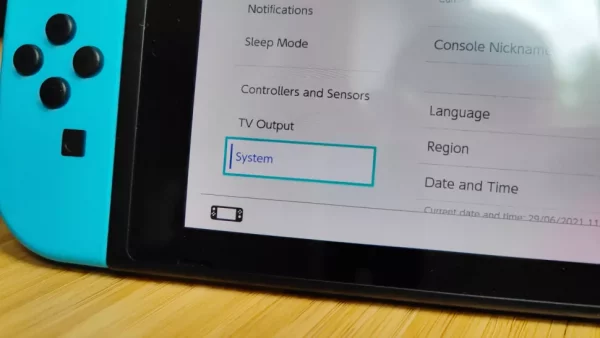
Scroll Down To System And Select It - Once you are on the System page, select the “Formatting options” option. Now, to access Formatting options, you will have to enter your parental controls PIN if you have already set it up before.
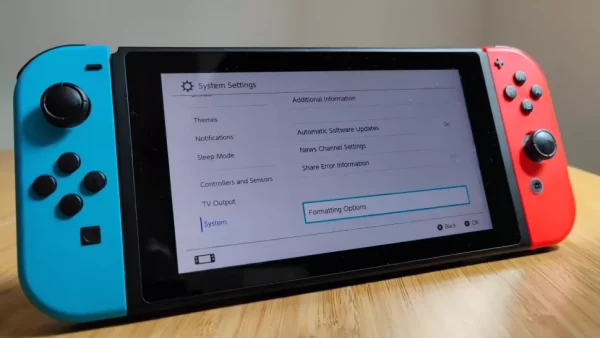
Select Formatting Options - Once you have entered the PIN, you will be taken to the Formatting options screen. From here, you are presented with the option to “Format microSD card”. You can select this option if you only want to get rid of data from a micro SD card that you put into the Switch’s optional adapter.
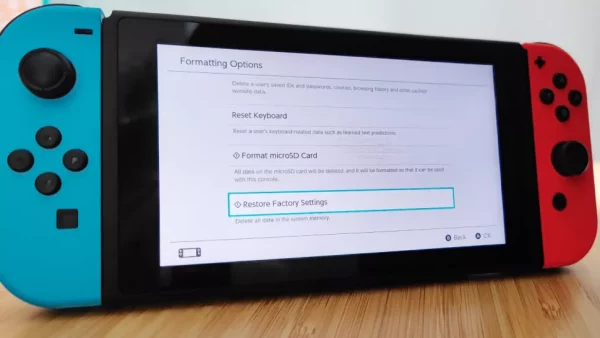
Select The Restore Factory Settings Option
Scroll all the way down to the bottom of the page and select the “Restore Factory Settings” option. A series of two pop-up menus will appear on the screen asking you to confirm your choice. Once you confirm them, the factory reset process will commence on your console. It shouldn’t take more than a few moments.
How to Factory Reset a Nintendo Switch Without Deleting Save Data
The method we will be going through now allows you to keep your saved data even though it resets your settings and deletes all your game install data. This method is a great option if you want to make space on the small internal storage space that the Nintendo Switch comes with but do not want to sacrifice your 100+ hours of progress in your favorite game.
If you want to use this method, you will have to go through a process quite different from the others. The first thing you would have to do is to turn off the Switch. You can do this by pressing down the power button for 3 seconds while the console is turned on. After 3 seconds, the power menu will appear on the screen.
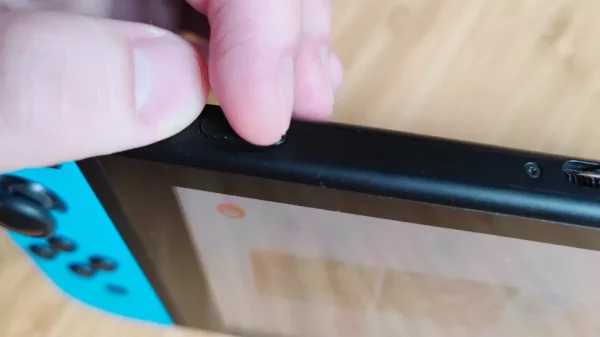
Once the menu comes up, select “Power Options” and then select “Power Off.” Before you turn off your console, make sure that you have closed any games you were playing to avoid losing your progress.
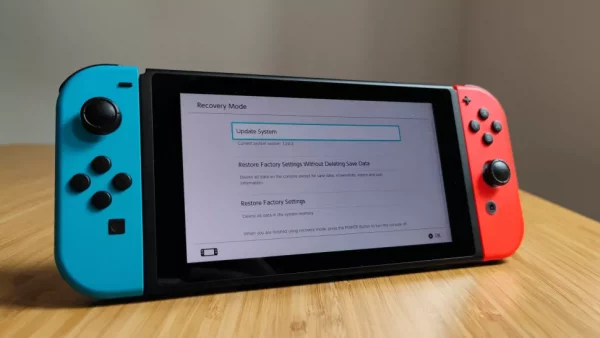
Now that you have turned off the switch, press down the power button and both volume buttons until you see the recovery mode menu on the screen.
Once the menu comes up, select the “Restore factory settings without deleting save data” and then enter your parental controls PIN if you have it set up.
Finally, select “Next” and then select “Restore factory settings without deleting save data again. Once you do this, the reset process will begin.

