The Amazon Echo Dot platform with its popular personal assistant Alexa and the home automation software package, even if everything is optimized in a manic way, can often have problems.
Page Contents:
The Echo Dot has all the features of the original Echo but is smaller. It has the same width as the original echo but much shorter and more compact. Amazon Echo Dot eliminates the echo volume ring and instead uses two buttons at the top of the device to control the volume.
Related- How To Use Alexa Guard On Your Amazon Echo?
There is still a light ring that responds to voice commands so you can see if your commands are heard, even if Alexa doesn’t always understand them. This article covers the process of restoring factory settings for these Amazon Echo variants- Amazon Echo, Amazon Echo Dot and Amazon Echo Dot Gen 2 and 3.
Amazon Echo Dot is a small and effective piece of technology but, of course, it is not infallible and can occasionally have problems. There are many solutions to the most common problems, but sometimes nothing works and, in these circumstances, you may have no choice but to resort to the feared restoration of factory settings to eliminate the problem and make everything work again.
Don’t worry, however, restoring factory settings is actually quite simple to perform. In this tutorial, I’ll show you how to restore Amazon Echo, Echo Dot and Echo Dot Gen 2 when it came out of the factory.
RESTORING THE DEFAULT SETTINGS OF AMAZON ECHO DOT (AND AMAZON ECHO)
First generation Amazon Echo and Echo Dot use the same recovery process. It takes a second, it will restore the device like when it left the factory and it will behave exactly like when it was turned on for the first time.
- Make sure Echo Dot is plugged into an electrical outlet.
- Turn the Echo Dot over and find the reset switch. It’s a small hole.
- Use a paper clip or safety pin – something thin and metal, really – to press the reset switch and hold it down until the light ring turns orange and then blue.
- Release the reset switch and the Echo Dot will restart. You should see it flash orange when it enters setup mode.
- Use the Alexa app to connect Echo Dot to your Wi-Fi and configure it as you did the first time you turned it on.
RESTORING THE AMAZON ECHO DOT GEN 2 FACTORY SETTINGS
Amazon Echo Dot Gen 2 has changed things slightly by removing the recessed restore button. Here instead you have to use the controls at the top to restore the factory settings.
- Make sure Amazon Echo Dot Gen 2 is plugged into an electrical outlet
- Press and hold both the microphone and volume down buttons until the light ring turns orange and then blue
- Release the buttons so that Echo Dot can restart. You should see the light turning orange to indicate the configuration mode
- Use the Alexa app to connect Echo Dot to your Wi-Fi and set it up
RESTORE FACTORY SETTINGS OF AMAZON ECHO DOT GEN 3
The factory reset process is slightly different for Amazon Echo Dot Gen 3. Here are the steps to restore Amazon Echo Dot Gen 3 factory settings:
- Press and hold the Action button for 25 seconds (the light ring will turn orange and then blue)
- Wait for the light ring to go out and then come on again, then in orange (setting mode)
- Now you can connect to WiFi and register Amazon Dot Gen 3 on an Amazon account
ALEXA DOES NOT UNDERSTAND US AND ENOUGH
Voice control is a smart technology but it is not without frustrations. There are occasions when Alexa doesn’t understand you. All he says is “I’m sorry, I don’t understand the question”. This is apparently very common but it is also relatively easy to deal with. You just have to train it again.
Go to the Alexa app, select Settings, and Voice Training. Even if you did it during the initial setup if you keep hearing “I don’t understand”, go back to training. If there is a word or phrase that Alexa continues to make mistakes, go to the app and look at History. If there is a common word, find it and use a different word for that command.
ALEXA DOES NOT CONNECT TO WIFI
Alexa has a habit of leaving the Wi-Fi network, losing connectivity intermittently or permanently. A quick restart should bring it back to life.
If it continues to happen, check the Wi-Fi network configuration. Are there too many other devices trying to connect? Other Wi-Fi networks competing for the same channel or similar channels? Are there complex machines like A / C between the router and Alexa? Is it placed near a thick wall? Check all these things and make the necessary changes.
ALEXA CONTINUES TO DISCONNECT FROM THE BLUETOOTH
If Echo Dot continues to disconnect from Bluetooth on other devices, a restart should resolve. If it keeps happening and your paired devices can’t keep a connection, open the Alexa app. Go to Settings and Bluetooth and Delete all paired devices. Pair each device again and hopefully, this will keep the connection a little longer.
Performing an Amazon Echo Dot factory reset must be the last thing to think about. Read this article before proceeding with this procedure.


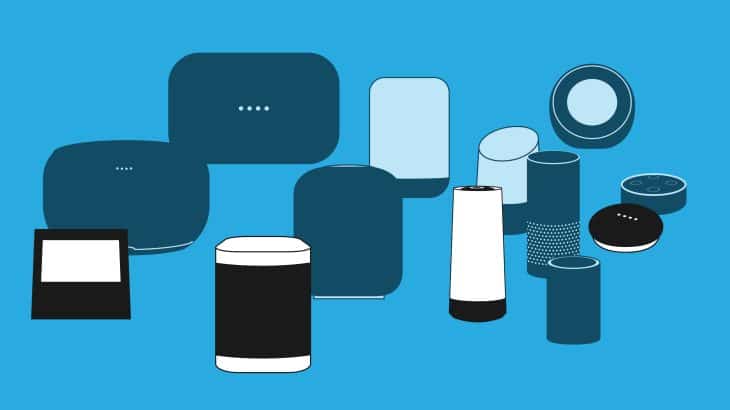




I prefer the amazon echo dot 4th gen cuz it has a better audio quality overall and really good processing speed thanks to the mediatek chipset inside.