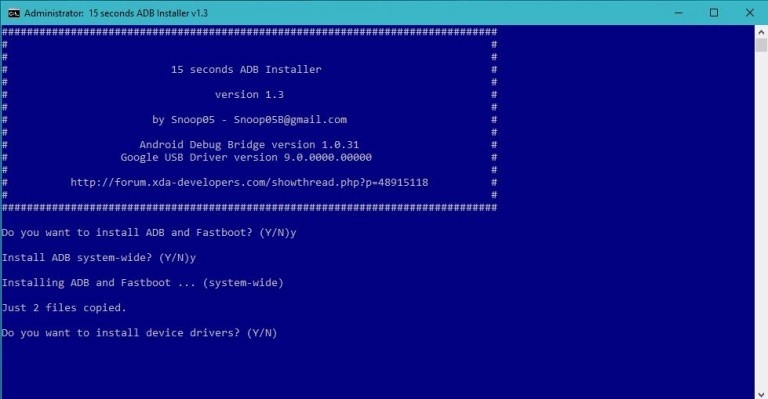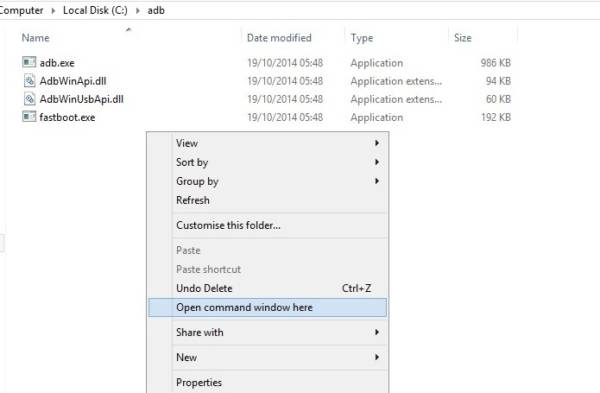In this guide, we will be teaching you how to Root Google Pixel and Google Pixel XL devices. There are some tools you would need in order to root your device which we will be listing out below.
Disclaimer – We are not to be held liable or responsible for any damage that might happen to your device during this process. Also, note that rooting google pixel and Google pixel XL devices will wipe everything on the device. So make sure to back up your device before embarking on this journey.
If you still wish to follow the steps below to root Google Pixel and Google Pixel XL, then you will have Download the following files first.
- ADB and Fastboot Drivers.
- Modded TWRP For Pixel and Pixel XL. (After Downloading, Rename To TWRP.img)
- Super Su Zip File.
- Super Su Config Zip File.
- Su Hude Zip File.
Download ADB and Fastboot on your Windows PC, while you download the rest on your Pixel phone and move them to your phone’s internal memory, Not SD card. (Very Important)
How To Root Google Pixel and Google Pixel XL
First off, you will need to unlock the bootloader, to do this follow the steps below.
- Run the Adb-setup.exe file you Downloaded on your PC.
- You will see a command prompt asking if you want to Install ADB and Fastboot ?, Reply With Y. (Y means Yes while N means No)
- This will then Install the ADB and Fastboot. After that, you should see Another command prompt asking if you want to Install device drivers for your device. Reply with Y.
- A new setup window will be shown to you where you will click on Next to Install the necessary drivers.
- Once it is done, Click on Finish.
- Now you should be able to see the ADB Folder on your Windows drive. This PC >> Local Disk (C:) >> ADB.
To check if the ADB fastboot and drivers are up and running. Open the ADB folder, Press and Hold the Shift Key and Right Click anywhere in the folder. Now, Select Open Command Window Here from the Menu.
As soon as the command window opens, Connect your phone to the PC and Type in Adb devices. This should bring out all the devices Connected to the PC. If you see your device, then you can move on to the next step.
The Hard Part Is Over
- First off, unplug your phone from your PC.
Head over to the ADB Folder. Press and Hold the Shift Key and Right Click anywhere in the folder. Select Open Command Window Here.
Now, Boot your phone in Fastboot mode by Pressing and Holding the Power Button and Volume Down Button Simultaneously while the phone is Off.
Once your phone boots in Fastboot mode, Plug your phone to your PC using a USB cable.
Type the following in the command prompt – Fastboot boot TWRP.img
This will now boot your phone in TWRP Mode. Once your phone is now in TWRP mode, Tap Install and Select the SuperSu Config Zip File you downloaded earlier.
Tap Add more zips and Select The SuperSU Zip file you also downloaded earlier.
After Selecting, Swipe To Flash.
Once it is done flashing, SystemSu Config will open. Choose Systemless SBIN from the Options and Let SuperSu Decide in the other options.
After both files are done flashing, Go back and Select Su Hide Zip File and Flash it too.
Reboot System and Voila, Your phone is rooted.
The first boot after rooting will take some time, be patient.
Conclusion
That is how to easily root Google Pixel and Google pixel XL. You can now go ahead and tweak your phone as you like. You should also know that rooting your phone voids your warranty and also stops Android Pay and Google Play protect others from working.
If you encounter any problem or issue while rooting your Google pixel or google Pixel XL, then do not hesitate to drop a comment down below.