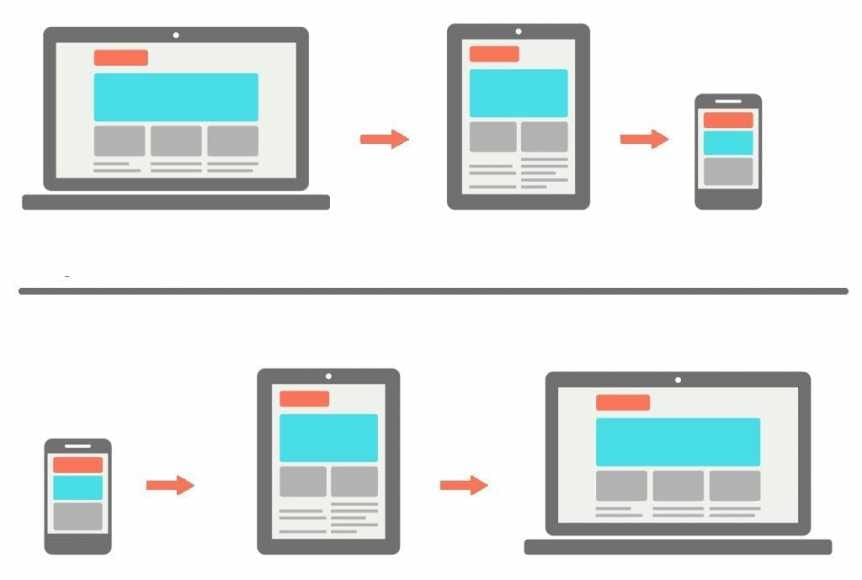When we have multiple devices, it is very likely that we frequently switch from one to another based on what is most convenient for us.
For example, start looking for hotels for your summer vacation on your tablet, then on your mobile phone and a little later on your PC. Sometimes you are interested in seeing a web page on the big screen, which is why we will see how to continue a browsing session of Chrome on your PC and vice versa.
Attempts to make the transition from mobile to PC and PC to mobile phone are many and varied, with special mentions such as PushBullet, AirDroid, numerous Microsoft initiatives or even Telegram, but if you use Chrome does not need any additional application.
As you may have guessed, all this is based on the story that Google jealously preserves everything we visit both on the phone and on the PC.
Therefore, you need to log in with your Google account on both your PC and mobile phone. In the latter case, synchronization must also be activated.
View the open tabs on the laptop PC
If you have visited a web page on your Android phone with Google Chrome and you wish to visit it on your PC, you do not need to send the link to yourself via WhatsApp, Telegram or substitutes. You have opened tabs open in other devices (like your mobile phone) in the History section. A quick way to directly access is to open the chrome- // history / syncedTabs address in the browser.
There he shows you the latest tabs you have opened in your mobile recently, as well as the last time the open tabs were synced. By tapping the menu with three points you can open them all at once, but you can also tap a specific one to open it only.
See the open PC tabs on Android
In Android, it is possible to do the reverse path, even if in this case it is not within the history. Instead, you should open the Chrome options menu and choose the Recent tabs. So you have to find the name of your PC, to see the list of open tabs.
It’s a very simple trick that can help you on more than one occasion. Remember, however, that it only shows the current pages open on each tab. To consult the web pages you have visited before, you need to go to History. The problem is that there are mixed pages of all your devices, without distinction.