Do you have Google Chrome on your Samsung Galaxy S10? Then you will love how the browser can remember passwords on your behalf. Google Chrome stores your passwords so your login info can be entered automatically when you come back to a website. This way, you will never forget your password because the browser will always do the remembering for you.
Google Chrome also has a safe list of all the passwords it saves. Seeing this list of the passwords on your Galaxy S10’s Chrome browser is very simple too.
How Can I See Passwords On My Samsung Galaxy S10?
- Launch the Google Chrome application on your Galaxy S10.
- Click the 3 dots at the top-right of the screen. This will grant you access to the browser’s menu.
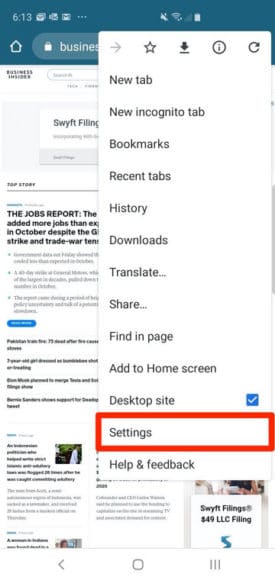
You Might Also Want To Read- How To Reset Voicemail Password On Your iPhone?
- Click “Settings.”
- On Settings, click “Passwords.” A list of all your passwords would be visible.
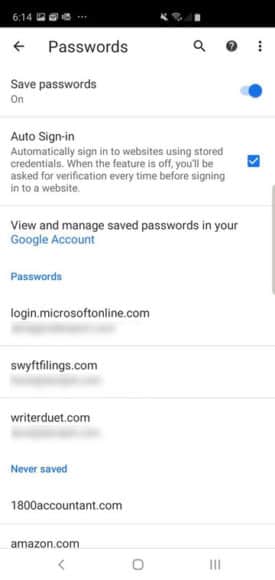
- To view a particular password, click the entry and then click “Preview,” (which resembles an eye). You might have to type in your device’s passcode to unlock the password.
- On this page, the password can be copied to the clipboard by clicking “Copy.” which resembles 2 rectangles, to the right of “Preview”).
- To get rid of this password from your device, click “Delete,” way up on the screen (which resembles a trash can). You need to be sure that you want to do this since it is impossible to recover and will be deleted instantly.
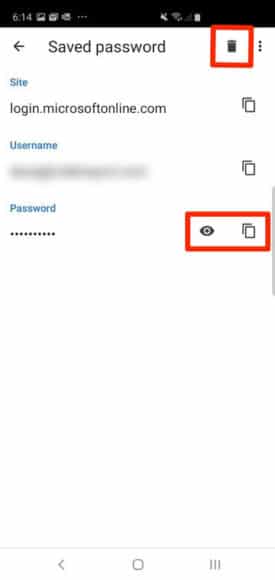
You Might Also Want To Read- How To Disable Autocorrect On Your Samsung Galaxy 10?
You will be able to control Google Chrome’s ability to remember your passwords on the Passwords Settings page too. To disable or enable Chrome’s ability to save passwords, click “Save passwords” way up on the screen to have it toggled to what you want.
More Information About Your Galaxy S10
Samsung Galaxy S10 is a line of Android-based smartphones manufactured, released and marketed by Samsung Electronics. The Galaxy S10 series is a celebratory series of the 10th anniversary of the Samsung Galaxy S flagship line, its top line of phones next to the Note models. Unveiled during the “Samsung Galaxy Unpacked 2019” press event held on February 20, 2019, the devices started shipping in certain regions such as Australia and the United States on March 6, 2019, then worldwide on March 8, 2019. It is the tenth generation of Samsung’s Galaxy S series of smartphones.
As has been done since the Galaxy S6, Samsung unveiled flagship Galaxy S10 and Galaxy S10+ models, differentiated primarily by screen size and an additional front-facing camera on the S10+. In addition, Samsung also unveiled a smaller model known as the Galaxy S10e, as well as a larger, 5G-compatible version, the Galaxy S10 5G.
The Galaxy S10e, S10 and S10+ launch prices started at $749, $899 and $999, while the S10 5G’s launch price is $1299.
The S10 line comprises four models with various hardware specifications; the main S10 and S10+ respectively feature 6.1 and 6.4-inch 1440p “Dynamic AMOLED” displays with HDR10+ support and “dynamic tone mapping” technology. The displays have curved sides that slope over the horizontal edges of the device. Unlike previous Samsung phones, their front-facing cameras occupy a rounded cut-out near the top-right of the display, and both models utilize an ultrasonic in-screen fingerprint reader. While providing better performance over the optical in-screen fingerprint readers introduced by other recent phones, they are not compatible with all screen protectors (due to this, the S10 and S10+ are both supplied with a pre-installed plastic screen protector).
The S10 range ships with Android 9.0 “Pie”. They are the first Samsung smartphones to ship with a major revamp of Samsung’s Android user experience known as One UI. A main design element of One UI is intentional repositioning of key user interface elements in stock apps to improve usability on large screens. Many apps include large headers that push the beginning of content towards the center of the display, while navigation controls and other prompts are often displayed near the bottom of the display instead.
