Not everyone knows how to send text messages from PC and we will be taking our time to help you figure out how to go about the whole process in this article.
Constantly having to pick up your phone in order to reply a text or return a call while working or doing some important stuff on your PC can be tiring. Especially if the calls you keep getting are from people you do not want to talk to. You might decide to turn off the phone completely so as to help concentrate on what you are doing. But what of the important calls you do have to answer?
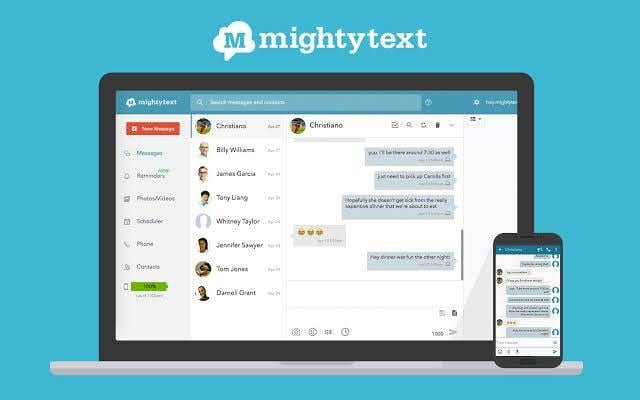
You can not because of some few irrelevant calls turn of your device. Subsequently missing the important one. What about irrelevant text messages ? Especially the ones from our service providers that we rush to check only to be disappointed. But What if you could check, read and reply your text on your PC without picking up your phone? Well, you can be using an Android app called MightyText.
SEE ALSO: How To Pin WhatsApp Chats
MightyText syncs your phone using your Google Account to your PC letting perform certain tasks on your device from your PC. With MightyText, you can check, read and reply your text messages on your Android from your PC. That is not all, you can also see who is calling your android smartphone without having to pick up your device. Other features of the MightyText App includes:
⚫ Android battery Indicator On Your PC.
⚫ Syncs SMS and MMS between Android phone and Web.
⚫ Incoming call notification.
⚫ Dial a number from your PC(Need to pick up to speak).
⚫ Call your phone to find it.
You can also do a lot of other kinds of stuff. Plus more if you go pro which costs about $4.99/month. Things like schedule text messages to be sent later, send messages to 25 people at once and a lot of other great features.
How To Send Text Messages From PC
⚫ Make sure you have a Google account and it is Logged In on your android smartphone.
⚫ Head on to the Google Play Store and Download the MightyText App.
⚫ Launch The App and Select your desired Google Account you would like to use.
⚫ Click on Complete Setup and Grant Permission to the app.
⚫ You can now download the MightyText extension for Chrome Or FireFox Depending on the one you plan on using or you can simply use the MightyText Web App.
⚫ That’s it. You can now send text messages from PC.
Depending on the browser extension you plan on using, make sure that particular browser is running in the background in order to get prompt and timely delivery of your notifications.
So whenever you get any kind of notification on your phone, it will also pop up on your PC. You can then reply from your PC or pick up your phone and reply depending on the one you want.
If you are using the MightyText Web App User Interface, you might want to play around with their settings where you can also sync google contacts so when a text or call comes in, it displays the name of the person.
Conclusion
The MightyText App is somewhat similar to the iMessage for iOS devices and is sometimes referred to as the iMessage of android device. So if you were thinking of porting to iOS just for their iMessage feature. You can have the same on Android using the MightyText App.
