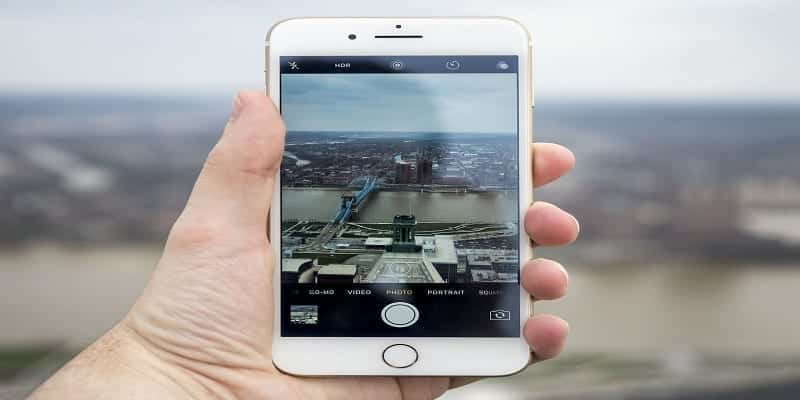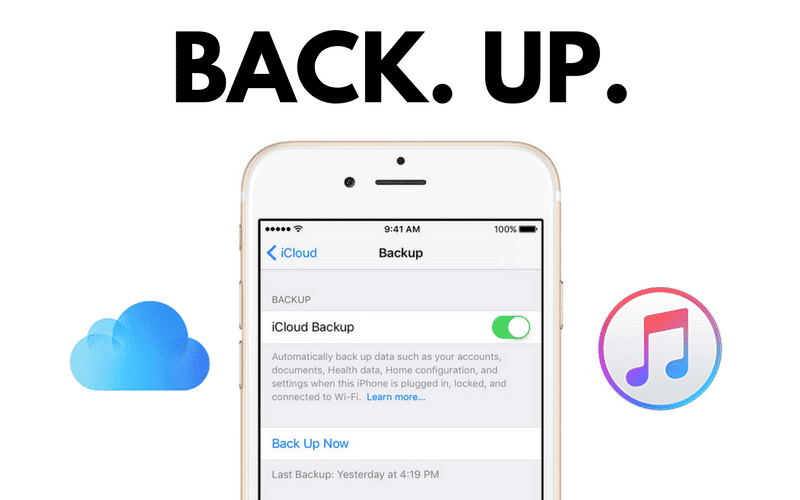iOS 14 has presented iPhone owners with a fresh way to interact with their smartphones and its all thanks to the Back Tap shortcuts. Back Tap is simply a feature that allows users to click the back of their iPhone to launch Siri, capture screenshots, lock the device e.t.c. You might think it’ll be prone to lots of errors, but that is really not the case.
There are over 24 shortcuts users can assign to the Back Tap. Users are even allowed to connect a shortcut they have set up using the standalone Shortcuts application. Having said that, users can only have 2 Back Tap shortcuts at once, one for double-tapping, and the other for triple-tapping. However, they are very simple to set up and change at any time. See How To Set Up Back Tap Shortcuts On Your iPhone:
How Can I Set Up Back Tap Shortcuts On Your iPhone?
Be aware that Back Taps are not available on all iPhones. To make use of them, you will have to own any of the iPhone models below:
- iPhone 8
- iPhone 8 Plus
- iPhone X
- iPhone XS
- iPhone XS Max
- iPhone XR
- iPhone 11
- iPhone 11 Pro
- iPhone 11 Pro Max.
How Can I Set Up Back Tap Shortcuts On My iPhone?
- Access “Settings” and click “Accessibility.”

You Might Also Want To Read: How to delete Apps from iPhone
- Under “Physical and Motor,” click “Touch.”
- Swipe to the bottom and click “Back Tap.”

- Click either “Double Tap” or “Triple Tap,” but it depends on which gesture you wish to configure.
- Select the feature, command, or shortcut you wish to assign to the gesture. If you have set something up in advance using the Shortcuts application, it will be seen way down on the page under “Shortcuts.”

You Might Also Want To Read: How To Add Events To Your iPhone’s Calendar
- Click “Back Tap” at the top-left to ensure your shortcut is saved. You will now be able to assign a command to the other gesture or stop here.
If your Back Tap commands aren’t functioning, even after setting them up, your phone case might need to be checked. If you are not aware, some phone cases, especially the thick ones can block your iPhone from picking up your taps.
That is that.