The truth is that Google’s AI personal voice assistant does not have a very catchy name. Unlike Amazon’s Alexa or Apple’s Siri, Google’s voice assistant goes by the name Google Assistant, or “OK Google,” which is not really a strong phrase that grabs attention.
However, that detail aside, Google Assistant is actually a brilliant assistant. Accessible for both the iPhone and Android, it is an apt listener that delivers accurate results. As you already know, once you say “OK Google” or “Hey Google,” it will open and immediately start listening to your commands.
The fact is that getting Google Assistant up and running on your device or tab is not complicated at all, even if it is clearly simpler to do on Android, where Google already exists in the operating system. To help you with setting it up on your preferred device, see How To Set Up Google Assistant On iOS Or Android So It Can Respond To “OK Google”:
How Can I Set Up Google Assistant On My Android Phone?
The great news is that Google Assistant comes pre-installed on all Android phones, so the process to use it is quite straightforward. To activate, simply adhere to the instructions below:
- Launch the Google application and click the three dots in the bottom-right corner, and then click “Settings.”
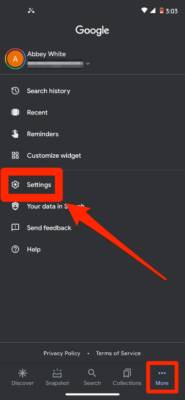
You Might Also Want To Read: How to Use Google Assistant to Launch Siri on iPhone
- Click “Voice” and then click “Voice Match.”
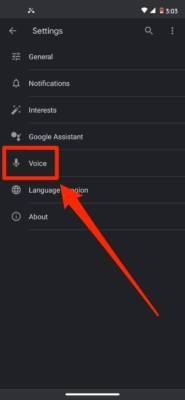
- Under “Voice Match,” enable “Hey Google” by scrolling the slider to the right.
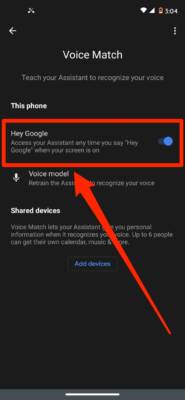
You Might Also Want To Read: How to Disable Google Assistant Repeat Command Suggestions
How Can I Set Up Google Assistant On My iPhone Or iPad?
In the past, we were able to add Google Assistant to Siri, so we can ask Siri to search using Google Assistant. Sadly, that is no longer possible, same with the feature that allowed users to set up a shortcut to restore this option. With this current reality, this simply means that to use Google Assistant on your iOS device, you just have to launch the Assistant app every single time. Follow these instructions while you’re at it:
- Get the Google Assistant application installed and launch it. Be aware that this app is not the same as the Google app you might have installed already. If prompted, simply get yourself logged into your Google account.
- On the main page, click the mic icon way down on the screen.
- Google Assistant will begin to listen to you. Simply issue your command or query, and you’ll get a response.
That is that.

