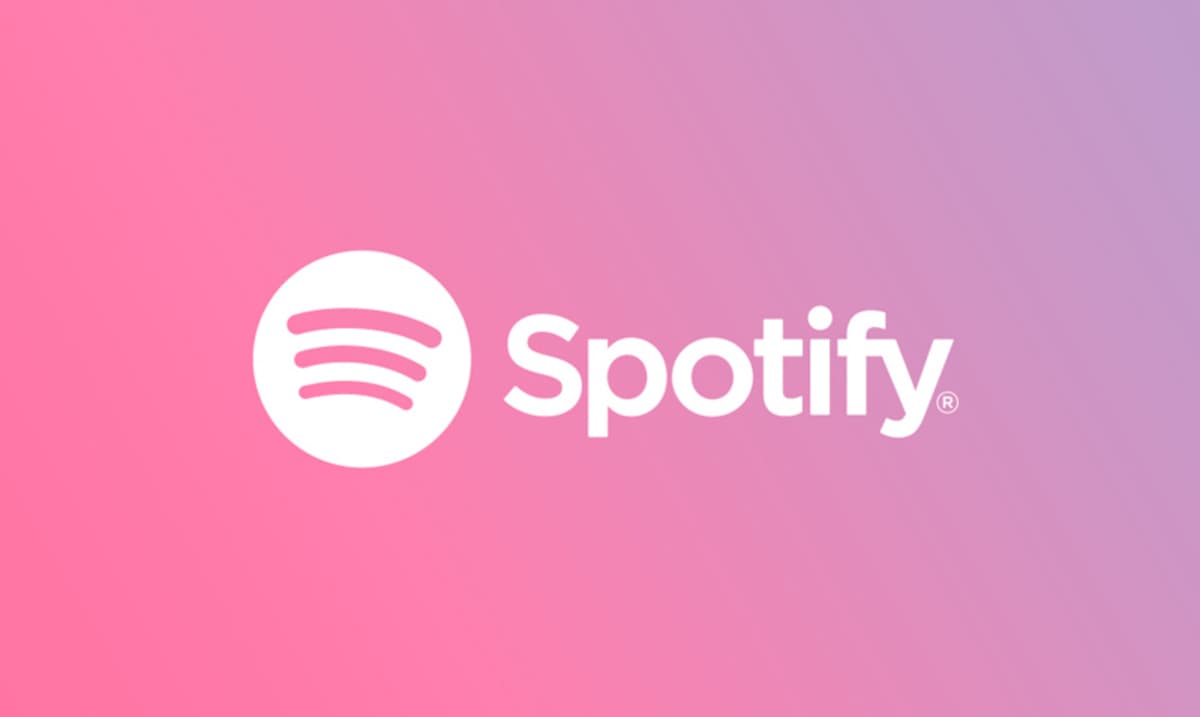Spotify simplifies the process of sharing playlists with your friends and family with its “share” feature straight from the app. Users can share their Spotify playlists with others seamlessly by sending them via SMS, email, or social media.
Also, you can just copy the link and paste the playlist wherever you want. The instructions for sharing a playlist on your desktop and via the mobile Spotify app for iPhone and Android are quite identical. On an iOS device, just share via iMessage and AirDrop. In desktop, it can be done through Facebook and Twitter. See How To Share A Spotify Playlist With Your PC Or Smartphone?:
How Can I Share A Spotify Playlist In The Desktop App?
- Launch the Spotify application on your desktop.
- Access the playlist you wish to share by tapping it in the left sidebar. The playlist can also be searched for whenever you want by using the search bar at the top of the application. You can use this bar to locate and share a playlist from somebody else.
- Tap the 3 dots close to “Play,” way up on the playlist page, or right-click the playlist’s name.
- A drop-down menu will be seen. Choose “Share” to access your sharing options.
- Choose one of the options like Facebook or Twitter or tap “Copy Playlist Link.” You will then be able to paste the link into an email or SMS.
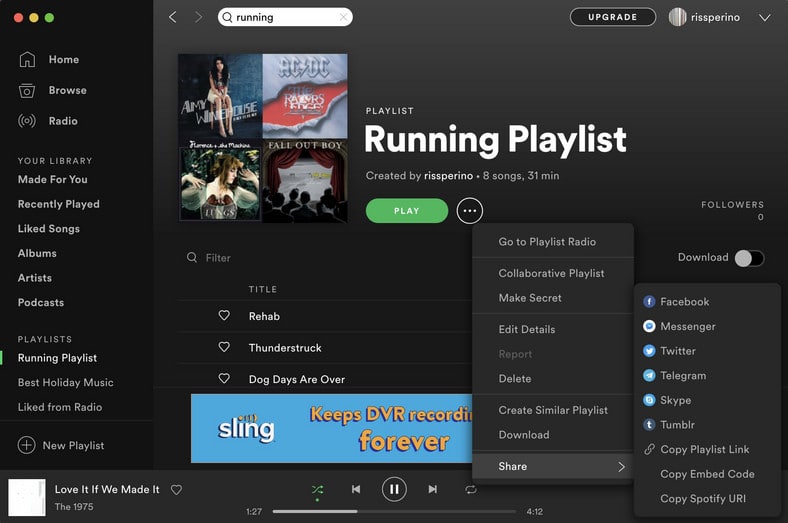
You Might Also Want To Read- How to connect Spotify with Amazon Echo
How Can I Share A Spotify Playlist On My Smartphone?
- Launch the Spotify application on your mobile device or tablet.
- Click “Your Library” way down on the screen.
- Open the playlist you want to share from the list of playlists.
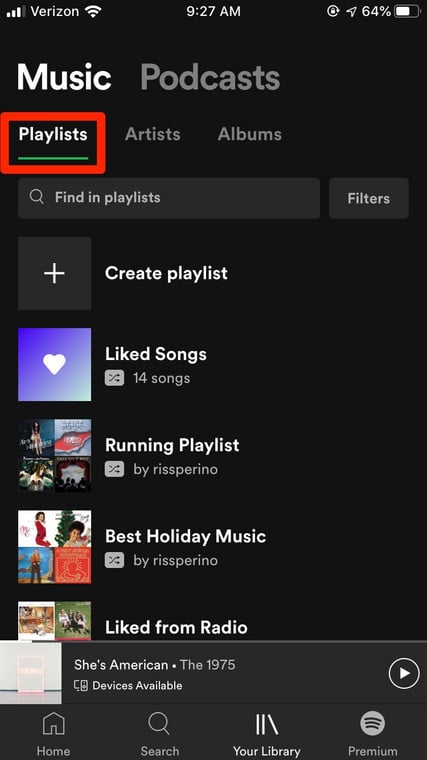
- Click the 3 dots in the upper right-hand corner of the display.
- This will reveal a pop-up with a long list of options. Click “Share.”
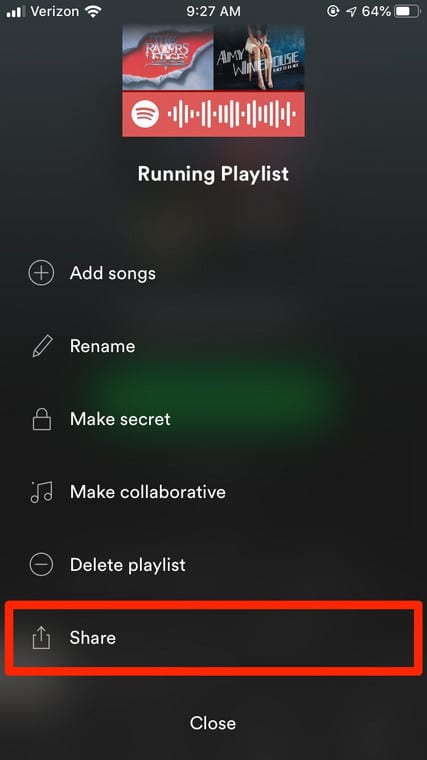
- Choose one of the options to share your playlist. Depending on the application on your phone, you can share straight to several social media websites like Snapchat or Instagram. Users are also allowed to select “Copy Link” to paste the playlist wherever they wish.
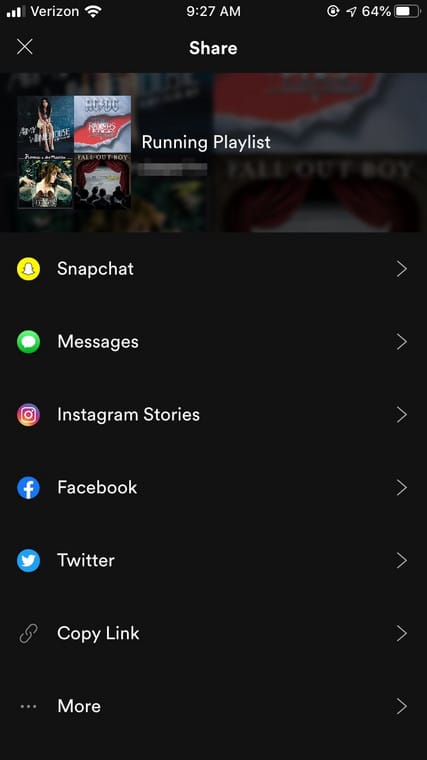
You Might Also Want To Read- How To Unlink A Spotify Account From Your PS4?
- Also, you can click “More” to access additional options. Options to share the playlists through AirDrop, Mail, Notes and so on will now be visible. Scroll to the left to scroll through more options, and click the option immediately you make your selection.
You are done.