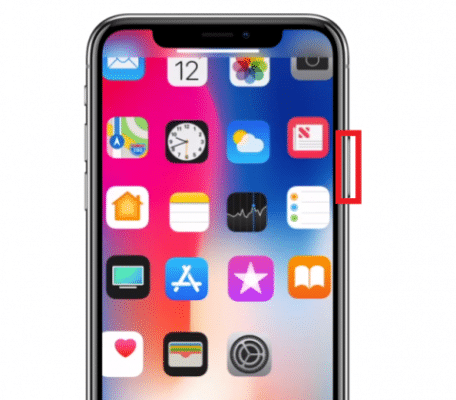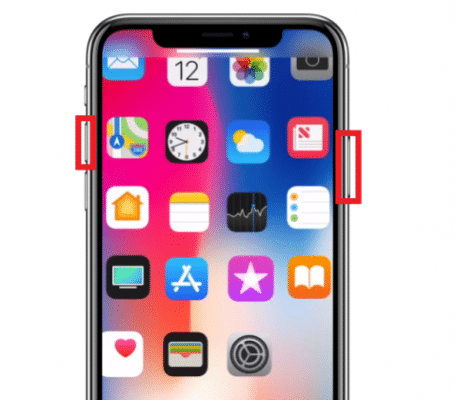The iPhone X, iPhone Xs, iPhone XS Max, and iPhone XR was probably the most awaited phone around the globe this year, and finally, Apple unveiled the device at its latest event on September 12th. The new iPhone X series os smartphones come with a lot of new features that are never seen before in previous iPhone models or other competitors’ devices, and they are so amazing. We have however compared the iPhone X and iPhone 8, iPhone XS VS iPhone X- Will You Upgrade? and iPhone XS VS iPhone X Max- The Latest Phones From Apple together in our previous articles here on TechVaz. Apart from the new features which were introduced in the new iPhone X, iPhone Xs, iPhone XS Max, and iPhone XR, Apple has also changed a lot in their new flagship devices.
DONT MISS: Android VS iPhone- the endless battle
One of the features which Apple has changed on the new iPhone is the way you take a screenshot on the iPhone X, iPhone Xs, iPhone XS Max, and iPhone XR. Apart from changing the way you take screenshots on the iPhone X, iPhone Xs, iPhone XS Max, and iPhone XR, some other features on the new iPhone were also changed. Some of the features which were changed include how you unlock your iPhone, how you reboot it and how you also reset it. Well, as you keep using the device, you will surely get used to the features which were changed. Below, we are going to go through how to take a screenshot on iPhone X.

How To Take A Screenshot on iPhone X, iPhone Xs, iPhone XS Max, and iPhone XR
- First, navigate to the screen which you would like to take a screenshot.
- Press and hold down the power button (the Power button is the button which is on the right side of your iPhone X, iPhone Xs, iPhone XS Max, or iPhone XR, the only button on the right).
- After holding the power button for about a second or two, press the volume up button and hold it down too (the volume button is on the left side of your iPhone X, iPhone Xs, iPhone XS Max, or iPhone XR. It is the button right below the ring/silence switch).
- As soon as a screenshot is taken, your iPhone screen will flash, and your device will make a click sound. It may or may not sound or even make a different sound based on your iPhone X, iPhone Xs, iPhone XS Max, or iPhone XR sound settings, however, but as long as you see a flash on your screen, it means that your iPhone has taken the screenshot and saved in your Gallery or respective folder > Screenshots.
That is very much all there is to take a screenshot on your iPhone X, iPhone Xs, iPhone XS Max, or iPhone XR. But just in case the method described above doesn’t work for you, or you are not comfortable with it, you can always use the Assistive Touch on your iPhone X to take your screenshots. If you experience any difficulty or you do not understand, or you got stuck, make sure to post a comment.
About iPhone X:
Apple iPhone X comes with a 5.8 inches touchscreen display with 1125 x 2436 pixels resolution and 458 ppi. The phone has 3GB of RAM and 64/256GB of internal storage. It has a Dual 12 MP lens with a quad-LED flash primary camera and a 7 MP front camera. It runs on iOS 11.
About iPhone Xs, iPhone XS Max, or iPhone XR
Check them out here.