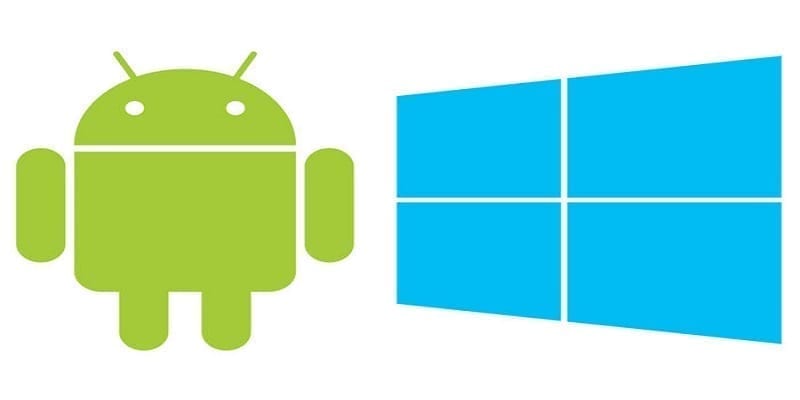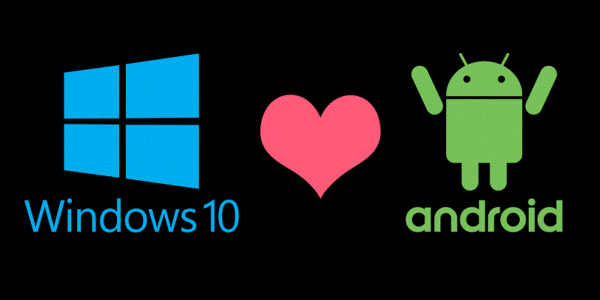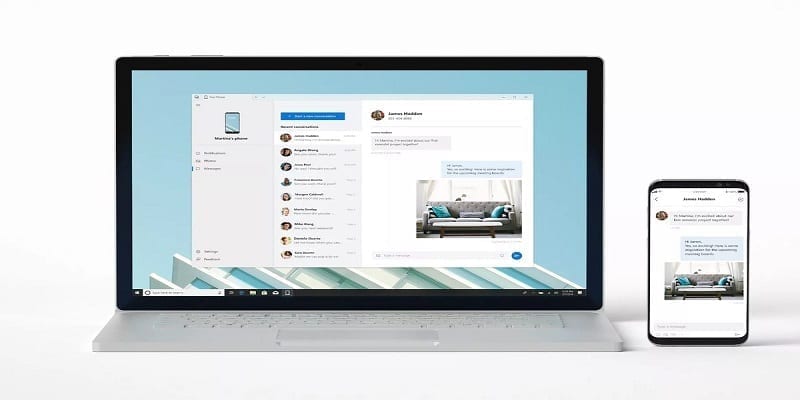Messaging is something that is enjoyable on iOS devices.
With an iPhone connected to Apple’s cloud, users can send and receive messages from any other iOS phone. With Windows 10, things are different though, now that Windows 10 Mobile, which is yet to receive new features since 2 years ago, is getting closer to its end in a few months from now.
In this tutorial, we will highlight how to text from Windows 10 with an Android device.
For a while, texting was possible from Windows 10 via Cortana. It was a feature built into Windows 10 Mobile that moved towards Cortona for Android and iOS. Sending messages was possible by accessing Cortana and entering “send text message” or making use of a verbal command such as “Hey Cortana, send a text message to.”
However, that method appeared old fashioned and pulled contacts from your Microsoft Account. Now SMS suits Andriod phones better. Google unveiled Android Messages for web last year that is connected to its Messages application for Android. Meanwhile, Microsoft launched its Your Phone application to users through the October 2018 Update (version 1809) alongside the re-branded Your Phone Companion Android app.
This tutorial on how to text from Windows 10 with an Android device will touch on the 2 methods. Let’s check them out:
You Might Also Want To Read- How to Take a Screenshot on Samsung Galaxy S9
How Can I Text With Microsoft Your Phone?
This method requires an app. It makes use of Your Phone Companion for Android and Your Phone for Windows 10. Connect both together and texting is possible from Windows 10 without lifting the phone. Android 7.0 Nougat or newer and Windows 10 April 2018 Update (version 1803) or newer is needed.
- Tap “Start” and choose the “gear” icon on the Start Menu toolbar. This will reveal the Settings application.
- Choose the Phone category.
- Tap “Add a phone” below “Linked phones.”
- Choose Android and tap “Get Started.”
- Tap “Continue.” so you can receive an application link on your device.
- Type in your phone number and tap “Send” in the next window.
- Choose the link you see in the SMS sent to your Android device.
- Get the Your Phone Companion app installed from the Play Store.
- After installing the application, get yourself logged into your Microsoft Account and allow app permissions.
- Allow the connection and tap “Done.”
- Get Your Phone downloaded and installed from the Microsoft Store if you are yet to do that.
- Tap Start and find Your Phone application on the Start Menu.
When both devices are connected, your Android phone will be visible in the top-left corner with the Photos and Messages categories seen below. Plus, it is listed under Phone in the Windows 10 Settings application.
You Might Also Want To Read- How to automatically update unofficial Android apk apps
How Can I Text With Google Messages?
This option is browser based. You will be connecting Google’s Messages application for Android to its Messages for web service. Just access any browser, head to the page and send texts.
- Get the Messages application installed from the Play Store if that is yet to be done.
- Choose “Yes,” if asked to make Messages your default SMS client.
- Click the 3-dot “More” button in the drop-down menu.
- Click the blue QR code scanner button.
- On Windows 10, access a browser and type messages.android.com in the address field
- Make sure “Remember this computer” is toggled on and after that, use your Android device to scan the QR code.
- You will now be linked. Send a message by tapping “Start chat.” in the browser window.
- Choose a contact or enter a name, phone no, or email address in “To.”
- Enter your message.
- Tap “SMS” to send.