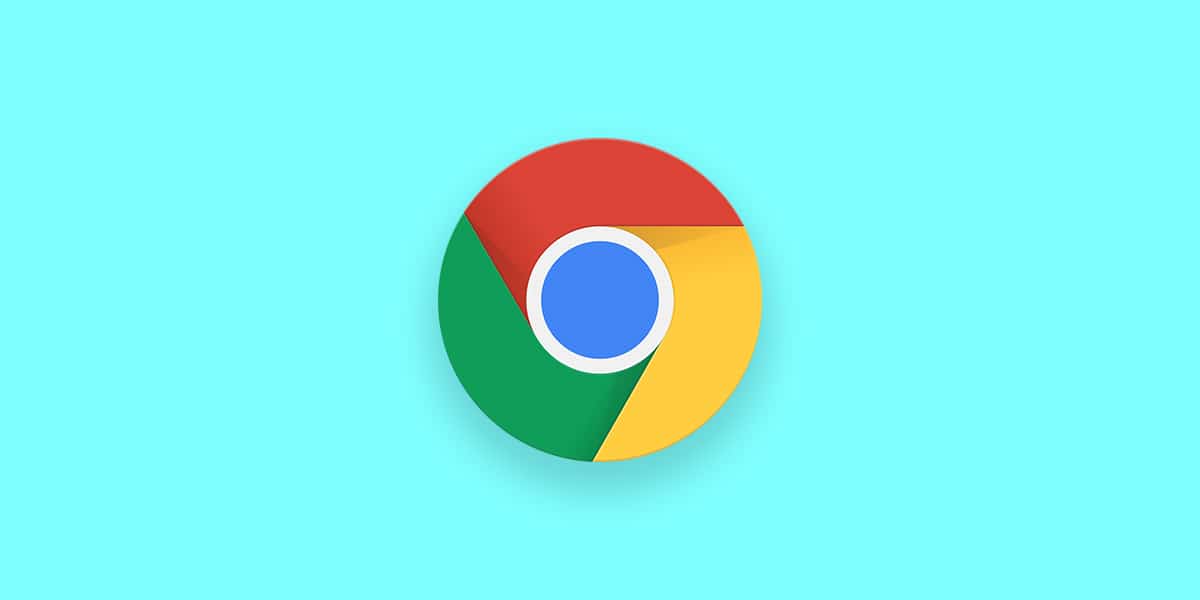As you already know, you can make Chrome the default web browser on your iOS device and use it as your only browser for all your Apple devices. And if you are not aware, just like Safari, users can also transfer open tabs between their iOS devices whenever they want and we can break down the process below. See How To Transfer Chrome Tabs Between iPhone, iPad, And Mac:
How Can I Transfer Chrome Tabs Between iPhone, iPad, And Mac?
As long as you are signed in to one Google account in the Chrome browser for your iPhone, iPad, and Mac, transfer between tabs is very seamless on all of your devices. Ensure the “Sync” feature is activated as well.
- In Chrome for Mac, tap your “Profile” button and ensure it says “Sync Is On.”
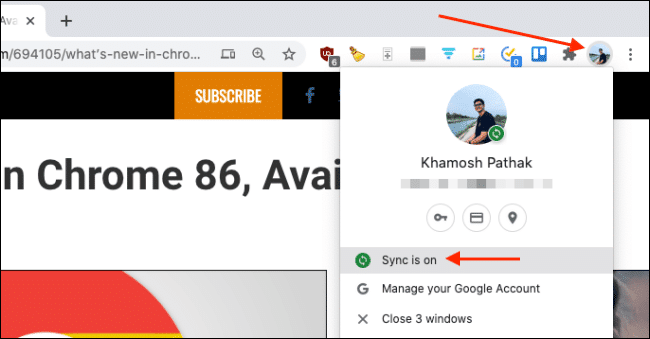
You Might Also Want To Read: How To Change The Language In Your Google Chrome Browser
- On your iPhone or iPad, click “Menu” and select “Settings.”
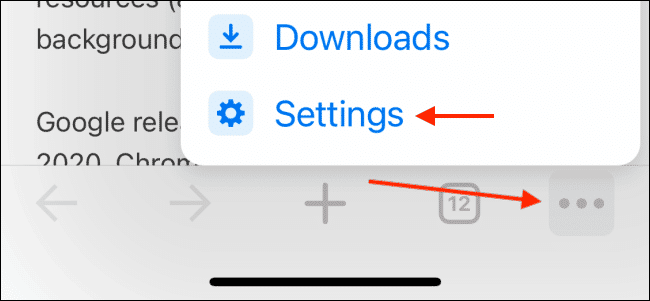
- Right there, in the “Sync And Google Services,” ensure it says “Sync Is On.”
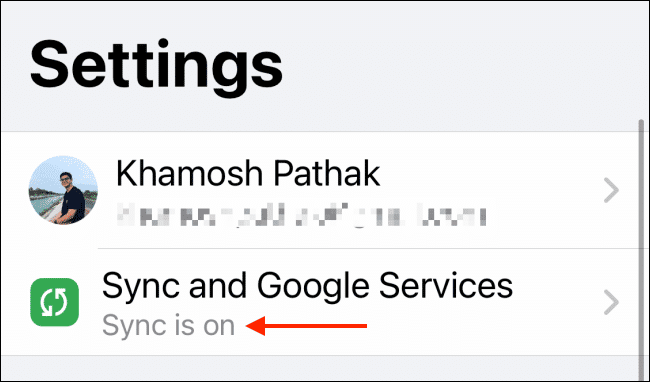
- This will instantly reveal all open tabs and devices in your Google account. The instructions to adhere to for transferring tabs between your iPhone, iPad, and Mac varies according to your device.
How Can I Transfer Tabs From Chrome On Mac To My iPhone And iPad?
This one is quite straightforward. Just do this:
- Access the page you wish to send and then tap the URL bar. Here, choose “Transfer.” From the drop-down, select one of your devices.
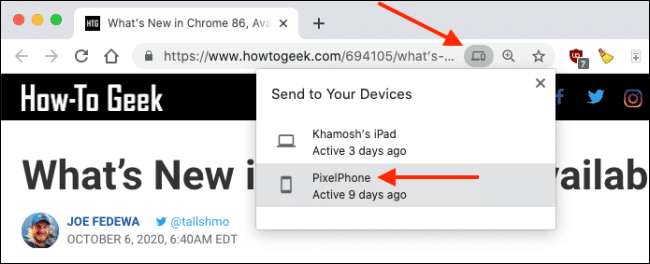
- The tab will be transferred to the device. Now, launch the Chrome application on your iPhone or iPad.
- A banner that says you have received a tab from another device will be seen. It will only stay here for some seconds, when it is gone, it cannot be brought back. Here, click “Open” to access the tab.
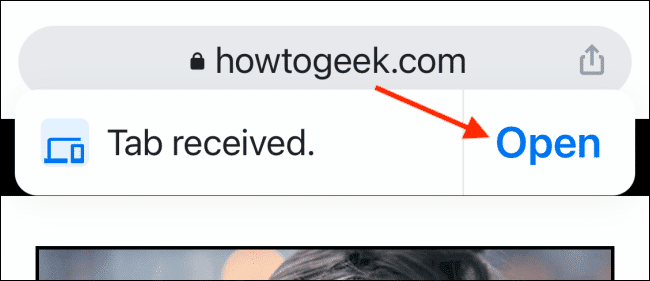
How Can I Transfer A Tab From iPhone Or iPad To Mac (Or Another iPhone Or iPad)?
This is a longer process but we will break it down. See the instructions to adhere to below:
- Access the site you wish to transfer to another phone and click “Share” from the URL bar.
- Here, select “Send To Your Devices.”
- The available devices will be visible. Select your device, swipe down, and click “Send To Your Device.”
- If the tab was sent to your Mac, a notification would be seen about it. If you tap the notification, it will open the site in a new tab.
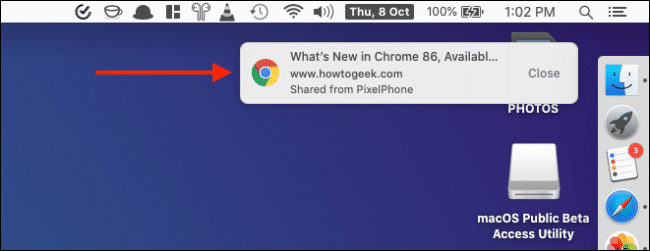
You Might Also Want To Read: How to connect Google Home to Chromecast
- If the tab was sent to your iPad, “Tab Received” would be visible in the Chrome app. Click “Open” to access the site in a new page.
That is that.