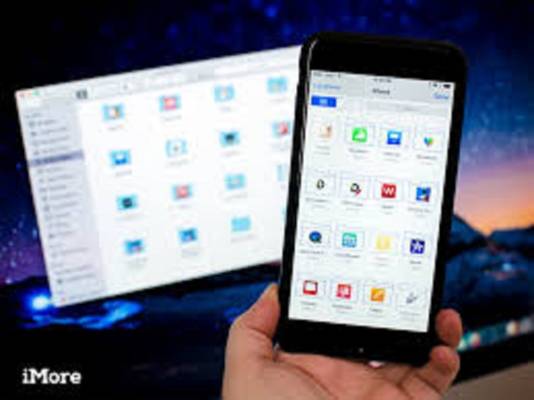There is much information one might wish to forward to his/ her phone, which the person can use for something important, it could even be Pictures, Music, Videos or any other important credentials. Many have a sleepless night on how to forward such data down to their phone, others seek help from another person, just to transfer file from your PC to your phone.
To tell you the truth, transferring file from PC to phone is quite easier than transferring from phone to PC. This is something you can do for yourself without the assistance of another so read in-between the lines and see how this article will help you transfer data from PC To android phone.
Four (4) Ways To Transfer Data From PC To Phone
Let’s consider four ways to transfer Data from PC to Phone, they are:
- The Use Of USB Cables
- The Use Of iCloud Account
- By Emails And Messaging App
- The Use Of Bluetooth
The Use Of USB Cables: This is indeed an old standard way of moving Data from your laptop to your phone, it is so easy and simple, the only thing required is just a compatible cable. But the most annoying thing about using cables to transfer data down to your phone is that most laptops often don’t come with the USB-C to USB-A cable you need for most laptops. In case you have got one, behold is so simple to do, below are the steps on how to do it:
Step 1: Connect your phone
Step 2: Click on the notification Android shows, labeled; “Charging this device via USB”
Step 3: Select “File Transfer”
You are good to go, once this is done a window will open on your system showing your phone and SD card if you have any, then you can start copying your file across.
The Use Of iCloud Account: All you need to do is to install a Google Drive App on your laptop. You can use Dropbox or Microsoft’s OneDrive, they function the same way. After setting up “Google Drive”, the next thing is to sign in then select “Back up all file types” and then click on “next”.
At this point choose Advanced Settings located at the bottom and select My Drive to this computer. After that click “OK”.
To upload files into your phone just move them into the Drive folder. Lastly, open the app on your phone and they’ll be there after syncing.
By Emails And Messaging App: The most effective way of moving data from PC to your phone is Emailing files. Is always done when you can’t use other methods. Are you aware that You’re limited to 25MB attachments in Gmail? If what you want to transfer is up to 2GB, forward to wetransfer.com, insert your email address, after imputing the email address, drag your file into the browser window and send.
Once that is done you will receive a link on your phone containing the link where you can download the file.
The Use Of Bluetooth: One disadvantage of transferring files from PC to phone using Bluetooth is that it can only move smaller files, big files runs slowly and might terminate on the way. To send a file using Bluetooth the first thing you will do is to pair the two devices. To do that, head to Settings > Devices and hit the toggle to switch on Bluetooth. Have in mind that this will work only when is enabled on your phone too.
Go to Add Bluetooth or another device> Bluetooth to start scanning, after a short period, your phone will show up, select it and click on Connect on your PC and pair on your phone to complete the process. To share a file using Bluetooth head to Settings > Devices > Send or receive files via Bluetooth > Send files. then select what you want to send and forward it.