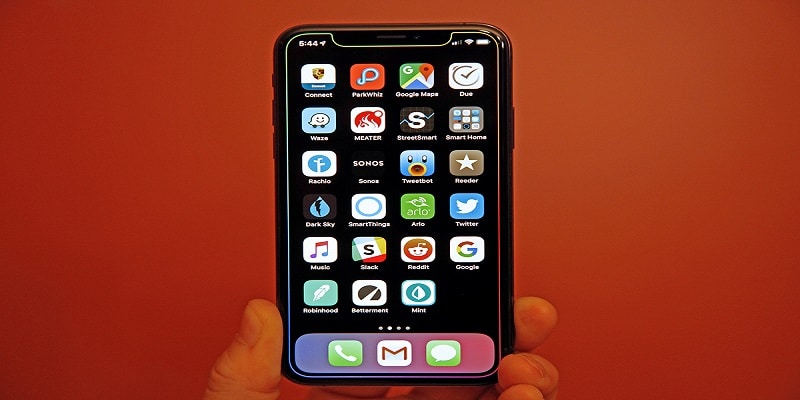Any application downloaded from the App Store has already been verified and approved. Meaning, you can proceed with its installation on your iPhone with nothing else needed except your Apple password or Face ID.
As for software that is not originally from the App Store, though, you will have to first manually trust the app so you can launch it as soon as installation is done. This happens mostly with Enterprise applications, usually developed by your boss for internal use.
You Might Also Want To Read- How Can I Subscribe To Amazon Prime Video?
Note: Before adhering to the instructions below, ensure you actually do have complete faith in the application’s developer and its download source. If you are unsure for whatever reason then it is better for you to avoid trusting the app, because your personal data and iOS device could be tampered with.
You Might Also Want To Read- What to do with € 2,000 instead of buying a Samsung Galaxy Fold
Having Faith In An iPhone App
- Before anything else, get the app in question downloaded and installed.
- Launch the app by clicking on it’s icon.
- A message will get visible, telling you that the app’s developer is not trusted on your iPhone. Use the cancel button to get rid of the message.
- Click Settings.
- The iOS Settings interface will now be visible. Scroll down and tap General.
- Go down again and choose any of the following, the option name would be according to your iOS version- Profiles, Profiles & Device Management or Device Management.
- In the Enterprise App section, you will see a list of developer profiles for apps that should not be trusted presently installed on your device. Click the profile name that has to do with the app in particular.
- Select Trust .
- Confirmation of your choice would be required, warning you about the implications of having faith in an app that is not originally from the app store. Tap the appropriate option to proceed.
- After that, you might need to select Verify App if that has not been done already. Verifying of app will only happen if your internet connection is active. If you own a company-issued iPhone and verification of an application is proving difficult, confirm with your admin because there might be a firewall problem preventing the connection.
- You are done. You are now set to open your new app.