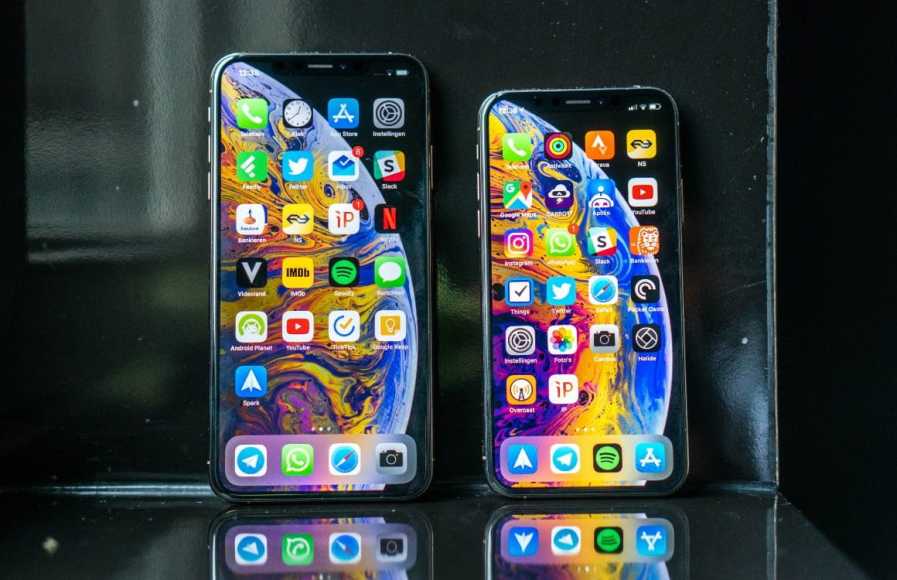The iPhone has never had a high autonomy as many know well and that is why we must resort to different tweaks in the settings that come by default in our devices to reduce battery consumption. Among these adjustments are the updates in the background that in addition to consuming battery sometimes in excess can affect the performance of the operating system and therefore our experience of use. In this article we tell you how you can deactivate the updates in the background from the Settings of your iPhone or iPad.
So you can turn off updates in the background on an iPhone
The updates in the background mean that while we are not using an application it is still loading content so that when we return to it it is already updated. Apple defines this update process as follows:
Apps that are in a suspended state are not actively in use or open and do not consume system resources either. With Update in the background, suspended apps can check for updates and new content.
Obviously this type of checks consume battery and mobile data and if you have many applications in suspension this consumption increases significantly. In order to deactivate it, we will follow the following steps:
- We’ll go to Settings> General> Update in the background.
- In the upper part we find “Update in the background” that we will select and we will find three types of options. We can make updates of this type while we are connected to a WiFi network or mobile data. If we want to deactivate it, we must select the option “No”.
Also in this same Adjustments tab we can see that we have the possibility to select which applications we want to be updated in the background and which ones, bymarking or unchecking them. We recommend that you only have those applications that are important to you and that you always want to be active in the background so that when you access it, it is fully loaded, such as an application related to work.
It is important to note that notifications are never affected by activating or deactivating updates in the background so you will continue receiving them after making this change in the Settings. What you will notice is that the autonomy of your device will be better and even the performance. We recommend you check in Settings> Battery the percentage of battery that is consumed by having active updates in the background so you are aware of what applications should be active in the background.