It looks Infinix Mobility is working hard to give their consumers an after-sales support. They are listening to their customers and trying to bring what they need to them. With the joint effort of Infinix engineering team, you can now upgrade Infinix Hot Note x551 to the latest Android 5.1 (Lollipop). This just what you have been waiting for, for so long and now the Lollipop has been released! Finally!!!
We have already gathered loads of screenshots that will be revealed to you just as you upgrade to the new Operating System.
To those who are yet to get this awesome device or just want to know more about it should read this slowly:
The Infinix Hot Note x551 device is a 5.5 inch Phablet. Just as the name implies, it is more like an elder brother to the Infinix Hot x507 Android smartphone.
The Infinix Hot Note features a screen having a 1280 x 720pixels HD display resolutions, powered by a 1.4Ghz mediatek octacore processor which will make it run smoothly. This device is enhanced with a 1GB/2GB of RAM & 16GB/342GB of ROM. It is powered with super fast charging ability with a 4000mAh Li-Polymer battery capacity & lastly, the camera specs states a 8MP back camera with a 2MP front camera.
Without wasting much time today, let’s head straight to the point.
Why o I need to upgrade my Infinix Hot Note x551? What’s inside the Infinix Hot Note Lollipop upgrade?
Here are some of the new features of the of the upgrade that will be added to your Infinix Hot Note x551 phone once you upgrade it to Lollipop 5.1.
- optimized User Interface display, XUI first beta release
- Added font management, theme management, online wallpaper function
- Added ultra-power save function
- Added clear application function
- New video player added
- Optimized system performance
- Fixed issues
- Support OTA upgrade from 0730
See images of some of the awesome experience after you have successful upgrade your Infinix Hot Note phone to Lollipop 5.1:
Before you get all these done, there are some basic requirements you need before proceeding to the next step:
These are list of what you will need:
- An Infinix Phone with enough battery
- A USB cable. A proper one.
- A computer with VCOM Mediatek Drivers properly installed
- SP Flashtool, a Windows Program
- The ROM to be flashed. (I know it is supposed to be an update).
- Patience, it won’t take time.
How to Upgrade Infinix Hot Note X551 to Android 5.1 Lollipop
NOTE – This new upgrade should not be mistaken for the Over-the -Air (OTA) upgrade that you can find in the settings of your Infinix Hot Note phone. Infinix Mobile is presently working towards providing an OTA upgrade over the WIFI via the mobile phone, but until then and I shall let you know here at TechVaz!
Kindly note that Infinix Hot Note users who rooted their devices will have problem with this upgrade, in fact it reportedly crashed rooted phones, ok? So you are warned! Lol am not trying to scare you but take it serious.
FIRST STEP
- Download the ROM
You need to download the upgrade package first; if you are willing to download it on your phone then you should head straight to the Google Playstore and download an App called Mega. To download the package on your PC, download directly from HERE.
Send it to your computer, if you downloaded via phone. Extract it to your desktop.
SECOND STEP
- Set-up your Computer
This could be the hard part.
Download SP Flashtool HERE. After downloading it, extract it to your desktop then launch the “flash_tool.exe” file inside.
Download VCOM tools HERE. You’ll need to read everything on this as it has a how-to guide:
- First disable Driver Signature enforcement on Windows 8,8.1 and 10.
- Then install the necessary drivers.
- This is very important. Nothing will work without setting this process up properly.
After setting up the VCOM tools, you need to launch the SP Flashtool and then:
- Click on Scatter Loading
- Look for a text file from the ROM you had downloaded called “MT6592_Android_scatter.txt”
- Wait for the SP Flashtool to compile its own stuff.
- Select Firmware Upgrade option
You can see the images below to know where “Scatter Loading” and “Firmware Upgrade” can be found.
THIRD STEP
- Phone set-up
Before continuing, you need to go to your device. Go to settings –> Developer Options –> Enable USB debugging. If you don’t see Developer Options, go to About Phone and click on Build Number until it says “You’re now a developer”.
- Then Enable Debugging
- Remove your phone Memory card.
- Switch it off.
- Pray everything works.
FOURTH STEP
- Actual Flashing
After switching off the phone, go back to your computer. Go to the SP Flashtool Window. Click on the Download Button near the Stop Button.
Now connect your phone with the computer through the USB cable. Wait for the magic.
You will only be done when you see a big White Tick on a Greenish-Yellow background. Otherwise don’t remove/disconnect phone.
FIFTH STEP
- Reboot
It will take quite some time to reboot. Be patient. When it boots, you will meet a whole new experience:
Make sure to directly go to Settings > About Phone > System Update and Download and Install the Updates available.
I haven’t encountered any issues with the two devices I have flashed and so I have no answers if you have issues.
Disclaimer – Please note that TechVaz won’t be responsible if your device gets bricked in the process of upgrading. You should also be aware that upgrading your Infinix device via this method may void the 12-month warranty given to your Infinix Hot Note smartphone.
We ♥ Comments
Do you have anything to add to this article? Please do not hesitate to share it in our comment box below…↓Join us on Facebook or Twitter now to get first hand updates from us !!!

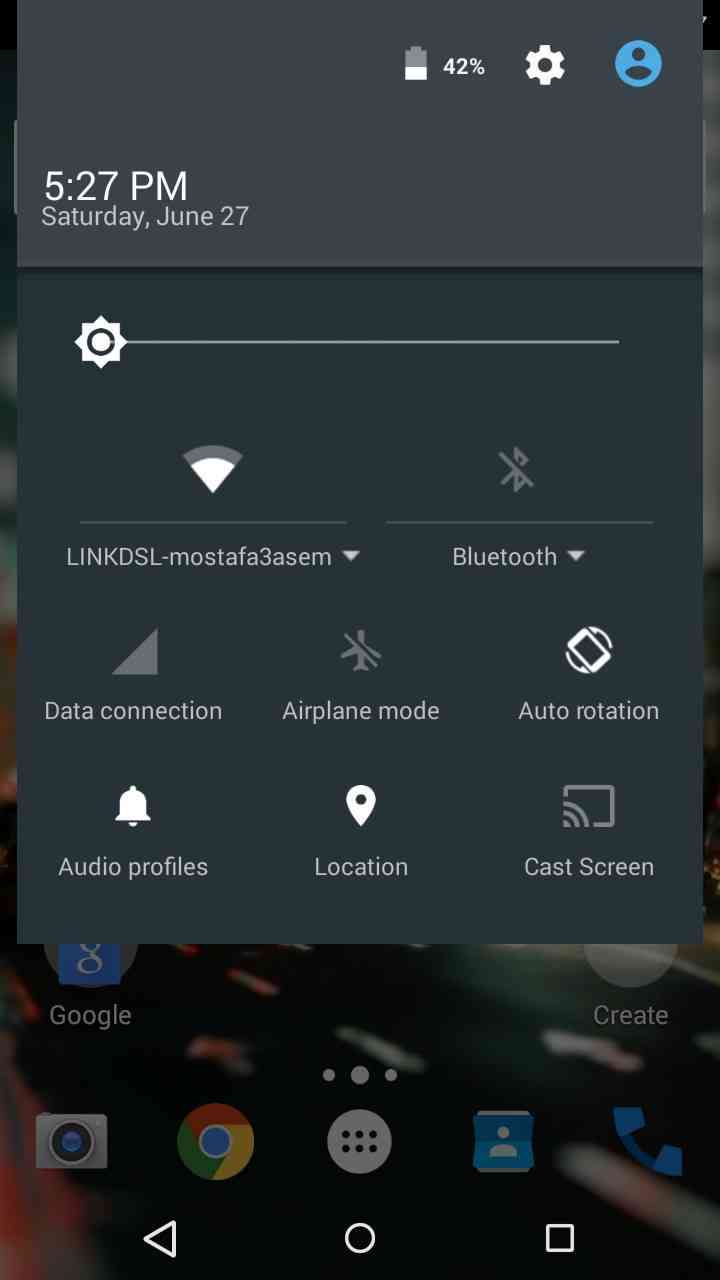
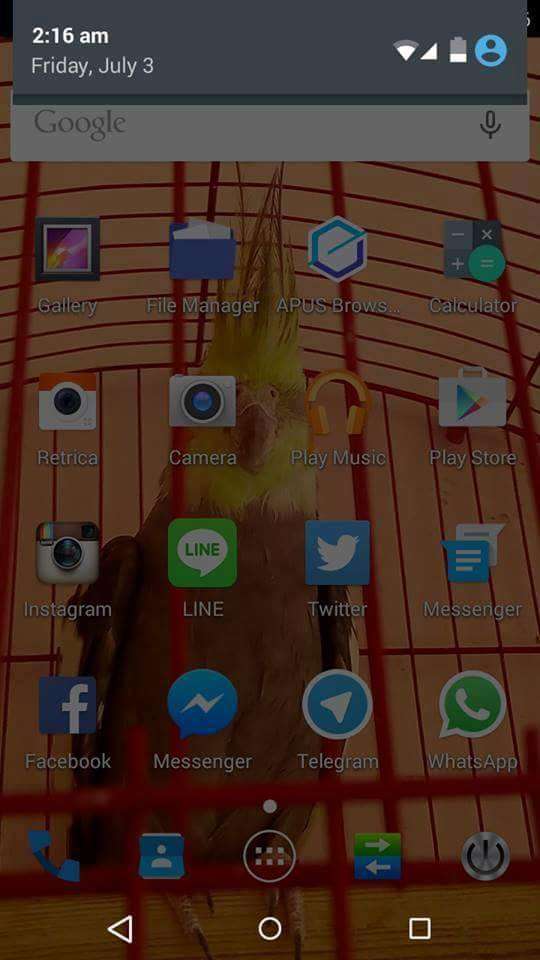
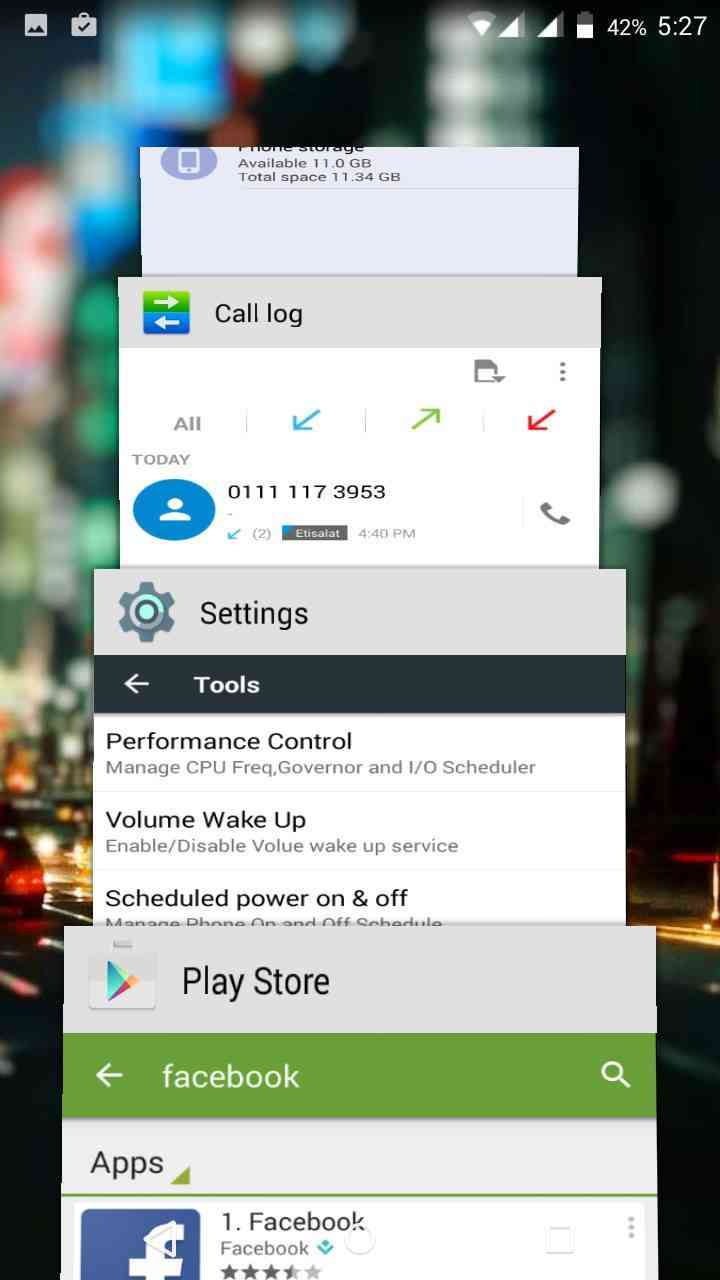
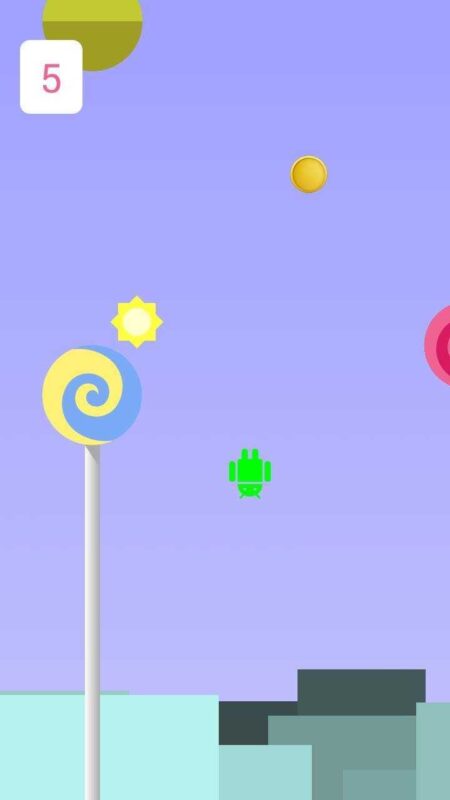
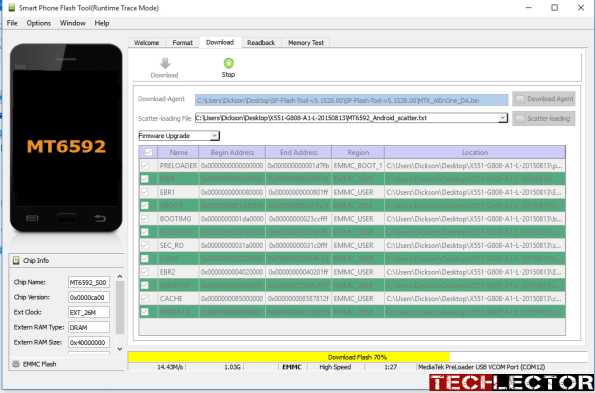
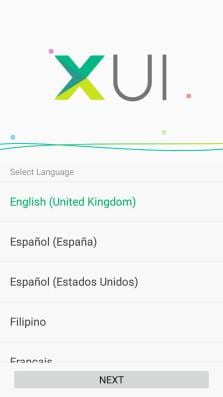

Your device is bricked…. READ :=> Best Ways to Fix Bricked Android Devices & Tablets
Your device is bricked…. READ :=> Best Ways to Fix Bricked Android Devices & Tablets
Your device is bricked…. READ :=> Best Ways to Fix Bricked Android Devices & Tablets
Your device is bricked…. READ :=> Best Ways to Fix Bricked Android Devices & Tablets
Your device is bricked…. READ :=> Best Ways to Fix Bricked Android Devices & Tablets
Your device is bricked…. READ :=> Best Ways to Fix Bricked Android Devices & Tablets
Your device is bricked…. READ :=> Best Ways to Fix Bricked Android Devices & Tablets
Your device is bricked…. READ :=> Best Ways to Fix Bricked Android Devices & Tablets
Your device is bricked…. READ :=> Best Ways to Fix Bricked Android Devices & Tablets
Your device is bricked…. READ :=> Best Ways to Fix Bricked Android Devices & Tablets
Your device is bricked…. READ :=> Best Ways to Fix Bricked Android Devices & Tablets
Your device is bricked…. READ :=> Best Ways to Fix Bricked Android Devices & Tablets
Your device is bricked…. READ :=> Best Ways to Fix Bricked Android Devices & Tablets
Your device is bricked…. READ :=> Best Ways to Fix Bricked Android Devices & Tablets
Your device is bricked…. READ :=> Best Ways to Fix Bricked Android Devices & Tablets
Your device is bricked…. READ :=> Best Ways to Fix Bricked Android Devices & Tablets
Your device is bricked…. READ :=> Best Ways to Fix Bricked Android Devices & Tablets
Your device is bricked…. READ :=> Best Ways to Fix Bricked Android Devices & Tablets
Your device is bricked…. READ :=> Best Ways to Fix Bricked Android Devices & Tablets
Your device is bricked…. READ :=> Best Ways to Fix Bricked Android Devices & Tablets
Your device is bricked…. READ :=> Best Ways to Fix Bricked Android Devices & Tablets
Your device is bricked…. READ :=> Best Ways to Fix Bricked Android Devices & Tablets
Your device is bricked…. READ :=> Best Ways to Fix Bricked Android Devices & Tablets
Your device is bricked…. READ :=> Best Ways to Fix Bricked Android Devices & Tablets
Your device is bricked…. READ :=> Best Ways to Fix Bricked Android Devices & Tablets
Your device is bricked…. READ :=> Best Ways to Fix Bricked Android Devices & Tablets
Your device is bricked…. READ :=> Best Ways to Fix Bricked Android Devices & Tablets
Your device is bricked…. READ :=> Best Ways to Fix Bricked Android Devices & Tablets
Your device is bricked…. READ :=> Best Ways to Fix Bricked Android Devices & Tablets
Your device is bricked…. READ :=> Best Ways to Fix Bricked Android Devices & Tablets
Your device is bricked…. READ :=> Best Ways to Fix Bricked Android Devices & Tablets
Your device is bricked…. READ :=> Best Ways to Fix Bricked Android Devices & Tablets
Your device is bricked…. READ :=> Best Ways to Fix Bricked Android Devices & Tablets
Your device is bricked…. READ :=> Best Ways to Fix Bricked Android Devices & Tablets
Your device is bricked…. READ :=> Best Ways to Fix Bricked Android Devices & Tablets
Your device is bricked…. READ :=> Best Ways to Fix Bricked Android Devices & Tablets
Your device is bricked…. READ :=> Best Ways to Fix Bricked Android Devices & Tablets