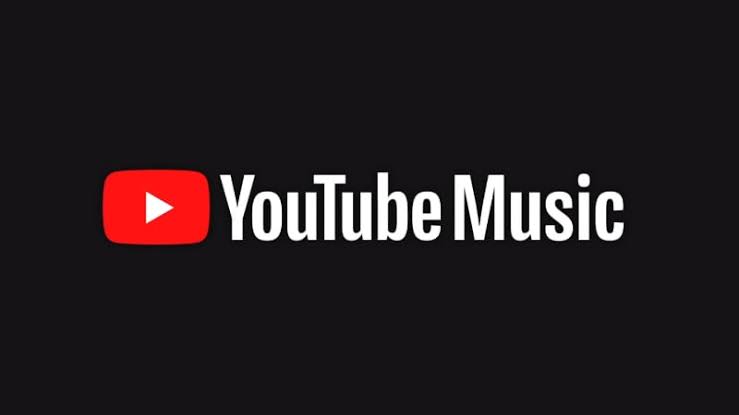Now that Google has effectively replaced Google Play Music with YouTube music, you need to know how you can upload songs to YouTube Music for free.
This new and improved service is particularly geared towards streaming music from the all-inclusive YouTube library. Beyond music streaming, users can as well upload their own songs to YouTube music. We will be focusing on how to do this.
For those who were using the Google Play Music service, you shouldn’t have any issues transferring your files to YouTube Music. You can simply transfer all your music files and you will find them intact 9n YouTube Music.
In the same vein, users who are new to YouTube Music can also upload their songs in few simple steps. When you upload songs to YouTube Music, you will be able to stream the song as well. You can do this on any device of your choice – your Android smartphone or your Windows computer.
How to Upload Music to YouTube Music
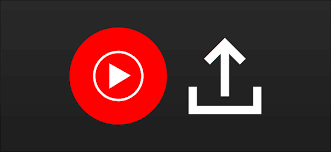
You can only upload songs to YouTube Music when you use a Web browser on any device of your choice. We will show you in few steps how to upload songs to YouTube Music.
Steps
- The first thing you should do is open your web browser and type the following address or click the link music.youtube.com
- Ensure that you do this using a web browser. Then, you will find your profile photo located in the top right corner of the web page. Click the profile photo.
- Next, you will see the YouTube Music Menu. From. The menu, click Upload Music if you want to upload your songs to YouTube Music
- When you do this, you will see a file browser window on a new page. Now, you should navigate to the folder containing the song you will like to upload to YouTube Music.
- You can select as many music files you want to upload as you want. To do this, ensure you press the Ctrl key on your Windows PC or the Cmd button on Mac as you pick multiple music files.
- The moment you are done selecting the music files you want to upload to YouTube Music, click Open.
- A new screen will appear with YouTube asking that you review their Use Policy. You should go ahead clicking Accept if you do agree to their terms. Otherwise, you won’t have to continue with the process.
- When you click Accept, the progress of the music file upload will be shown to you. You can find this located at the bottom left corner of your screen.
- When the uploading process has been completed, the song files will then be processed. Next, you should click Go To Library so you. Can see all the songs you have uploaded to YouTube Music
- Now, you can keep uploading your favorite songs to the YouTube Music platform.
How to Manage Uploaded Songs on YouTube Music
Now that you can upload songs to YouTube Music, you should also learn how you can view and manage all the songs you have uploaded. Since all files you uploaded can be seen in your YouTube Music library, this shouldn’t be hard to do.
Plus, you can do this on your YouTube Music app on Android, iPad, iPhone, and Windows PC. We will describe the steps you as you scroll.
First, let’s show you how to do this on a computer.
Steps: View and Manage YouTube Music Library on Computer
- You should do this using your preferred browser. The first thing you should do is open your web browser and type the following address or click the link music.youtube.com
- Next, you should go to the left of your screen and click the third icon. This is located at the top left and would take you to your Library.
- YouTube Music has two categories it calls YouTube Music and Uploads. From the drop-down, select Uploads.
- In order to manage any song, hover over the song with your mouse. Then, click the menu icon (it has three dots).
- You can now choose to Add the song to a Playlist among others. More options include Delete Songs, Add to Queue, Add to. Playlist, Add to Queue.
Steps: View and Manage YouTube Music Library on Your Smartphone App (iPhone, Android)
In this section, we will show you how you can view and manage uploaded songs on YouTube music. This operation doesn’t need using a web browser.
- The first thing you have to do is open your YouTube Music app.
- Then, select Library. It is located in the bottom of your screen.
- For those who are new to the YouTube Music app, you will be asked to for access to play music files on your device. You can select Not Now to ignore this message for now.
- Next, you can select Songs, Artists, or Albums. You can tap whichever one you wan to manage. We will assume you clicked Songs.
- YouTube Music library has two sections: Uploads and YT Music. Select Uploads. This is located at the top of your screen.
- You will then see a three-dot icon located on the right of the song. Tap the icon so you can see the menu list.
- You can now choose to Add the song to a Playlist among others. More options include Delete Songs, Add to Queue, Add to. Playlist, Add to Queue.
Final Words
You have now learned how to successfully upload songs to YouTube Music for free. YouTube Music supports a number of audio file formats including FLAC, M4A, MP3, OGG, and WMA. It allows users to upload up to 100,000 songs to their library.
You can also view and manage the songs you upload to the platform using the YouTube Music app on all mobile smartphones. If you want to upload a song, however, you can only do this by visiting the YouTube Music website using your preferred browser.