There are numerous ways to Upload to Instagram from MacBook and in this article, we will be talking about those methods and which is the best.
Instagram is a photo Sharing app that lets its user share pictures and videos on the platform. Unfortunately, this is limited to just Smartphones and tablet users. This doesn’t sit well with people who have an active Instagram account and would like to continue using the platform on their MacBook if their phone or tablet gets lost or stolen. Also, what about people who do not have a phone or tablet but would still like access and use Instagram?
Well, there has been some work around and some apps have seen this as an opportunity to offer a service based on that. Apps like Flume, Uplet and the rest. These apps are really good and give the ability to use Instagram to an extent. For one, you won’t get the traditional look and feel of Instagram while using those apps because they use a different UI(User Interface).
Asides that, and some other minor things they’ve quite already and Worth checking out, but to me. Instagram will not be the same without the UI. This reason and this alone is why I’m going with BlueStacks App Player for this tutorial. The Bluestacks app will help users upload to Instagram from MacBook effectively.

What Is BlueStacks App Player?
BlueStacks App Player is an android emulator that allows you to run Android apps on your MacBook. Using the BlueStacks App, You can run Instagram flawlessly and enjoy all features of the Instagram app as you would on an Android device. You can even run any other Android app or game using the emulator if you want. This same app was what we using in Uploading pictures to Instagram from a PC.
Requirements to run the BlueStacks App According to their Website:
● OS – Mac OS Sierra or higher.
● RAM – 4GB RAM.
● HDD – 4GB Disk Space.
● You must be an Administrator on your PC.
● Up to date graphics drivers from the graphics manufacturer.
● Apply latest updates from the App Store app on your Mac.
● You may also need the latest graphics drivers from the graphics card manufacturer’s website for your Mac.
SEE ALSO: How To Download WhatsApp On PC
How To Upload To Instagram From MacBook
● First off, you will have to visit the BlueStacks Website to download the latest version of the BlueStacks App.
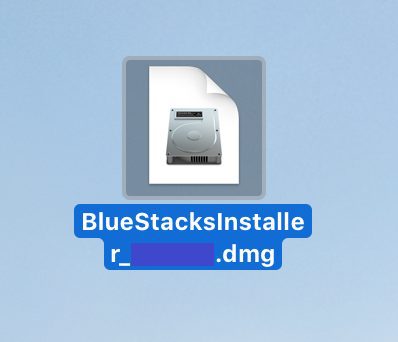
● Double Click on the Bluestacks Icon as instructed by the app to install.
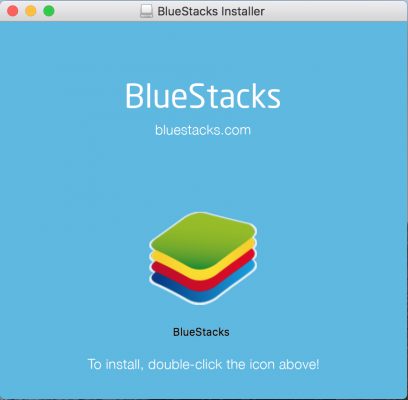
● Click On Install.
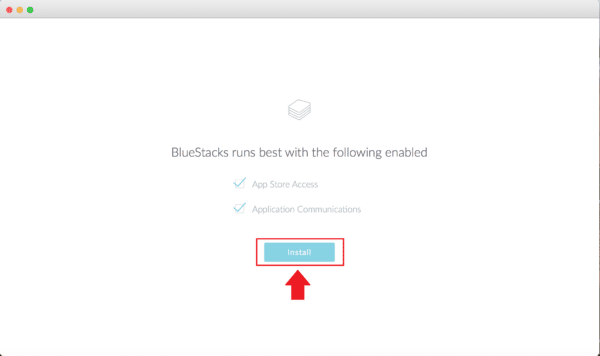
● After installing, Click on Continue.
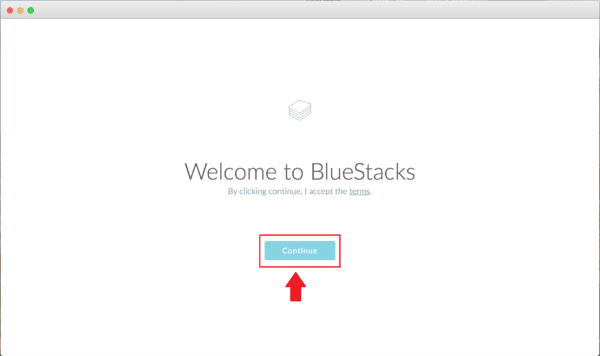
● In case you get an error saying “System Extension Blocked” then no need to worry. Just Click on the Open Security Preference.
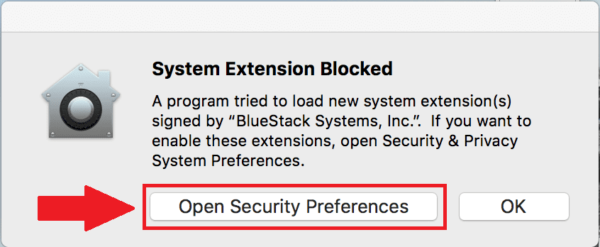
● Now Allow The App To Run By Clicking The Allow Button.
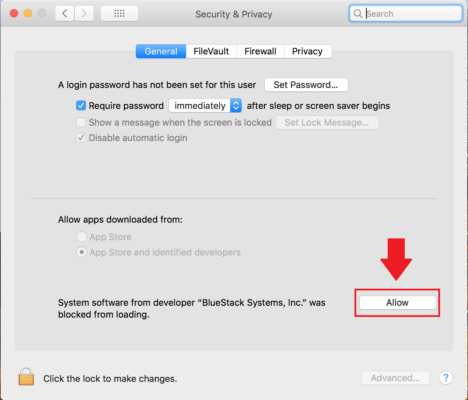
● Run The Bluestacks App and Go through the tutorial. You can skip it if you want.
● Open The BlueStacks App and Select Your Preferred Language, then Tap the Arrow Button.
● Log In with your Google Account if you have one if you don’t then register for one. Review and Agree to the terms of service by clicking on OK
● Enter Your Name and Check or Uncheck some boxes according to your preference. (You name will be used to personalize some apps)
● Now that you are in the app. Search for the Instagram App using the Search Bar.
● The Official Instagram App from the Google Play Store should pop up. Click on it and Install. The app will ask permission to access your information, Click on Accept.
● After installing, the Instagram App should be in your My Apps Tab. Click on the Instagram App or Icon and Enjoy.
Conclusion
Now you can upload to Instagram from MacBook, and that’s not all. You can run any android app or game on your MacBook. Although I think you would need a controller for the games as the keyboard control will be confusing. Other apps like WhatsApp, Telegram and Telegram X can be used on your MacBook through the Bluestacks App.
