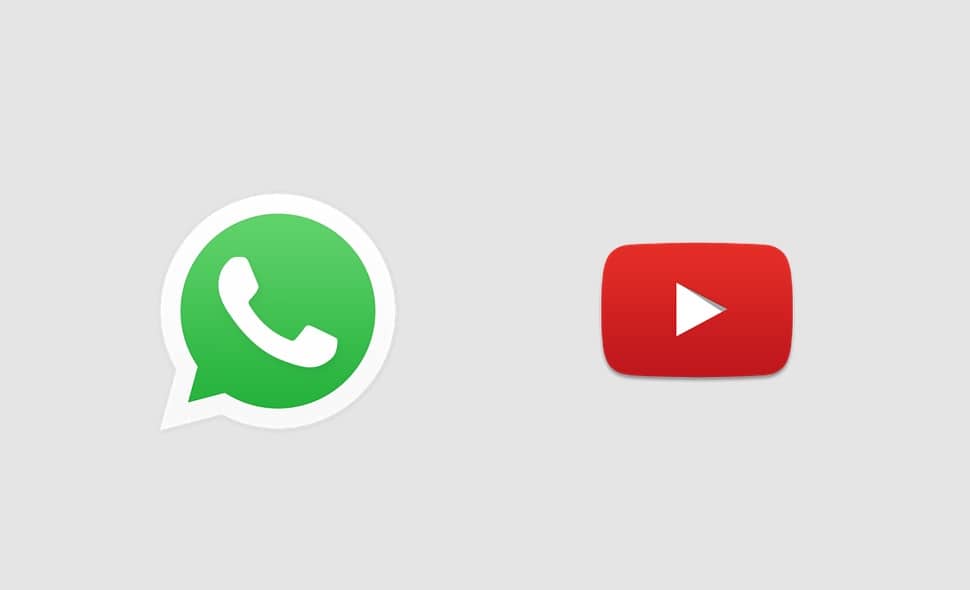How to upload YouTube videos in WhatsApp status? WhatsApp is one of the most used applications today; we can also affirm the most important. Almost all of us keep it installed on our smartphones; it’s a simple and free platform, which allows us to communicate with anyone we want.
And beyond the controversies that have appeared on this app, considering that it may not have all the features of the Telegram antagonist, it is the best instant messaging application.
On this particular occasion, therefore, we want to show you how you can share music in WhatsApp status, the function that the messenger seems to have copied from Instagram if we look carefully.
Taking into account the fact that we usually receive requests about it, we want to show you what are the steps to follow if what you want is to share a YouTube video in the WhatsApp status.
How to upload YouTube videos in WhatsApp status?
Well, if you want to learn how to share your favorite music through WhatsApp status, the first thing you should do is download the YouTube video in question, to do this there are several recommended apps in the Android market like on iOS.
Below is a tutorial on how to download Facebook videos on Android, iPhone, and computers.
To download Facebook videos to your Android phone using this method you need to download the MyVideoDownloader application.
- Open the PlayStore and look for the MyVideoDownloader application, this is the link if you trust it.
- Download it and install it on your Android phone.
- When you first start the application, you will be asked to log in to your Facebook account.
- After you have to find the Facebook video you want to download and touch on it, now you can download the video from Facebook simply by tapping the Download option, and the video will start to be downloaded.
Once you’ve downloaded the video, you need to follow these steps:
- Go to WhatsApp and move the screen to the right or click on the camera icon on the left side of the screen
- When you do, you will be able to add a new status
- Here you have to select the video you previously downloaded to your phone
- Obviously, you must keep in mind that the maximum duration of these videos can be only 30 seconds. Therefore, you will need to select the part of the video in question that you want to share, unless you share several statuses
In this way, you will be able to upload videos and audio from YouTube to WhatsApp statuses.
How to insert a YouTube link in WhatsApp status
On the other hand, for some users a better solution will be to place a YouTube link in WhatsApp status, something we recommend if it’s a long video and you want others to see it complete and not just a part of it. Follow these steps:
- Go to YouTube and search for the video you want to share as a link through WhatsApp status
- When you are there, click on the screen, and you will see that a series of options appear at the top of the video. Go up share
- As soon as you are taken to a new screen, you will see that the Share option on WhatsApp appears at the bottom
- So you have all the options to share that are in the system. Go to My status, the first option at the top of the screen
- By selecting the previous option, you will share the link of that video in your status
How to upload YouTube music to WhatsApp status
Ultimately, we have some people who actually pursue a different goal than the ones we mentioned; the goal is to upload the music, but not the video in question. To do this, follow these steps:
- First of all, go to YouTube and choose the song you want to share in your status
- Let it play in the background on your device
- Go to WhatsApp and select the status section to load a new one
- Press the center button to start recording the video while the song is playing. Keep in mind that the image that will be displayed will be the one you are recording, so it is advisable to focus on a black surface
- At the end, upload the status and verify that the result is satisfactory