Apple is a US multinational tech company that focuses on designing and developing consumer electronics, computer software, and online services. for potential users. Apple is surely one of the best technology companies across the globe, alongside heavyweights like Amazon, Google, and Facebook.
Apple is known for its several useful features to make life easier for iOS users, and “AirPrint.” deserves a mention. This feature was designed for users to print our documents from the device or tab remotely, without needing the services of a printer.
This is definitely useful for phone owners who are no strangers to printing, as it makes them kill one stone with two birds. It also saves you the stress of heading out or purchasing something costly for printing purposes.
Several printers are compatible with this service and you do not even have to jailbreak our device. All that is required is a WiFi printer and you are good to go. See How To Use AirPrint To Print From Your iPhone Or iPad:
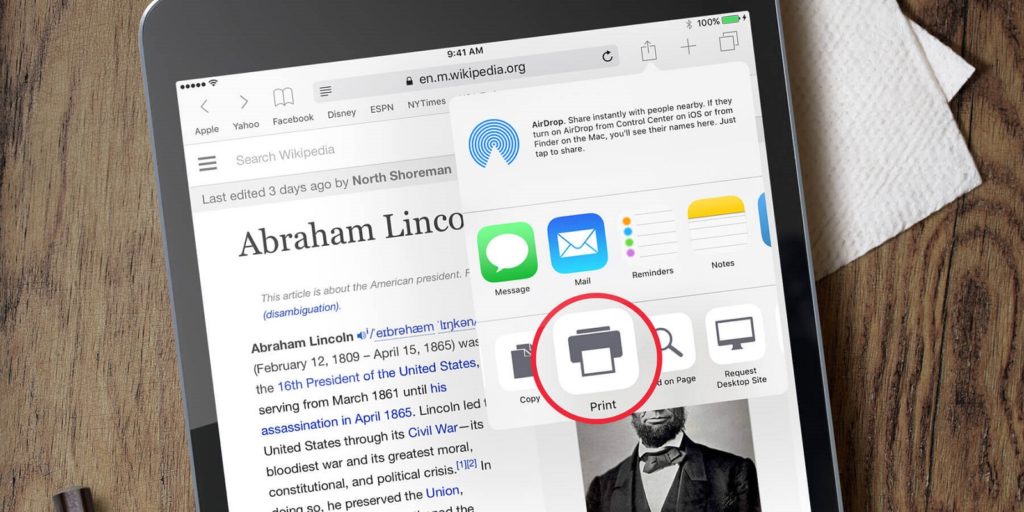
You Might Also Want To Read: How to change the printer’s IP address
How Can I Activate AirPrint From iPhone Or iPad?
Before we begin, a software named “AirPrint Activator,” is needed. Not to worry though, because the Windows and Mac versions can be downloaded for free from its site. As soon as AirPrint Activator is downloaded, unzipped and installed, adhere to these instructions:
- Access the “Sharing Panel” in System Preferences in Mac OS X, or the “Control Panel” in Windows.
- Share the WiFi network you have in your home and use it on the device or tab with your printer.
- After that, launch the Air Print Activator application.
- Enable the switch to turn on the remote printing function.
- A pop-up window will be visible with guidelines for you to set your preferences.
- After setting your main printer, close the AirPrint window.
When you are done with that procedure, open the document you need to print via AirPrint from your iPhone or iPad. Head to the top option button, and “Print.” will be visible. When you tap it, you will be able to choose one of the printers that you have formerly adjusted.
That is that.

