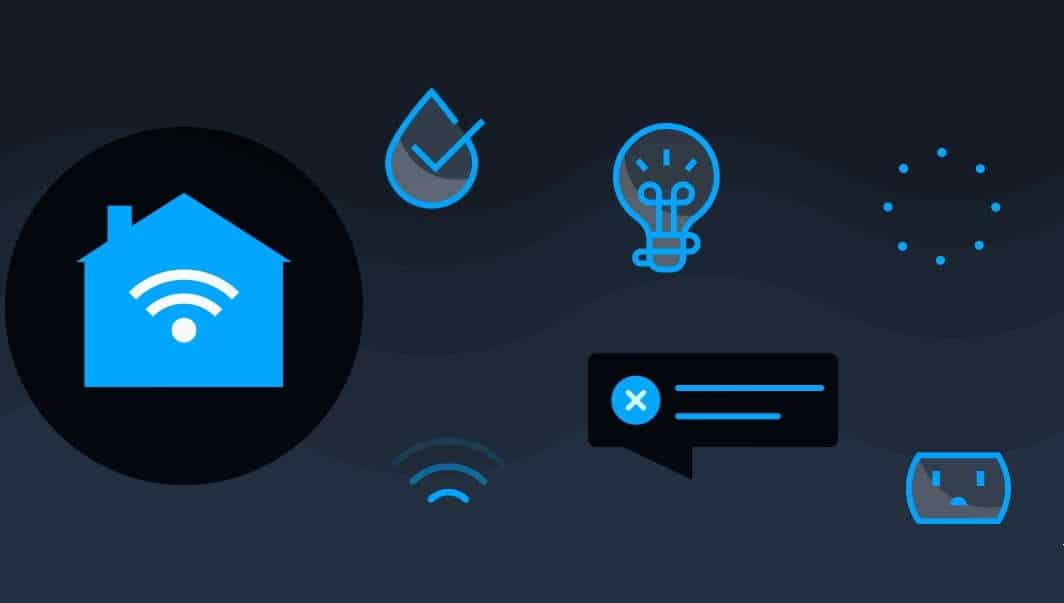Here’s how to use Alexa’s routines to automate your life, from waking up in the morning to securing your home
By now Alexa has entered our homes by bullying, and due to the very low prices and the ease of use of the Amazon ecosystem, it is easy to have a home automation by spending a few euros, so as to have a series of additional features simply by using our voice.
There are many features of the Alexa app, which is not only a complete voice assistant but is also a complete app that allows you to configure and set your daily actions with many options. One of the most useful features is to create automations.
While direct control of accessories from a smartphone, display or speaker like the Amazon Echo is fine, a smart home isn’t very smart unless it does a few things on its own. Here’s how to use Alexa’s routines, the backbone of Amazon’s smart home platform automation.
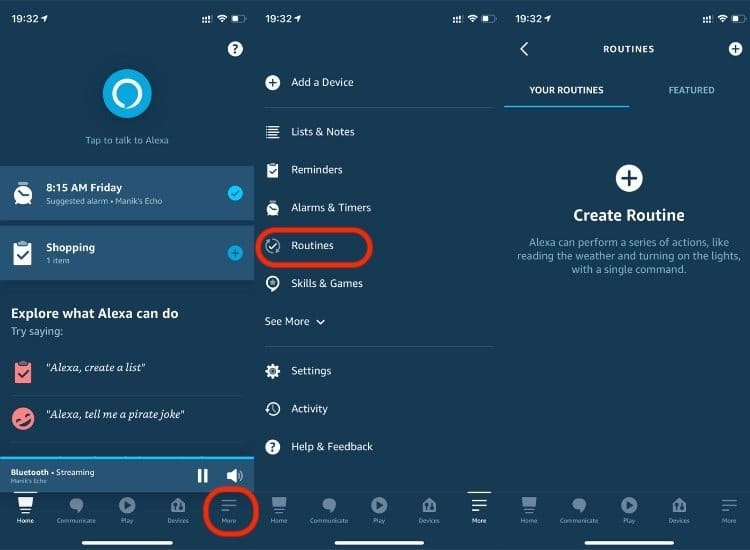
What can you do with Alexa routines?
Alexa routines consist of three parts: a name, a trigger condition, and one or more effect actions. In theory, the possibilities are endless, dictated only by your imagination, by the compatible hardware and services you have available. If it connects to Alexa, chances are it can be automated.
There are several categories of activation:
- Voice refers to a custom Alexa phrase, such as “Alexa, I’m off to work.”
- Schedule refers to a time of day. This includes options to repeat on one or more days of the week and/or use settings such as sunrise or sunset instead of a fixed time. For example, you may want to turn on the outdoor lighting 30 minutes before sunset, which will happen at different times throughout the year.
- Smart Home uses the status of accessories such as locks, sensors and security cameras.
- Location is based on the presence of the mobile device on which you use the Alexa App. Actions can be set to fire when you leave or arrive at a certain address.
- Alarms perform actions when an alarm is ignored.
- Sound detection options which include coughing, barking, snoring, water noises, baby crying or hearing aids.
- Guard Alexa Guard is a safety feature that listens to sounds such as broken glass or smoke alarms (This feature is not yet available in some countries).
There are thousands of share categories, each with its own submenus, but these are some of the more commonly used types:
- Personalization allows for anything you can think of for an Alexa phrase, which can help speed up some actions.
- Alexa Says makes Alexa say something with her synthesized voice.
- Briefing provides a summary of the reminders and calendar events you have created.
- Device settings can change the volume on an Alexa speaker, interrupt the audio, or activate Do Not Disturb mode.
- The Fire TV controls the dongle and devices connected to the Amazon TV, for example by playing shows and movies.
- Guard tells Alexa Guard to arm himself by changing your status is away from home.
- Guard Alexa Guard is a safety feature that listens to sounds such as broken glass or smoke alarms (This feature is not yet available in some countries).
- Messaging can send a notification to the Alexa app or send an announcement to all of your Alexa devices.
- Music and Podcasts will play a specific song, artist, podcast, or station. If necessary, you can set a timer to limit the duration.
- News will play flash news configured in the News section of the Settings.
- Smart Home does everything your Alexa-connected accessories are capable of.
- Traffic reports current traffic congestion based on your home and work addresses.
- Weather provides a weather forecast based on where your Alexa device is.
How to use Alexa routines
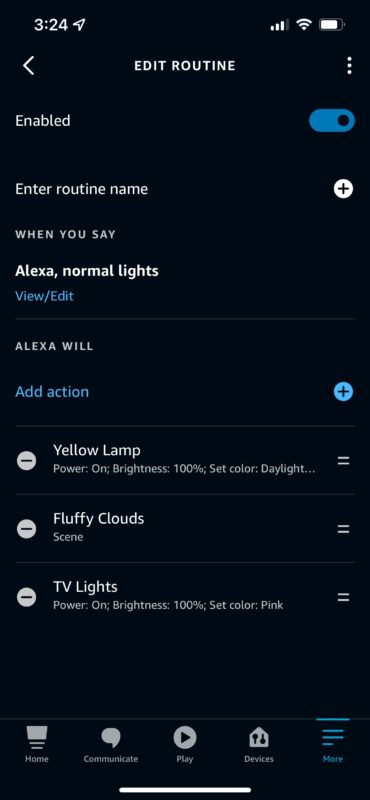
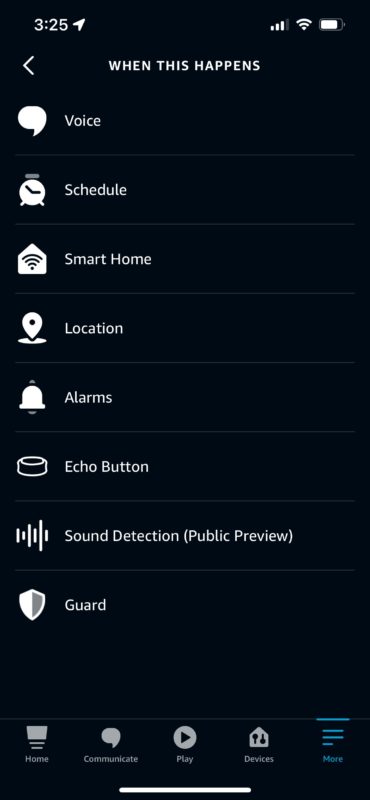
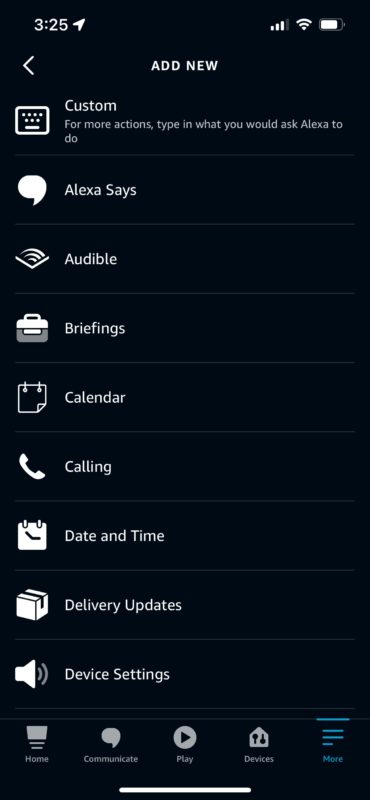
To create an Alexa routine you need to:
- Open the Alexa mobile app, select the More tab, then go to Settings.
- From the Routine menu, tap on the icon at the top right with the + symbol.
- Please enter a name. Make it short but easy to understand, especially if the routine is voice-activated and you want to remember what to say – it’s easier to say “Alexa, turn off the kitchen lights.”
- Tap When This Happens to choose a trigger condition. You will see a variety of categories (described above), each with their own sub-settings. We recommend that you limit your actions to contexts you can rely on. If you commute but your partner often works from home, you shouldn’t turn off all the lights every time you leave the house. It may be better to schedule the lighting changes instead, such as turning them on 30 minutes before sunrise and turning them off after you go to bed.
- Tap Add action to choose what will happen when an activation condition is met. Here the categories are limited only by the connected hardware and services, especially since multiple actions can be combined. A “good night” routine, for example, could turn off the lights, lock the doors, turn the thermostat down, and turn down the volume on the Echo nightstand before it starts playing ambient music from Spotify.
- Make sure you tap the Save or Enable button (depending on context) for the routine to take effect.
If you want to save time or need advice, Amazon has a selection of predefined options in the Featured tab of the Routines menu, such as “Alarm Clock”, “I’m Home” and “Sunset Lights”. If you choose one of these and you could edit the routine before enabling it.