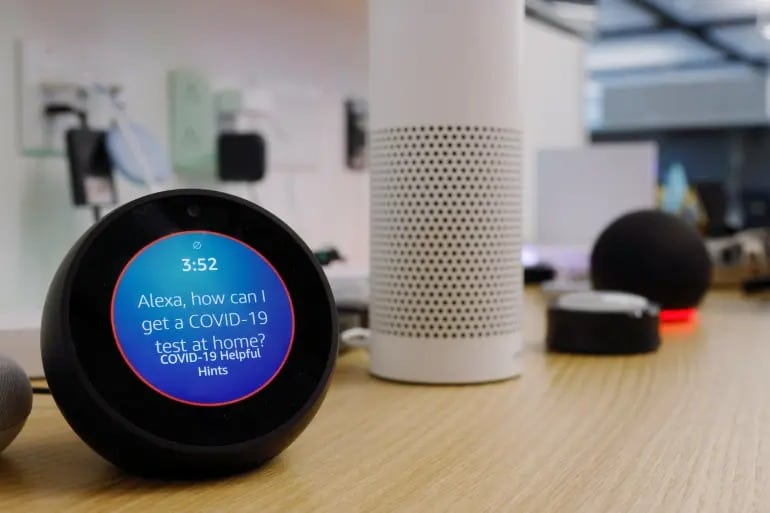Did you know that you can use the Amazon Alexa voice assistant on Windows 11 and Windows 10 quite easily? Here’s how to do it
Amazon Alexa, aka Alexa, needs no introduction. The cloud-based virtual voice assistant developed by Amazon gained rapid popularity as soon as it was launched. Initially, the technology was limited to the Amazon Echo smart speakers but was later introduced with several smart devices.
Can I download and use Alexa on Windows?
Yes, you can. Alexa has good voice interaction and can play music, create to-do lists, provide you with weather and traffic reports, play news, set alarms, and much more. Recently, Amazon launched its Alexa Show Mode for some Lenovo PCs, but it was eventually made available for all Windows PCs. In this article, we will learn how to use Alexa on your Windows 11/10 PC.
How to use Alexa on Windows 11/10
Virtual Voice Assistant is now available on the Microsoft Store for everyone to download for free. Just go to the Store and search for Alexa and click Get. Alternatively, you can click on the link mentioned at the end of this post. Download and follow the instructions to install the app on your PC.
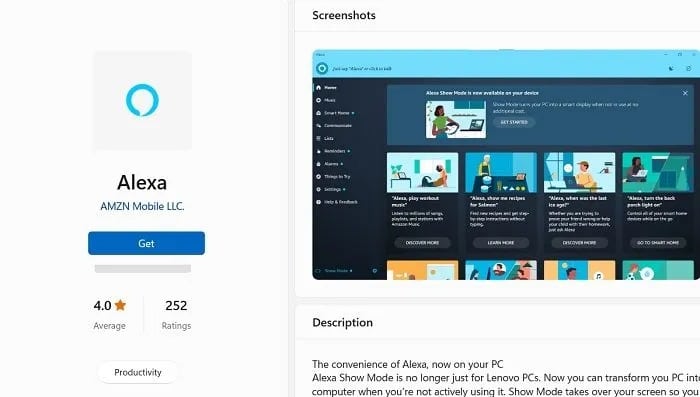
You must log in to the app using your Amazon account. Create a new account if you don’t already have one. During the installation, you will be asked if you want to activate Wake Word or not. If you turn it off, you have to click to start talking to Alexa and if you turn it on, you just have to say Alexa and you can start giving your voice commands. It is recommended to turn it on for a better experience, but remember that it may drain a little more battery on your laptop.
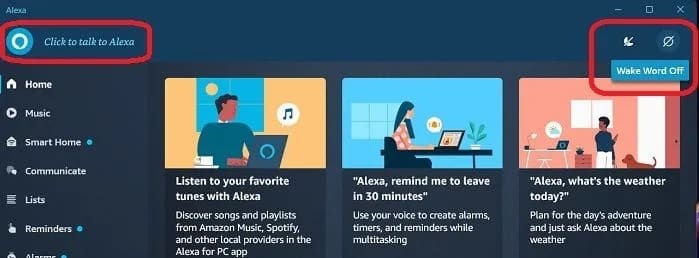
Also, since this is voice assistance, you will be prompted to allow the app to use the microphone even when the app is minimized or running in the background. Click the Allow button and go ahead to grant all basic permissions to work.
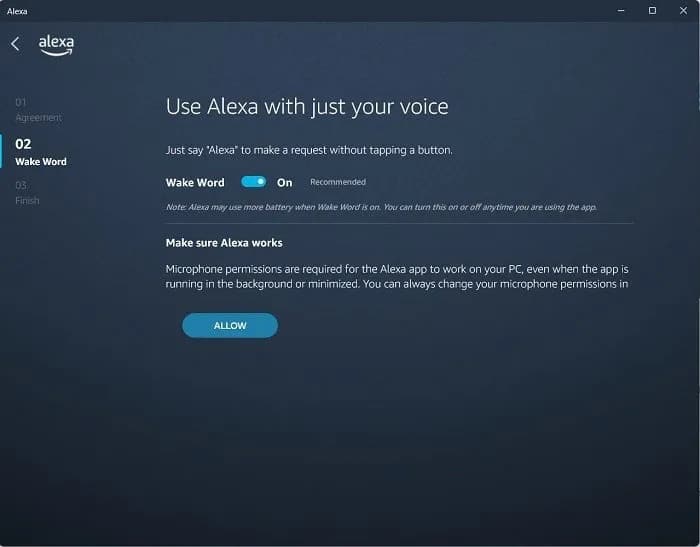
In the next steps, you will be asked if you want the Alexa app to run when you log into your PC, click Enable, and move on. Then you will be asked if you want to pin it to the taskbar, click Yes if you want quick access to the app or you can just let it run in the background, it’s still just a word (Alexa) even from a distance.
Once the app is installed on your PC, it is ready to receive your commands. Since we know Alexa is a voice-based virtual assistant, you simply need to say Alexa and start giving voice commands. Let’s see what all Alexa can and can’t do on your PC.
Once installed and authorized to use the microphone even when Alexa is running in the background, all you have to do is say Alexa and it is ready to receive your voice commands. As soon as you say, Alexa, you will hear the app sound and then you can talk to your virtual assistant.
What can you do with Alexa on your PC?
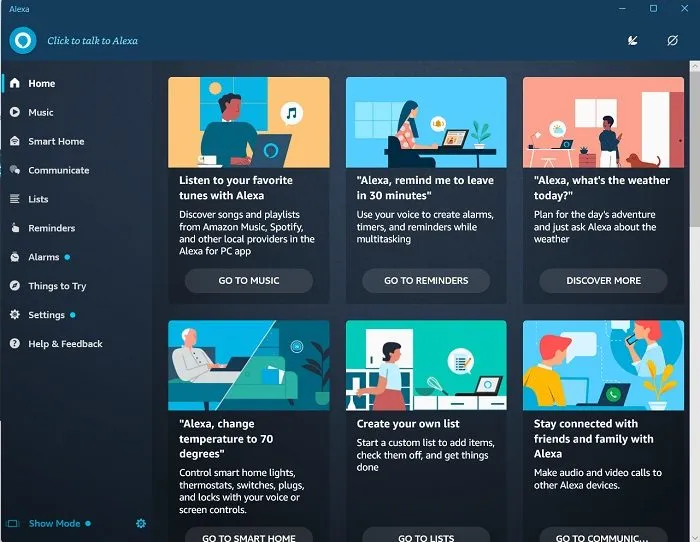
With Alexa on your PC, you can do it all, like any other smart device, you can use Alexa to play music, podcasts, stream anything, set alarms and reminders, create a to-do list, and much more.
- Play music on Alexa
- Create a Smart Home with Alexa on your Windows PC
- Communicate with Alexa
- Create a to-do list on Alexa
- Set reminders and alarms with Alexa on Windows PC
- More things to try with Alexa on Windows PC
You can also just ask Alexa what is the date/day today, what is the time right now, or what the temperature is today.
1) Play music on Alexa
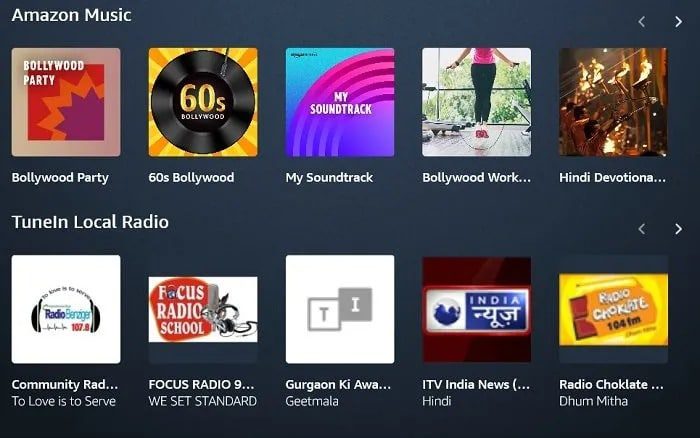
This is the first thing everyone experiences when they have Alexa or any other voice assistant. I did the same too. As soon as I installed Alexa on my PC, I asked him to play old 90s music and it started playing the most popular retro music album from Amazon Music even though I don’t have the Amazon Music app installed on my PC.
It was wonderful, but the only problem was that I literally had to yell at Alexa to turn the volume down when it was too loud. As it is an Amazon app, it only uses Amazon music to play any kind of music and not other audio streaming apps like Spotify. However, you can tune into local radio stations.
2) Create a Smart Home with Alexa on your Windows PC
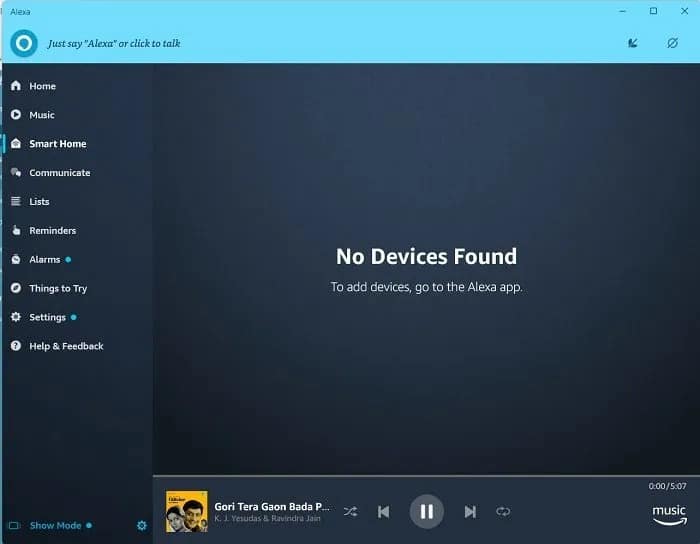
You can also create a Smart Home with Alexa on your PC if you have Smart Devices installed in the house. For example, if you have smart lights, fans, air conditioners, etc. at home, you can connect them to Alexa on your PC and control everything while working on your computer.
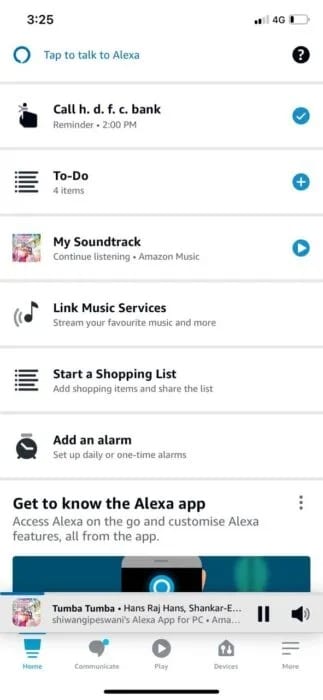
3) Communicate on Alexa from PC
Now when I installed Alexa on my PC, I set a reminder for a call tomorrow, but then I realized it can only remind me of the call if my laptop is on at that time. This is when I checked and found that I can also install this Amazon app on my smartphone and communicate.
So for that, I installed the app on my phone and logged in. It was instantly connected to the Alexa app on my PC and boom, tidy and synced. I could see all my to-do lists and reminders on my phone as well.
4) Create a to-do list on Alexa
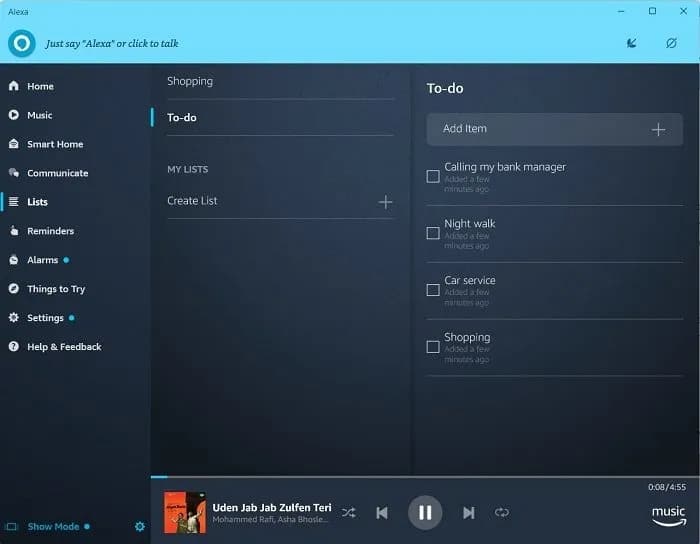
When Alexa is connected on both my phone and PC, it’s even easier to create the to-do list and update it. I can quickly add an item to my shopping list or any other reminder I might forget later. Under the Lists tab in the left panel, you can see all your to-do lists prepared using Amazon’s voice assistant.
5) Set reminders and alarms with Alexa on Windows
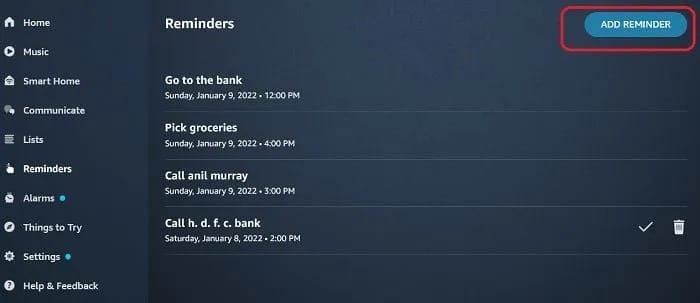
Just as we created the to-do list and added items, we can also set reminders with Alexa. Just say, Alexa, and then what you want to set the reminder for. For example, if you want Alexa to remind you to call your bank manager, Alexa reminds me to call my bank manager tomorrow, Alexa will ask you what time I need to remind you.
Alternatively, you can also add reminders manually by clicking on the Add Reminder tab in the top right corner. Similarly, you can also set alarms on Alexa by saying, Alexa, set an alarm for 8:00.
6) Things to try with Alexa on Windows
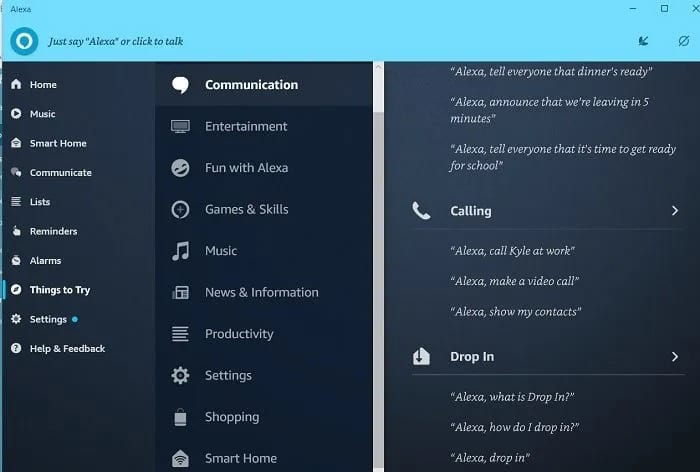
This is a fun tab where you can check out all the new and interesting things you can try with Alexa. You can enjoy audiobooks, check movies and showtimes near you, have fun with Alexa by asking her for a joke, or chat with her. Alexa has a great sense of humor.