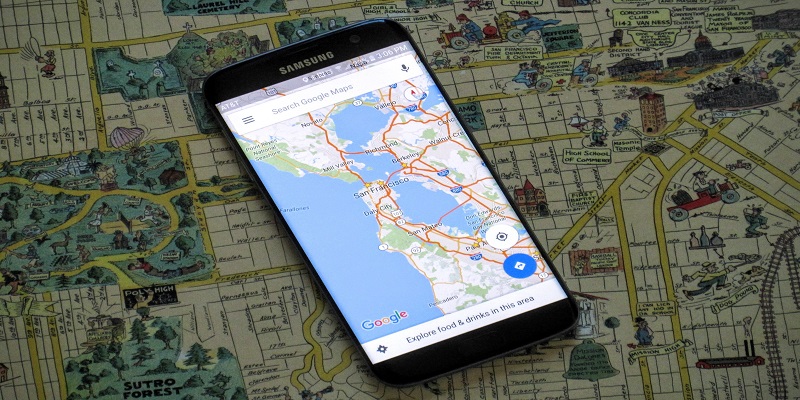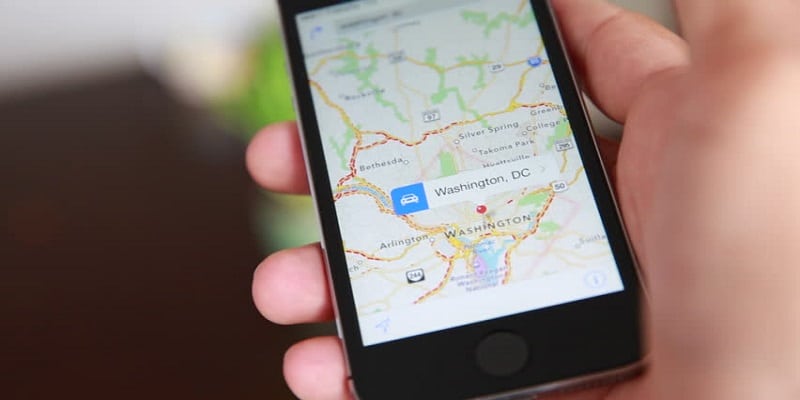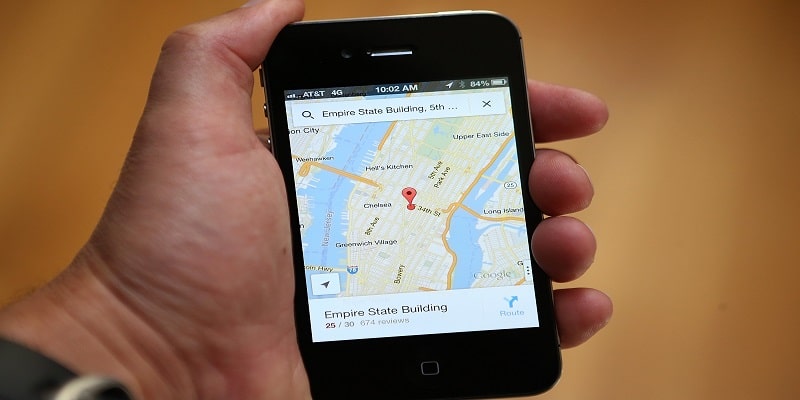Google Maps is amazing for assisting you to find your way – or aiding you to locate your car – but did you know that the application can also assist other people to find you?
Google Maps has a feature users seem to ignore that helps you share your real-time whereabouts with anyone so they can view precisely where you are, even if you are on the move, and then they can find their way to your location.
This feature can be used to allow a trusted friend monitor your travel progress to a specific place and know exactly when you are set to arrive.
The most amazing part is that it is seamless to get this done. You just have to know where to look.
You Might Also Want To Read- How Do I Use Google Maps To Save My Parking Location?
How Can I Share My Real-Time Location?
Whenever you want anyone to monitor your location, do this:
- Launch the Google Maps application on your iOS or Android.
- Click the blue dot, which stands for your present location, then choose “Share Location.” from the menu that will be visible. If you are using Google Maps for the first time for this purpose, your device might ask you to authorize the application to have access to your contacts before proceeding.
- If you intend to share your location for a particular period of time, choose “1 hour” and then make use of the blue + and – buttons to add to or reduce the time as you please.
- If you intend to share your location indefinitely till you manually disable it, choose “Until you turn it off.”
- On Android, choose the individual with whom you intend to share your location from the list of contacts presented to you or choose an application such as Gmail or Messages to send a private link. You can even decide to copy the link to your clipboard and then have it pasted anywhere you please.
- On an iOS device, click “Select People” to select an individual from your contacts, choose “Message” to have a private link sent to anybody in your messaging application, or choose “More” to send a private link through a different communication service. Your device will require access to your location before you can proceed.
- If you share your location inside Google Maps itself – by choosing a contact instead of sending a link through an external application – the individual you intend to share your location with will get notified on his or her device. Also, when you choose “Location Sharing” in Google Maps’ side menu, an icon will be visible on top for you and the individual your you are sharing with. Choose the individual’s icon, and a bar way down on the display will allow you to stop sharing, share your location once more, or ask the individual to share their location with you.
To manually prevent Google Maps from sharing your location:
- Launch Google Maps and search for “Sharing your location” way down on your display.
- Click “x” close to the line that reveals how and for how long your location is being shared.
You Might Also Want To Read- How To Download Maps On Google Maps For Offline Use?
How Can I Share My Trip’s Progress?
Whenever you want anybody to view your location and your most likely arrival time as you head to a specific destination:
- Launch Google Maps and begin to navigate to your destination.
- Scroll up on the bar way down on your display where the travel time you have left will be revealed, then choose “Share trip progress” from the menu that will be visible.
- Choose the name of the individual who you intend to share your progress with or launch an application you want to use the sharing.
To stop sharing your progress before your trip is wrapped up, do this:
- Scroll up once more on the bar way down on your screen.
- Choose “Stop sharing.” from the menu that will be visible.