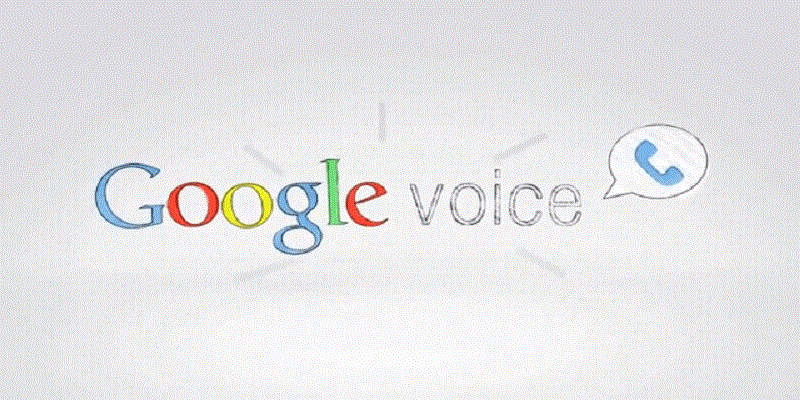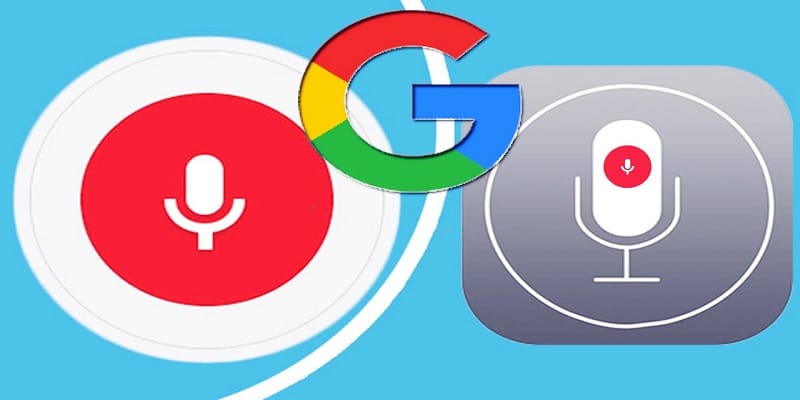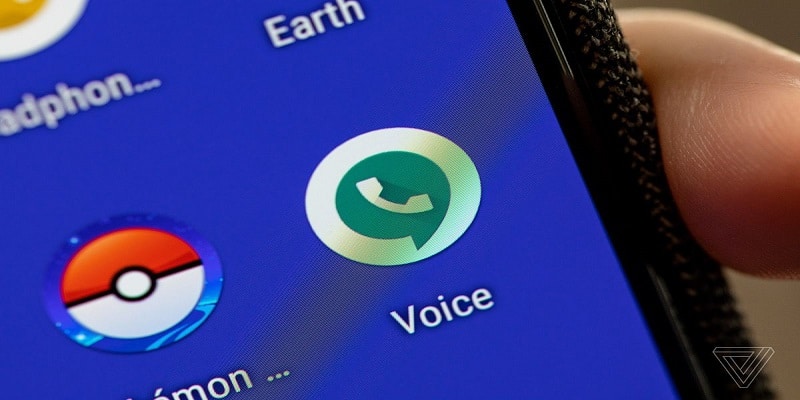Google Voice is a service most people doubt is still in use. The truth is, it still is. But i am sure you might be looking at using it anytime soon.
Formerly called GrandCentral before Google purchased it in 2009. It is a telecommunication service that functions with your existing device service and provides a free secondary phone number with voicemail, Text messaging capabilities, and other services. As soon as your number is assigned (you will be shown a variety to select from), you can link it with one or various cellular or landline phone nos.
In 2009, phone carriers still made it extremely hard to move your phone no if you intended to switch carriers, therefore having a phone no that seamlessly moved to any device you wanted to use made life very uncomplicated. This is not the case anymore, but overtime, Voice has been incredibly useful in lots of ways.
You Might Also Want To Read- How To Know If You Got Blocked On Facebook?
Google Voice can be registered for on the web or by installing the application from the Play Store or Apple’s App Store. Doing an initial sign up through the web is easy, but the process is similar on a mobile device.
How Can I Register For Google Voice?
- Head to https://voice.google.com/. If you are yet to do that, get yourself signed in to your Google account; if you do not own a Google account, you will be instructed to create one. Read the Terms of Service and the company’s Privacy Policy if you wish. Accept them and proceed.
- Select your Google Voice number. Google will present you with a variety of locations in your region. If you do not fancy the first set of numbers, just keep tapping “Show More” till you see the one you want. Tap “Verify.” As soon as you have chosen your number, you will need the verification that shows you possess an existing number to link with the Google Voice number.
- Be aware that you can only link one phone number with a Voice number. But, if you already have a Google Voice number linked to your present number and you fancy another, it can be achieved by you using another virtual number. For instance, You can create a Google Voice number using a Hushed number, a Skype number will get this done as well.
- You will be instructed to type in your existing phone number so you will be sent a 6-number code. A call can be requested for rather than a text if that is what you prefer. As soon as you receive the code, type it where indicated.
How Can I Adjust Your Voice To Suit My Needs?
There are some adjustments that can be made, but this depends on how you intend to use the service. All these tweaks can be done in the Settings section of the application. If you are making use of the Android application, click the 3 parallel lines on the top left of the home screen and then select Settings from the menu.
How Can I Use Google Voice To Make Phone Calls?
- Swipe down and click “Calls started from this device’s phone app.”
- Select if you intend to make calls with your Google Voice number or your phone’s number. You can also decide which you plan to use every time you make a phonecall, or simply use Google Voice for international calls. Domestic calls via Google Voice do not charge you but you get to pay for international calls. The payment for international calls is less than the one your carrier gets though.
How Can I Receive Incoming Calls Using Google Voice?
- Scroll down and click “Call Forwarding.”
- A list of all phones registered with Google Voice will be visible. Ensure the ones you fancy are toggled on to receive Voice Calls.
You Might Also Want To Read- How To Use Alexa And Still Guarantee Your Privacy?
How Can I Change My Voicemail Greeting?
- Scroll down and click on “Voicemail Greeting.”
- You will be able to use a general “The Google subscriber you have called is not available. Please leave a message after the tone,” or something more personal. Or even a recording.
How Can I Message With Google Voice?
Describing Voice will not be complete without messaging. Like with a regular phone number that comes with your phone’s SIM, the Google Voice application can be used to send a text message to whoever uses SMS; the application will make use of your Voice number.
Sadly, though, Google’s other applications do not really support Voice messaging. They do let you call others with Voice and your Voice phone number will be seen but if you send a text to anyone using an application except Voice, maybe like Google’s Messages app, whoever is receiving it will see the text coming from your phone’s SIM number instead of your Voice number.
There is an exception, Google’s Hangouts app can be used to send and receive text messages with only your Voice number. Hangouts used to be general but that stopped two years ago.