To get the best out of Google Assistant-enabled smart speakers, they need to provide personal info. However, you may not be comfortable with everyone who enters your house having access to your account. In such cases is where “Guest Mode” becomes useful. In this guide, we will explain Guest Mode in Google Assistant to you and how to use it.
How to Use Guest Mode With Google Assistant
What is Guest Mode on Google Assistant?
With Guest Mode, you are enabled to turn your Nest Hub, Nest Mini, Google Home, or Google Assistant smart speaker into a public device. When this feature is enabled, access to any personal results will be disabled and the device will not be able to save queries to your account. This mode is quite similar to an Incognito mode on a web browser.
So, when you set up your Google Assistant smart speaker, you are given the option to turn on “Personal results.” If this is enabled, when you ask for some things, Google Assistant will provide you with an answer by accessing information from your Google Calendar, Gmail, shopping lists, and other accounts it has access to.
Google Assistant has a Voice Match feature that is intended to stop other people from accessing personal results like this but this feature isn’t airtight. There is also the issue of the smart speaker recording every command it gets to your account whether it is personal or not. This is where Guest Mode comes in.
How to Enable Guest Mode
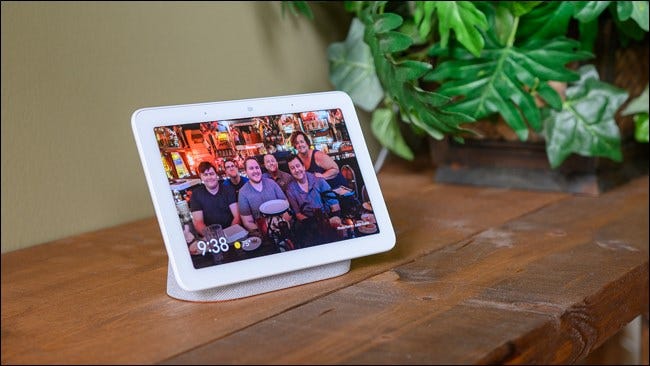
To use Guest Mode, you need to have a Google Assistant-enabled smart speaker or smart display. This feature cannot be used on the Google Assistant that is used on Android phones, tablets, iPadOS, and iOS devices.
To enable Guest Mode on your smart speaker, simply say, “Hey Google, turn on guest mode.” Once you hear a chime, it means Guest Mode has been activated.
How To Disable Guest Mode
As you may have guessed, the method is the same to turn off Guest Mode. All you need to do is say, “Hey Google, turn off guest mode.” Your smart speaker will make a chime and Guest Mode will be deactivated.
You should keep in mind that while Guest Mode seems similar to Incognito Mode in a web browser, it doesn’t entirely work the same way. Your smart speaker will remain connected to your Google account as well as any other integrations you may have set your speaker up with. This could be music apps and smart home devices. Also, anyone can ask Google to turn off the feature.
Google created Guest Mode to be used when you have guests in your house. You shouldn’t use this feature as a security feature when you leave home. You should keep in mind the limitations of this feature.

