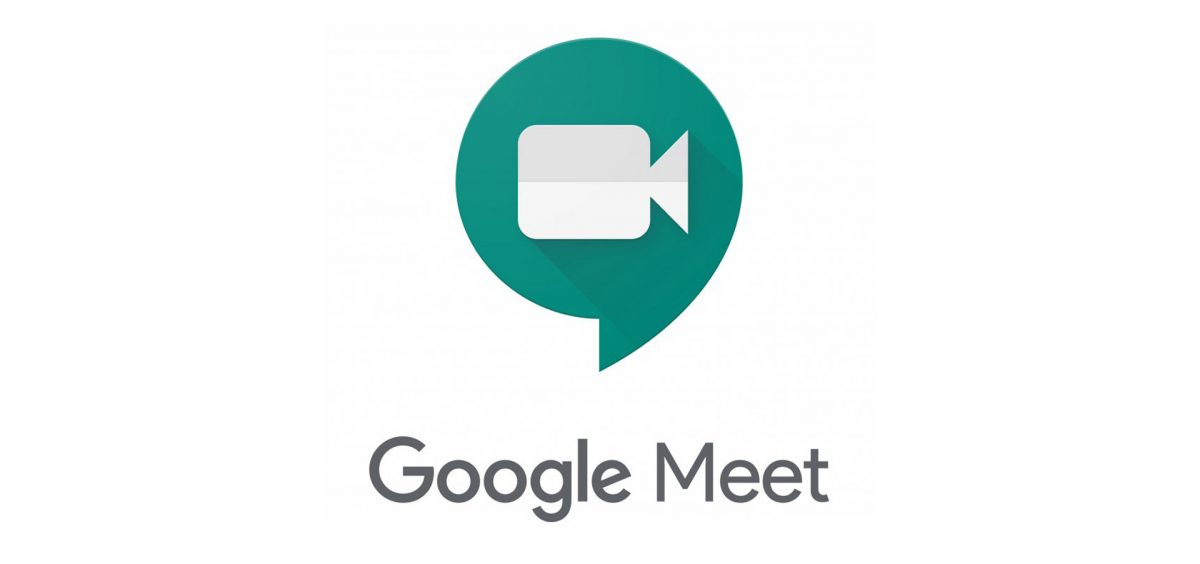Live Captions are a useful tool when you are on video calls to help you read what is being said instead of just hearing it. Live captions work just like subtitles and you can turn them on in Google Meet. Google also allows you to turn them off if you want to or even change the language.
If you can hear clearly what the person(s) on the other side of your video call is/are saying, you can enable live captions to ensure that you do not miss a thing. Google allows you to choose the language you want the captions to be displayed in. However, the speaker must be speaking in the language you set for it to work. This feature does not translate languages.
How to Use Live Captions in Google Meet
How to Use Live Captions in Google Meet on the Web
There are a few methods you can use to turn on live captions via the Google Meet website. Follow the steps below.
First off, start or join your meeting as you usually would.
If you want captions to be displayed in your default language, simply click the Captions button in the toolbar at the bottom of the screen. Once you turn on live captions, the button will turn blue.
If you want to select the language while you enable captions, select the three dots at the bottom of the screen to open More Options. From there, click the “Captions” option.
Now, proceed to select the language you want the captions to be displayed in and then click “Apply”.
You can also turn on captions on the Google Meet website by going to Settings. To do this, click the three dots and then select the “Settings” option. In the settings, click the “Captions” option and then toggle on the switch next to the “Captions” option.
Once you do this, captions will be displayed at the bottom of the screen as the participants of your video call speak.
How to Change the Language on the Web
Google has made English subtitles available in all locations. It also allows you to select German, Portuguese, or Spanish f you are in North America or Latin America. If you happen to be in the Asia Pacific or Europe, the languages you can select from include English, French, German, Portuguese, or Spanish.
There are a few methods you can use to change the language for the captions. We have them listed below.
- First method: When you first turn on the live captions feature, a brief message will be displayed on the screen, letting you know. If you want to change the language, click the language in blue font within the message to change the dialect.
- Second method: Another way is to click the Caption Settings icon that shows the language you are currently using. Select the language you want from the drop-down list and then click the “X” icon in the top right corner to go back to your video call.
- Third method: Click the three-dot icon at the bottom of the screen and then select the “Captions” option. From the list that appears, select the language you want then select the “Apply” button.
- Fourth method: For this method, click the three-dot icon and then click the “Settings” option. In Settings, select the “Captions” option and then proceed to select a language from the drop-down list. Close the Settings by clicking the X icon in the top right corner.
Once you have selected a language, it will remain the default until you select another language.
If you also want to turn off live captions, you can do this at any time during your call. There are three ways you can turn off live captions.
- First method: Go to the toolbar at the bottom of the screen and click the Captions button. Once you do this, you will notice the highlight on the button will disappear and the subtitles will immediately be removed.
- Second method: Select the “Caption” option from the menu under the three dots. Select “Off” and click “Apply” to save your changes.
- Third method: Select the “Caption” option from the menu under the three dots. Toggle off the switch at the top.
How to Use Live Captions in the Google Meet Mobile App
If you are using the Google Meet app on your mobile device, be it an Android device, iPhone or iPad, you can enable live caption in just a few easy steps.
First off, launch the Google Meet app on your mobile device. Join a meeting or start one as you normally would. Once in a meeting, tap on the three-dot icon in the bottom right corner of the screen and then tap on the “Show Captions” option.
Now, you should see the captions appear at the bottom of the display as other participants of the meeting speak.
How to Change Live Captions Language via the Google Meet App
Just like it is on the Google Meet website, English captions are available in all languages. In regions like the Asia Pacific or Europe, languages you can select from include English, German, Portuguese, French or Spanish.
The first time you enable live captions, a brief message will be displayed on the screen telling you that captions have been enabled with the language that you selected. You can immediately change the language by tapping on the language in blue within the message.
Tap on the “Language” option under Captions, select the language you want, and then tap on the arrow to return and then the “X” to go back to your meeting.
The language you select will remain the default language until you decide to select another language.
How to Turn Off Captions in the Mobile App
You are literally only two taps away from disabling captions during your video call. To turn off captions, simply tap on the three-dot icon in the bottom right corner of the screen and then tap on the “Hide Captions” option.