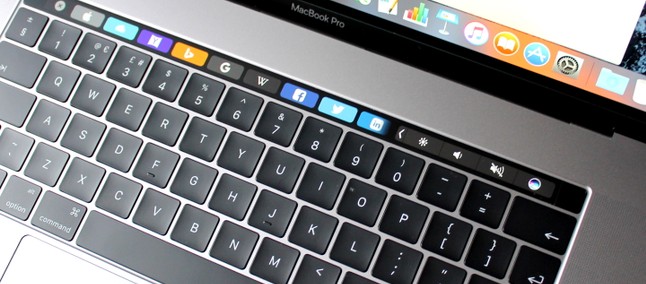With macOS Mojave, Apple has introduced what is known as dynamic desktop or Dynamic Desktop, which is nothing but wallpapers that change according to the time of day, adjusting the lighting and the appearance of the wallpaper progressively in line with the progress of the sun in the sky.
The dynamic desktop
Thanks to this new feature, for example, in the afternoon, the lighting in the wallpaper is at its peak brightness and the image of the Mojave Desert is represented as if you visit it during the day with well-lit sand dunes and a bright blue sky.
On the contrary, already at night, the sky in the wallpaper changes to a darker blue to reflect that it has already got dark. The change between day and night happens gradually throughout the day, so you can appreciate subtle changes every time you look at your Mac’s screen.
Activating the dynamic desktop function is very simple, you just have to follow the following steps:
- Open System Preferences.
- Choose Desktop and screensaver.
Select one of the two options currently available in the “Dynamic Desktop” section in “Desktop”. - Using the drop-down menu below the name of the wallpaper, make sure that “Dynamic” is enabled.
At this time there are two wallpaper options in the beta version of macOS Mojave, which work with both the light mode and the dark mode. Probably, Apple will add new varieties of dynamic desktop in the future, it is even possible that some developers are encouraged to enrich this experience with their own contributions.
The Dynamic Desktop function of Apple is based on its location in order to match the lighting of the wallpaper with the lighting from the outside, so to use it, you must have the location services enabled on your Mac.