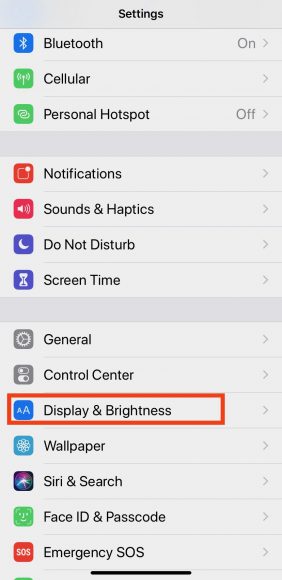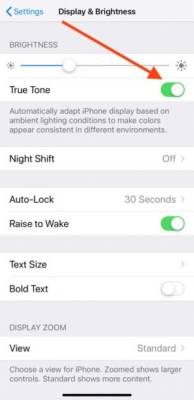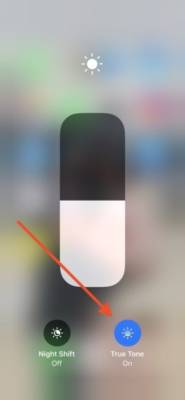With its latest features, Apple agrees that a lot of people use their handheld devices. So, to make things less complicated for your eyes, Apple launched True Tone 3 years ago on iPads and later unveiled the features on recent iPhones.
What Is True Tone On An iPhone?
True Tone is an “advanced” sensor feature that aids the adaptation of the screen’s brightness and colors to its surrounding lighting. If, for instance, an iPhone user is standing in front of a burning fire, with True Tone, your phone screen will display warmer colors at a lower intensity to suit the environment.
The feature can be enjoyed on the iPhone 8 and fresher devices, and can be disabled and enabled via Settings or Control Center.
How Can I Enable True Tone On My iPhone Through Settings?
- Access Settings from your iPhone’s home screen.
- In Settings, swipe to locate and choose “Display & Brightness.”
You Might Also Want To Read- How Do I Dial An International Number On My iPhone?
- Under Brightness, click the icon to enable “True Tone.” Immediately it is activated, the button will turn green. Your screen will instantly adjust to “match the ambient light” in your environment.
- Recent iPhones come with True Tone activated by default. To deactivate, adhere to the steps above and deselect True Tone.
How Can I Activate True Tone On My iPhone Through Control Center?
- To access Control Center, pull your finger up from the bottom of your iPhone’s display (or from the upper right corner on an iPhone X or later). This can happen if your iOS device is locked or unlocked.
- Locate the Brightness slider (close to the volume slider). Press and hold the sun icon.
- In the bottom right-hand corner, find True Tone. Click to disable or enable it.
You Might Also Want To Read- How Do I Delete Duplicate Contacts On My iPhone?
True Tone and Apple’s Night Shift are quite identical. The latter also changes the colors and brightness on your screen during the day and in the evening.