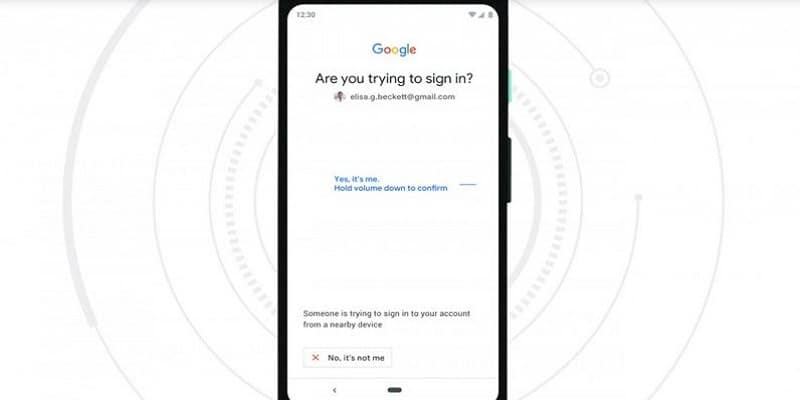Google has been doing all it can to make it simpler to secure your accounts for its services with two-factor authentication for a long time now. Presently, there is a useful feature that will do wonders with your Android phone.
When it is activated, you will need a password to log into your Google services and to also prove your identity with your mobile device through Bluetooth. This is proper, since the only means of anyone getting himself or herself logged into your Google account henceforth would be through your password, or if they get their hands on your unlocked phone. It works like a Bluetooth fob on your keychain for authentication purposes but you do not have to purchase or keep another device, you will only require your phone.
Be aware that you will need a Chrome, Windows, or macOS computer with Bluetooth connectivity, and Android 7.0 or later on your mobile device for this.
You Might Also Want To Read- How to fix Galaxy S10 music streaming keeps pausing/disconnecting
- This is how it can be activated:
First and foremost, add your Google Account to your Android device. If you are logged into Google services such as Assistant and Gmail on your phone, this is done already. If you are not, go to Settings > Accounts > Add account, and select “Google.” Type in your credentials and adhere to the on-screen instructions to wrap up the process. - After that, make sure you have two-step verification up and running for your account. To get this done, head to this page on your desktop, and log in if you are prompted.
- Next, tap “Add security key.”
- Your mobile device will be available in the list of options for phones to use. Select your phone and you are done.
- To make use of it, attempt to log into your Google account on your desktop with your username and password, ensure your Bluetooth is enabled on your mobile device though. After you type in your password, you will need to respond to the prompt on your mobile device via one tap. This will verify you wirelessly by communicating your desktop over Bluetooth.
You Might Also Want To Read- How To Download Puma Tunnel VPN Latest Apk for Android?
To the people that already use the Google prompt that is sent over the internet to their mobile devices, this feature is something you should be used to. But it includes a different level of security by asking you to connect your phone near the desktop you’re logging in with.