Changing your DNS servers on an Android device just needs you to spend little time in your settings app.
DNS controls the translation of domains (like TechVaz.com) to routable IP addresses that cannot be easily forgotten. Afterall, you really do not want to recollect addresses like 151.101.130.113. With no DNS, these domains have nothing to translate them to routable IP addresses. This makes DNS as important as a referee on a football pitch.
Every phone that needs access to the outside world (the Wide Area Network, aka WAN), possesses one or a couple of DNS servers that informs your mobile device about how to get a given address. Those addresses are mostly linked with your phone carrier or the wireless network you make use of. The DNS services might not also be the most rapid when it comes to the translation of domains to IP addresses, or more terrible, they can even be unsafe. Sadly, you cannot change the carrier DNS of an unrooted device. But you can change the the DNS addresses when connected to a wireless network. Since wireless networks are less safe than carrier networks, changing the DNS service used is sensible.
This tutorial is focused on Android 9 (Pie) and Android 8 (Oreo). But the steps should be identical on previous versions, i’m talking as far back as version 6. The location of the app settings and the look of the configuration screen will be the only difference.
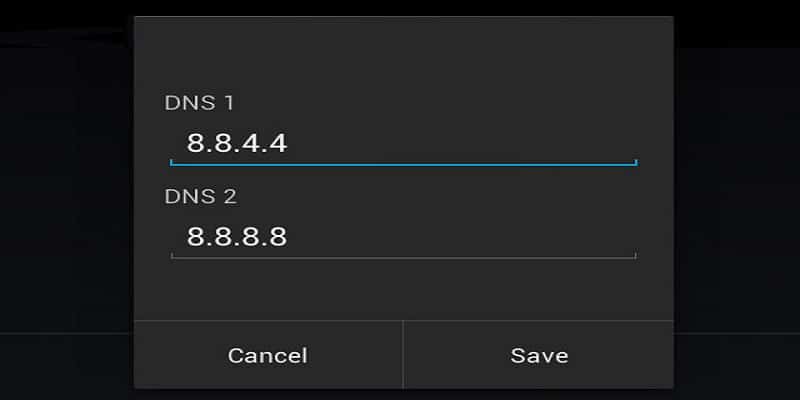
You Might Also Want To Read- How You Can Transfer Every Android App You Have To A New Phone?
The DNS Addresses You Should Use
It might be sound difficult to change the DNS of your device manually, but it is actually easy. Before going ahead to achieve that, you must know that DNS addresses are available to use. The two well known and free DNS services today are Google and OpenDNS. You can go for either as they both work brilliantly. The addresses are:
Google: 8.8.4.4 and 8.8.8.8
OpenDNS: 208.67.222.222 and 208.67.220.220
Changing DNS On Android 9 (Pie)
Android 9 has a totally different way of changing the DNS addresses. Rather than having to change the addresses per-network, you can just set alternative DNS addresses in one location. Although, there is a key difference. With Android 9, it is not possible to configure a standard DNS server, rather, you need to make use of what is known as DNS over TLS, which is an encrypted form of DNS. These addresses will be domain names and not IP Addresses.
One well-known Private DNS services is CloudFlare. The CloudFlare DNS address 1dot1dot1dot1.cloudflare-dns.com. CleanBrowsing DNS service can also be used, which houses 3 separate DNS servers:
- Security Filter Prevents phishing, malware, and malicious domains, and makes use of the address security-filter-dns.cleanbrowsing.org.
- Family Filter Prevents access to explicit sites and Reddit. It makes use of the address family-filter-dns.cleanbrowsing.org.
- Adult Filter Prevents Access to all explicit sites and the address used is adult-filter-dns.cleanbrowsing.org.
To manually change the DNS on Android Pie, adhere to these instructions:
- Pull down the notification shade two times and click the gear icon in the bottom left corner of the shade. Then tap Network & Internet in the new window.
- Click Advanced to display the Private DNS entry in the resulting window.
- Click Private DNS, type in hostname and input either the CloudFlare URL on any of the CleanBrowing URLs in the space shown to you.
- Click Save to finish.

You Might Also Want To Read- How You Can Check Verizon Text Messages Online?
Changing DNS On Android 8 And Earlier
- Pull down the notification two times, then click Wi-Fi.
- Long press the name of the wireless network to be edited and click Modify network.
- Click Advanced options and then click DHCP.
- From popup, click Static and thereafter, click DNS 1. Input the DNS address.
- Click SAVE.

