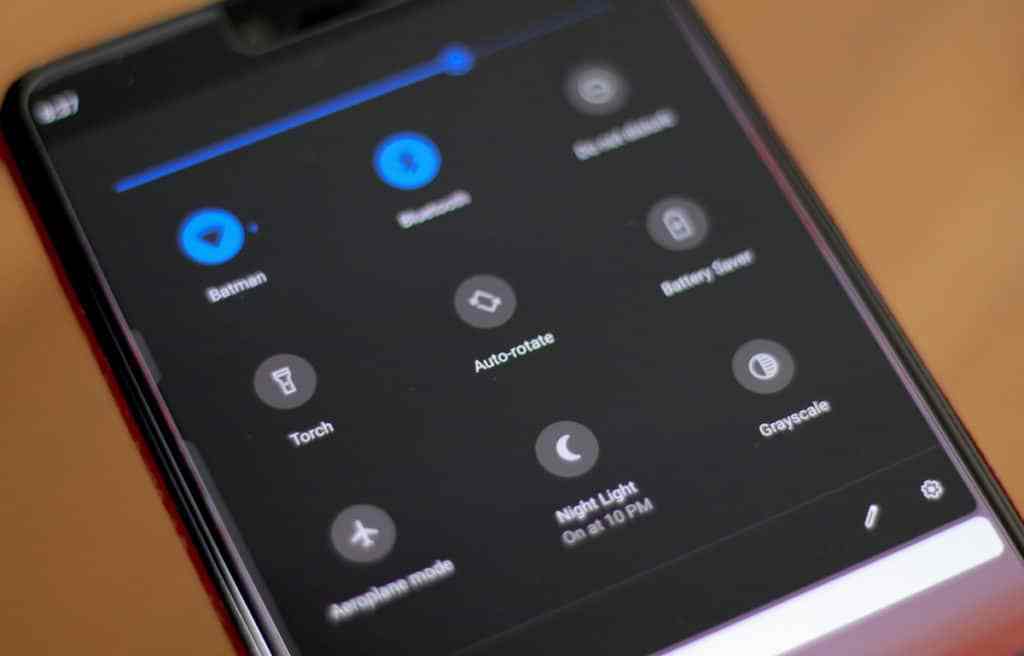We all fancy the quick settings feature on our smartphones. There will forever be some things that need tweaking as we use our phone over time. Our device settings is no exception and delving into them for this purpose can be quite difficult, which makes the one tap solution of quick setting a very amazing option.
Since lots of people have various ways to make use of their smartphones, it is beautiful that you are able to set those quick settings that suit you best.
This is how it can be done on Android Pie!
You Might Also Want To Read- PlayStation 5 Will Bring The New PlayStation Plus With ‘Early Access’
Pull Down Twice
Anything that needs changing in the quick settings can be done via the notification shade of your mobile device. It is not obvious initially since like older versions of Android, the notification shade comes in 2 stages. You just have to pull it down to view the top row of settings and other notifications waiting for you, but as soon as you pull it down once more, it expands the card and you can view more. This can be done for you to edit anything in your quick settings.
- Pull down on the notification once and then once again like we touched on above for the expansion of the card.
- Click the pencil icon to gain access to the quick settings menu.
- Simply long press any icon to enable you to move it to any slot in the quick settings. The first 6 icons will show without having to expand the notification shade by pulling twice.
- Close to the bottom, you will locate the quick setting icons that are not visible when you are not in editing mode. It is possible to hold and drag these icons to include them in your quick settings card. And you can also drag these icons to include them in your quick settings card.
- At the bottom of the edit interface, you will see quick setting icons added by 3rd-party apps. These can be included in your quick settings card the exact way built-in icons are.
You Might Also Want To Read- Razer Seirēn X Is The First Microphone Licensed For The PlayStation 4
Other Key Information
Highlighted above is the method to alter quick settings icons for the Google Pixel and other smartphones that run the “standard” version of Android Pie. Phone manufacturers can use a different means of changing the quick settings card so your smartphone might not be using the same method.