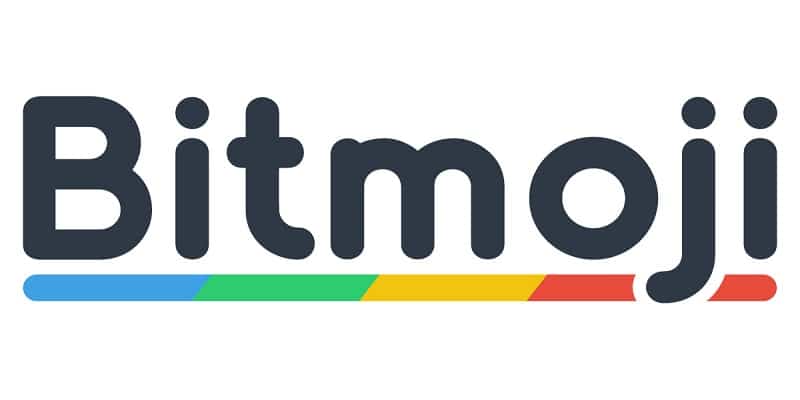Bitmoji is a well known smartphone application that lets phone owners create a stand-out customized avatar according to their personal facial features. These avatars are now incorporated into emojis called Bitmojis that anyone can send to his or her friend just like normal emojis. Snapchat owners own Bitmoji too and it is one of the highest downloaded applications on Android.
The application allows you to share Bitmojis with your loved ones and tight buddies through messaging platforms and social media apps. Although, to engage in sending Bitmojis from any app you desire, whether it is Messenger, WhatsApp or Snapchat, the Bitmoji Keyboard must be activated. This is how to go about that.
Before You Begin
The Bitmoji app must be downloaded and installed for you to be able to share your customized emojis with friends. Get the app from the Google Play Store and adhere to the instructions you see on your screen to have it installed.
Then, open the app and register if you do not have log in details from a previous registration. Set your profile and have it designed with your personal Bitmoji avatar by working on your gender, skin tone, hair, facial features, and dresses. After that, click on the checkmark in the top-right corner of the screen to have the avatar saved. This avatar will be the foundation of every Bitmoji you come up with.
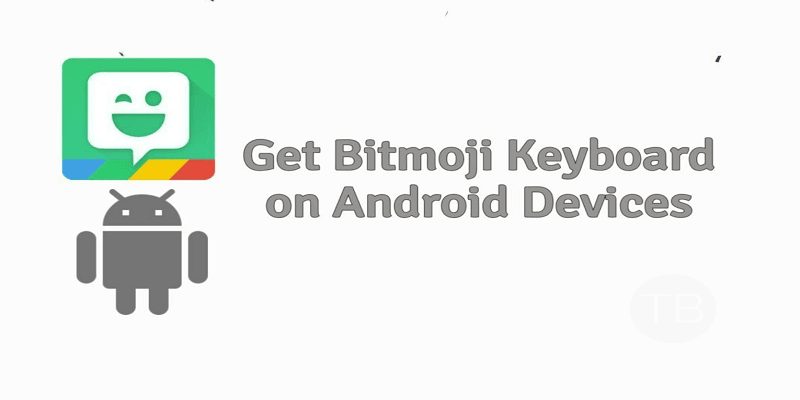
Activating The Bitmoji Keyboard
If you plan to just send a couple of pictures and nothing more then you can engage in sending Bitmojis from the Bitmoji application. But, to utilize Bitmojis in every online convo, the Bitmoji keyboard is the workable solution. Instead of always launching the app anytime you intend to send a Bitmoji, you can just alter your keyboard, locate the Bitmoji, and have it sent. All this can be done by following the instructions you see below:
- Launch the Bitmoji app and click the three dots icon in the top-right corner.
- Click “Settings”
- When in Settings, click “Bitmoji Keyboard”.
- Click “Enable Keyboard”.
You will be led to your phone’s Language and Settings menu. Anytime you toggle “Bitmoji Keyboard” on, it becomes ready to use in your messages, however, you will need to be going to the same menu to have it toggled off to return to your standard keyboard.
To make things easier, install and configure Google’s Gboard keyboard.
GBoard Configuration
If you are yet to download and install GBoard, do that on the Google Play Store now and its free.
With Gboard and the Bitmoji keyboard installed, let us discuss how the configuration can be achieved:
- Head to Settings.
- Click “Language & Input”.
- Choose “Current Keyboard”. On the Samsung Galaxy devices, the option goes by the name, “On-Screen Keyboard”.
- In the pop-up window, click “Choose Keyboards” or “Manage Keyboards” on Samsung Galaxy phones.
- The list of downloaded and installed keyboard will now be visible on your mobile device. Toggle both “Bitmoji Keyboard” and “Gboard” on to enable the two keyboards to be turned on.
Then, launch the Gboard app and ensure you set Gboard as your default keyboard by clicking on these options- Select Input Method > Gboard > Set Permissions > Allow > Done.
With your Gboard fittingly configured, you can begin to use the Bitmoji keyboard for your messages.
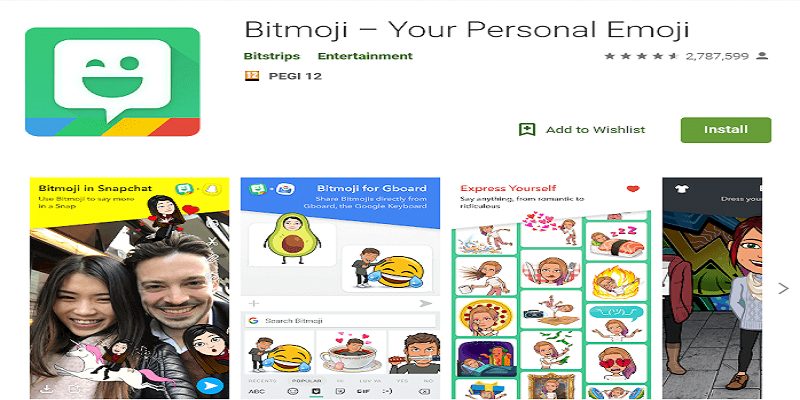
Making Use Of The Bitmoji Keyboard
To enjoy the Bitmoji keyboard, launch your preferred messaging app and follow the guidelines below:
- Click a text field to reveal the keyboard.
- When the keyboard is seen, click the smiley face icon.
- Click the little Bitmoji icon.
- After that, you will see a window displaying all your Bitmojis. Check them out to locate the exact one you intend to send or type in your keyword into the “Search Bitmoji” field to locate it quicker.
- As soon as you locate the Bitmoji you wish to send, click to have it inserted into your message.
- Click “Send” to get your message delivered to the recipient.