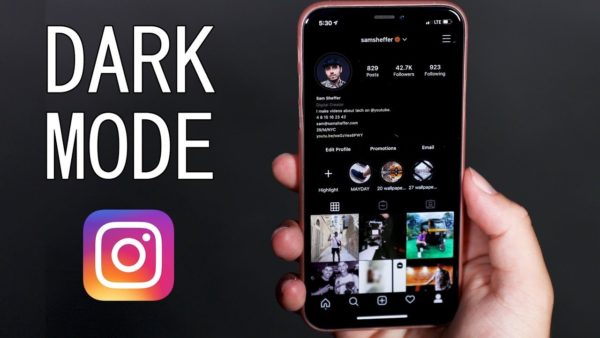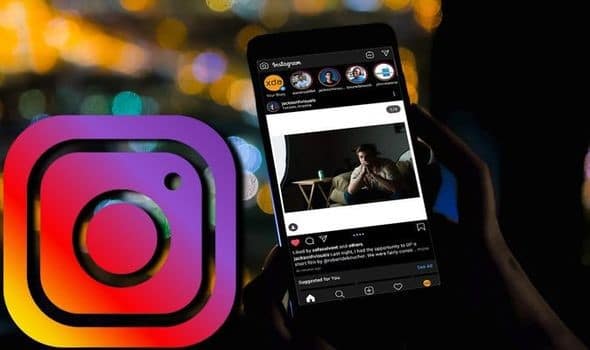Have you ever thought of switching to a dark mode as you make use of your devices? Whether you’re making use of an iPhone or an Android smartphone, you may wish to use dark mode on some occasions. It is now possible to enable dark mode when using Instagram. It doesn’t matter if your smartphone is an Android or Apple device.
Did you know? There are some health benefits when you sometimes switch to dark mode on your device. Many health experts say that switching your device to a dark mode can ease your eyes from eye strain. Let’s consider how you can do this when making use of Instagram.
About Instagram Dark Mode
This feature has been enabled by Instagram since 2019. This means that dark mode hasn’t always been possible for the platform. Dark mode makes it possible for users to experience something different from the white background that users have known the social media network for a long time.
The organization said it made dark mode available for people who love to make use of Instagram for long periods. The dark palette will enable them to stay on the app for longer without adding strain to their eyes. That means those who want to explore the social media app longer and who find it difficult on the white palette can now rely on the dark mode, while they are still able to do whatever they need to do. It is better and more immersive, as many people who have tried also commented. How do you switch to this dark mode on your Android or iOS? Let’s consider the devices and how dark mode can be enabled on them.
How to enable Dark Mode for iOS
For this tutorial to work nicely, make sure that your iPhone is running iOS 15. Maybe you’ve recently upgraded your phone to the iPhone 13 series, you can be sure that it will work. You can enable the Instagram dark mode by doing the following:
- Got to your iPhone Settings
- Select Display and Brightness
- Tap Dark to change the theme
- Go back and launch Instagram
How to enable Dark Mode for Android
Is your phone Android 10 or 11 compliant? If it is, this tutorial will work just fine for your Instagram. It also takes four steps as you have above: You need to do the following:
- Go to your phone Settings
- Go to Display and select it
- Activate the Dark Theme by toggling it
- Launch Instagram and see what you’ve got
If your Android is 9, you may not be able to get the dark mode. There is the Read Mode for Android 9 versions. Android 10 smartphones are able to use the dark mode because Google just rolled the feature out for Android 10 smartphones.
Pixel Phone Instagram Dark Mode
Some Pixel phone users have complained about their phone suddenly changing Instagram to dark mode without any effort on their part. Therefore, the Instagram dark mode can work for Pixel phones because they also are Android smartphones. However, only the Pixel phones having Android 10 or 11 can have the Instagram Dark mode available in them.
How else to save battery life on Instagram?
One of the important reasons why you need to resort to dark mode on Instagram is to save battery power. There are other ways to save phone battery power. This method will save you a little bit more battery power.
- Tap the Menu icon at the top right when you’re inside the Instagram app
- Tap the Settings icon at the bottom
- Tap Account
- Choose Mobile Data Use
- Toggle Data Saver on
Note that the steps immediately above works exactly the same way in Android P smartphones. You don’t need to upgrade to Android 10 or 11 to enjoy these settings.
What the setting does is prevent videos from loading before you prompt them to download. If you don’t personally download them, the videos would not automatically download. These downloads, when done automatically, consume a lot of data. This is very important when you are alarmed that your battery runs down anytime you use Instagram a lot at one time.
What’s the benefit of using Dark Mode?
You may resort to dark mode at any time. However. It is actually more reasonable for one to switch to this mode when using a mobile phone in poor lighting, or in situations when everything around one is dark. When the surrounding area is dark and there is light on the smartphone screen, more strain goes to the eyes of the one using the device.
Another reason you may need to switch to dark mode is due to the fact that it can preserve your phone’s battery energy. It is well known that white pixels require a lot more power than dark pixels. When the situation is that you make use of Instagram a lot, you may switch to dark mode to save power throughout the period you make use of the app. Dark modes have also been reported to be very effective in AMOLED screens.
It doesn’t matter what smartphone you’re using, maybe Android or iOS, or even Pixel phones, switching to dark mode really makes sense when you make use of Instagram most times in the day.
Further benefits of Switching to Dark Mode
Most devices apps come with dark text and light background. It is traditionally the best thing apps have known for a long time. Users are very much used to it, and there are those who still prefer it to the dark mode or theme.
If you set your Instagram to dark mode, it means that your app will display white text on a dark background. Users often report that it eases the strain on their eyes. One benefit of constantly using dark mode is that it reduces blue light exposure and helps with eye strain. This claim hasn’t been proved to be true. Scientists are still investigating and making more research into the matter.
Our Verdict
At TechVaz, we recommend any possible feature in gadgets and devices for our readers. Enabling Instagram dark mode in your iOS and Android smartphone is simply another feature that could benefit you. Some ardent Instagram users have since switched to the dark mode and find it very comfortable for them. Finally, by way of recommendation, if you use Instagram more than any other app on your phone, you may want to try and see how it works for you.