
The new iOS 11 is packed up to the edge. It brings, for example, a completely redesigned control center with the ability to add and remove shortcuts, a completely redesigned App Store, smarter Siri, economical photo and video format, new storage saving tools, news for Camera and Photos, a ton of new features for the iPad, an enhanced HomeKit as well as improved virtual reality. Not all of the features are positive, and unfortunately, with the advent of iOS 11, some features have been added or changed that will irritate you, we found some of these and we decided to share them with you.
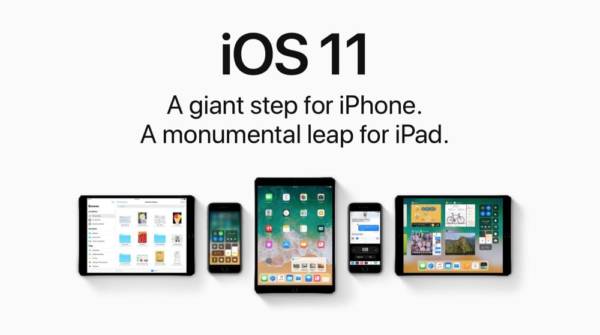
Preview screenshots
In iOS 11, every screenshot appears on the bottom left of the thumbnail. Thanks to this, you can quickly share the image or edit it (add text, arrows, etc.). The problem is that it is not possible to deactivate the display preview anywhere. When you capture a screenshot, you will not be able to hide the preview. But it seems that Apple has a pretty thought-out, and the previews do not show up on the screen when taking several screenshots at once. But it would not be bad if the preview was to be deactivated. For example, on Android it is possible.
Automatic brightness
I was expecting that Apple would add an icon for automatic brightness where there are now a ton of different switches. Instead, the brightness setting moved from Settings -> Display and Brightness to Settings -> General -> Accessibility -> Customizing the Display.
Dictation
iOS 11 slightly changed keyboard behaviour when using the dictation feature. This is a really minor change though, but it can be tricky. If you use the dictation feature, after saying everything you want, you can end the dictation by clicking on the microphone icon, it will not automatically switch back to the classic keyboard, just like the previous system, but the dictation will end. To get back, you need to tap the keyboard icon on the right.
Updates in the App Store
The new version of the App Store has performed quite well, although I lack fast access to the most popular apps and games. But what really matters to me on the revised App Store is the absence of any update size indicator. Even on the Update tab, and even in the detail of the application, the description of the new version does not indicate how big the update is. You do not know if it is 5MB or 200MB, which plays a role especially if you are connected to slower Wi-Fi, and you are wondering if you will not be able to download new versions until you get to a place with a faster connection.
Deletion of notifications
The new Notification Center also came up with a slightly altered notification statement. Now only a few recent notifications are visible above, and you need to “swipe” them from the bottom to see the older ones. The problem is that the most recent notifications cannot be deleted if the notifications do not fall under today’s or yesterday’s history. You have to wait until the notification becomes old and does not enter into “Today” or “Yesterday” History section.
For a better idea, check out the screenshots below:
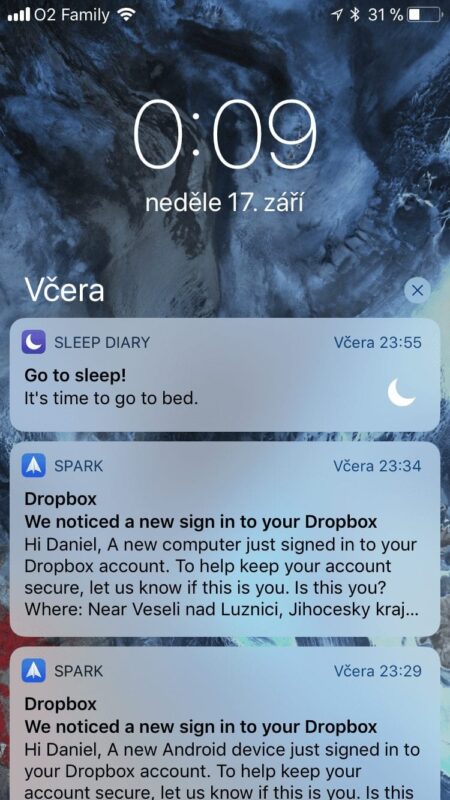
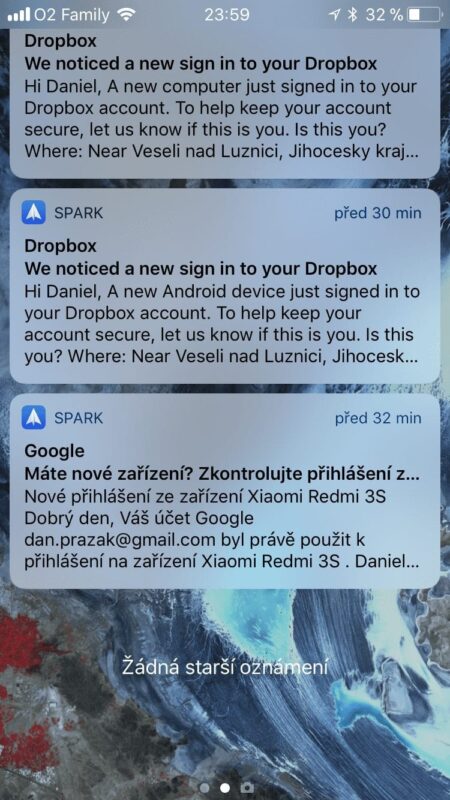
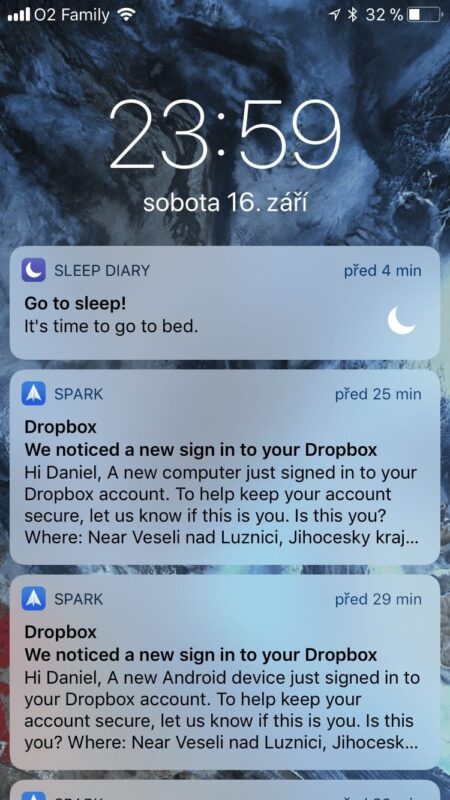
If you own a device without a 3D Touchscreen, the situation is even worse, because in this case, even the sections with old notifications will not help you, because deleting all notifications at once is by pushing the cross more.
3D Touch
With iOS 11, the list of all 3D Touch Abbreviations has decreased by one, especially for some of the most useful gestures. In iOS 11, it is no longer possible to quickly move between applications by pressing the left edge of the screen and moving quickly to the right. Even if you press and push the edge even harder, it does not call up the application switch, as it was on iOS 10 and iOS 9. Unfortunately, it’s not a bug but an intention from Apple. The reason, unfortunately, is known only by software engineers from the company. Some owners of iPhones 6 and iPhones 7 have never used the feature mentioned, but others have taken it as an inherent part of the phone’s control.
Bluetooth and Wi-Fi in the Control Center
Perhaps you have already known that Apple has changed the behaviour of Wi-Fi and Bluetooth shortcuts in the new Control Center. Although the icons when tapped on them, in fact, not one element turns off, it just disconnects from the network or, from a wireless device. The described behaviour does not matter much to me because Wi-Fi and Bluetooth have turned off only sporadically. But I’m afraid iPhone will automatically connect to Wi-Fi and Bluetooth again at 5 o’clock in the morning. All the notifications that come with just vibrations can wake you up. Before sleeping, it is now necessary either to switch off both elements in the setting or to turn on Do not disturb or activate Flight mode at night.
