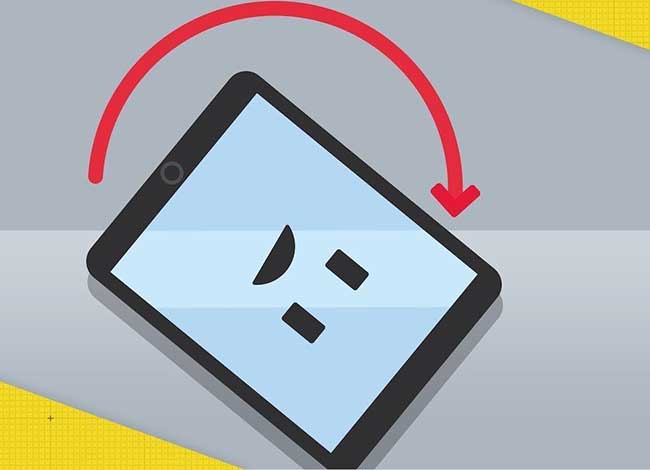One of the really interesting things about the iPhone and other iOS devices like the iPad and iPod touch is that their screens can orient themselves based on how the device is held. You probably saw it happen without even wanting it. If you turn the iPhone to one side, the screen adjusts to display wide rather than high.
But sometimes, when you turn your iPhone, iPad or iPod touch, the screen doesn’t rotate… it doesn’t fit. This can be frustrating or make your device difficult to use. It might even make you think your phone is broken. There are a couple of reasons why the screen may not rotate – and most are not real problems. Here’s what could happen and how to solve it.
The tips in this article apply to all iPhone, iPod touch and iPad models with iOS 11 and iOS 12.
Try unlocking the iPhone screen rotation
iOS includes a setting called Screen rotation lock. As you probably understand from its name, it prevents your iPhone, iPad or iPod touch from rotating the screen, regardless of how you turn the device.
To check if the screen rotation lock is activated, look in the upper right corner of the screen next to the battery indicator for an icon that looks like an arrow curving around a block. If you see that icon, the screen rotation lock is activated (this icon is not present on all versions of iOS and on some devices like iPhone X and XS, it can only be viewed in the Control Center).
To turn off screen rotation lock, follow these steps:
- In iOS 7 or later, scroll up from the bottom of the screen to view Control Center. The icon on the far left – the padlock and arrow icon – is highlighted to indicate that it is activated.
On iPhone X and newer models or on iPads with iOS 12 and later, scroll down from the top right corner instead.
- Touch the padlock and the arrow icon to deactivate the rotation lock.
- When finished, press the Home button or scroll to close Control Center and you will return to the main screen.
After that, try rotating your iPhone again. The screen should rotate this time. Otherwise, there are other things you can try.
In earlier versions of iOS, the Rotation Lock is found in the Quick Change app, which you can open by double-clicking the Home button and then swiping from left to right.
Some apps do not support screen rotation
While many apps support screen rotation, not all of them do. The main screen on most iPhone and iPod touch models cannot rotate (although on iPhone 6 Plus, 6S Plus, 7 Plus, and 8 Plus) and some apps are designed to work only with an orientation.
If you turn on the device and the screen does not orient itself, check if the orientation lock is enabled. If it is not enabled, the app is probably designed not to rotate.
Display Zoom Locks the rotation of the iPhone screen
If you have an iPhone 6 Plus, 6S Plus, 7 Plus or 8 Plus, you can rotate the layout of the main screen along with the apps. If the main screen does not rotate and the Screen rotation lock is not active, Zoom Display may interfere with it. This option allows you to enlarge icons and text on larger screens of these devices to make them easier to see. If you can’t rotate the main screen on these devices, disable Screen Zoom by following these steps:
- Tap Settings.
- Touch Display and brightness.
- Tap View in the View Zoom section.
- Tap Standard.
- Tap Set.
The phone will reboot with the new zoom setting and the main screen will be able to rotate.
If the screen does not rotate, your accelerometer may be broken
If the app you are using definitely supports screen rotation and orientation lock and display zoom on the device are definitely disabled, but the screen still does not rotate, there may be a problem with the device hardware.
The rotation of the screen is controlled by the accelerometer of the device, a sensor that tracks the movements of the device. If the accelerometer is broken, it will not be able to track the movement and will not know when to rotate the screen. If you suspect a hardware problem with your phone, make an appointment at the Apple Store to verify.
Using the screen rotation lock on the iPad
While the iPad works with the same operating system as the iPhone and iPod touch, screen rotation works slightly differently on some models. For one, the main screen on all models can rotate. For another, the setting is controlled slightly different on some models.
If you have an iPad before iPad Air or iPad mini 3, this tip is for you. In the Settings app, tap General and you’ll find a setting called Use side switch that lets you choose the small switch on the side above the volume buttons controls the mute function or rotation lock.
On newer iPad models – iPad Air 2, iPad mini 4 and all iPad Pro models – use Control Center as described earlier in the article.